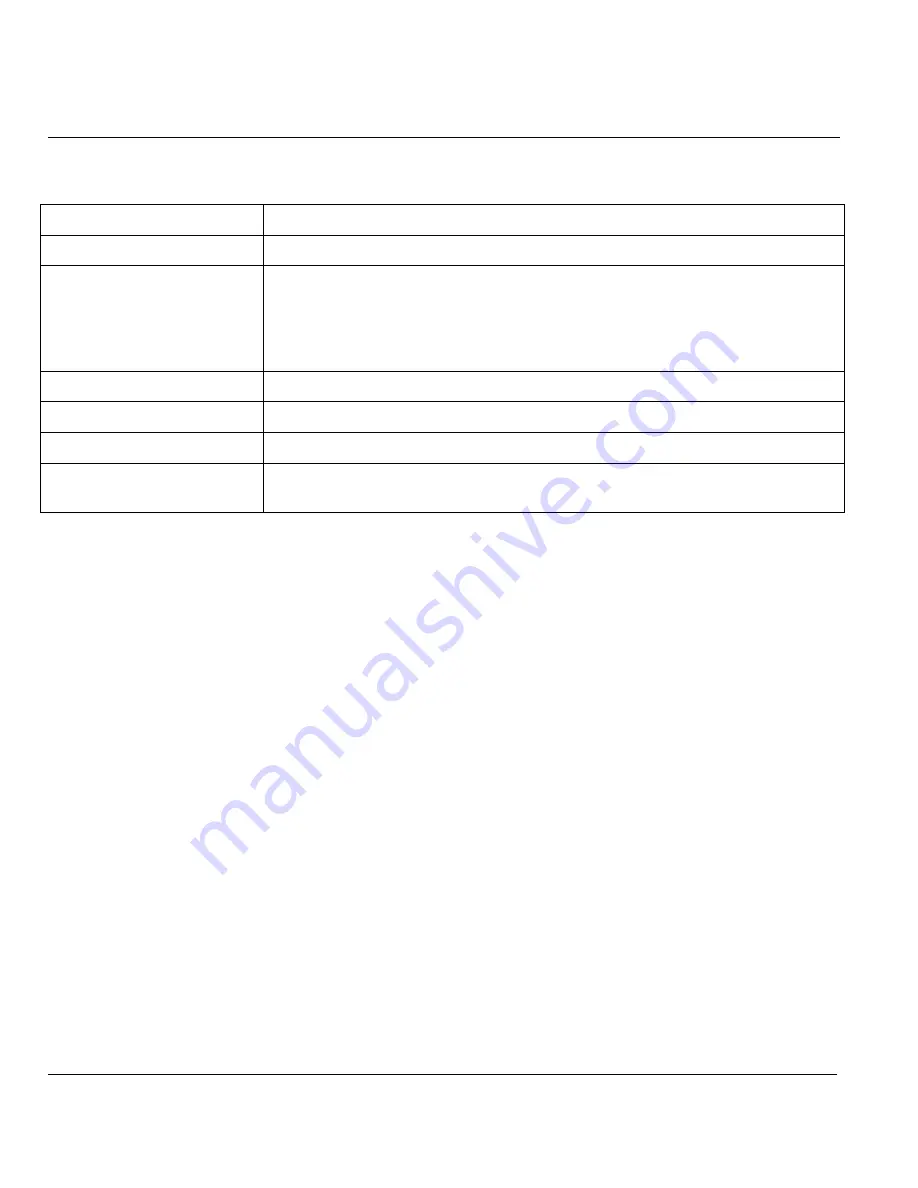
ZyAIR B-5000 User’s Guide
22-4 Utility
Table 22-1 Utility General System Information
LABEL
DESCRIPTION
Primary_DNS
This is the IP address of the DNS Servers of your Local ISP.
Default Route
This is the IP address of the remote network or gateway. The gateway is an
immediate neighbor of your ZyAIR that will forward the packet to the
destination. On the LAN, the gateway must be a router on the same segment
as your ZyAIR; over the WAN, the gateway must be the IP address of one of
the remote nodes.
Operation Mode
This field shows the operation mode.
SSID
This is the Wireless LAN service set identifier of the ZyAIR (case sensitive).
Channel
This displays the operating radio frequency channel for the ZyAIR.
WEP
You can Enable or Disable WEP (Wired Equivalent Privacy) key to encrypt
data.
22.4 Uploading Software
Click
UTILITY
and select
SOFTWARE UPGRADE
to upgrade the ZyAIR’s firmware.
22.4.1 TFTP
Trivial File Transfer Protocol is an Internet file transfer protocol similar to FTP (File Transfer Protocol), but
it is scaled back in functionality so that it requires fewer resources to run. TFTP uses the UDP (User
Datagram Protocol) rather than TCP (Transmission Control Protocol as used in FTP).
22.4.2 Uploading a software file
Step 1.
Download the default configuration file from the ZyAIR TFTP server, unzip it and save it in a
folder.
Step 2.
Select
UTILITY
in the ZyAIR Web Configurator and click
SOFTWARE UPGRADE
. Enter
the IP Address of your computer on which your TFTP is installed.
Step 3.
Check the boxes for each upgrade file (they will all upgrade if you proceed by default).
Step 4.
Click
OK
, to begin the file upgrade.
Summary of Contents for ZyAIR B-5000
Page 1: ...ZyAIR B 5000 Outdoor Access Point Bridge User s Guide Version 1 5 8 200 February 2004 ...
Page 6: ...ZyAIR B 5000 User s Guide vi ...
Page 12: ...ZyAIR B 5000 User s Guide xii Table of Contents ...
Page 20: ...ZyAIR B 5000 User s Guide xx Preface ...
Page 22: ......
Page 26: ......
Page 32: ......
Page 36: ......
Page 52: ...ZyAIR B 5000 User s Guide 4 16 Access Point Quick Setup Figure 4 8 Quick Setup Wireless ...
Page 78: ......
Page 80: ...ZyAIR B 5000 User s Guide 6 2 System Setup Figure 6 1 Basic Configuration Tutorial ...
Page 92: ......
Page 96: ......
Page 102: ......
Page 114: ......
Page 124: ......
Page 128: ......
Page 130: ......
Page 152: ......
Page 172: ......
Page 174: ......
Page 182: ......
Page 184: ......
Page 214: ......
Page 226: ......
Page 228: ......
Page 242: ......
Page 252: ......
Page 272: ......
Page 282: ......
Page 284: ......






























