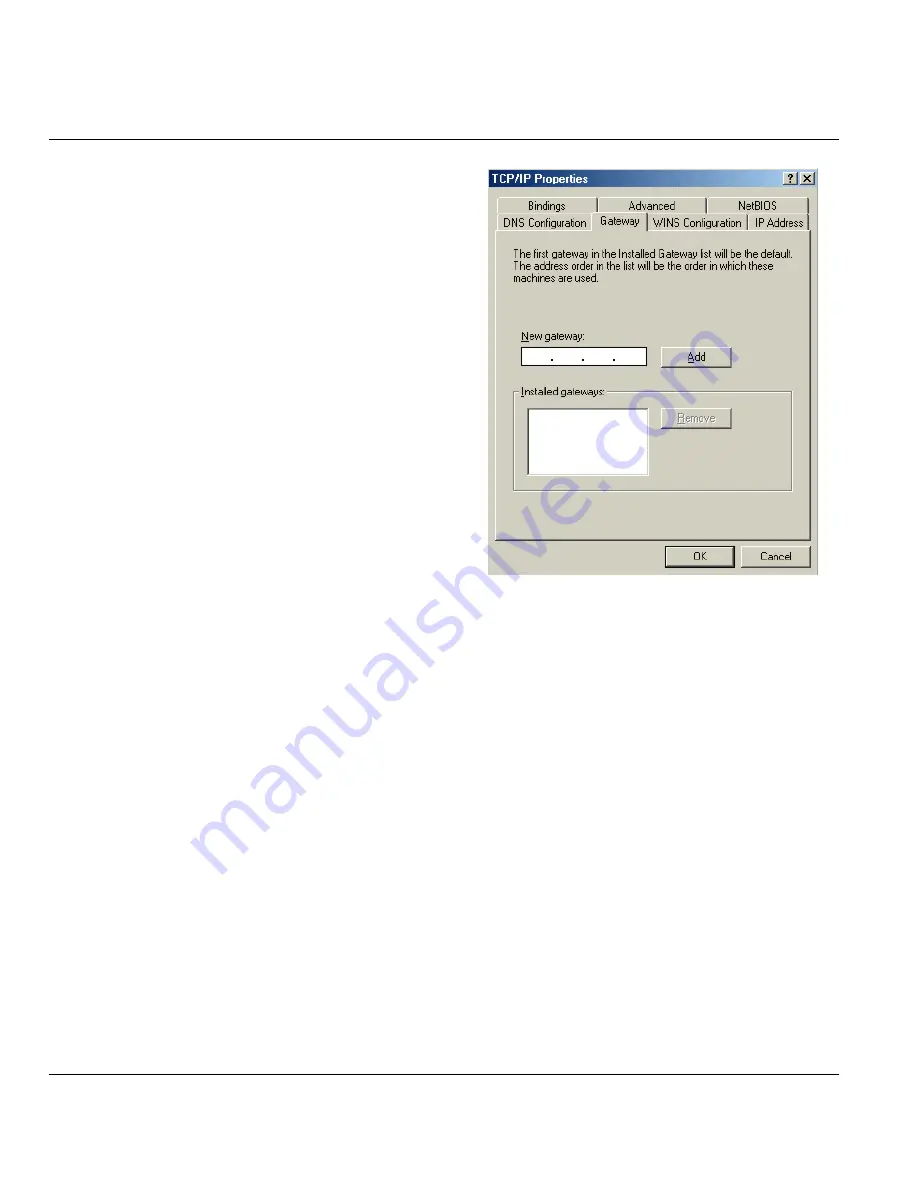
ZyAIR B-5000 User’s Guide
Setting Up Your Computer’s IP Address
C-4
3.
Click the
Gateway
tab.
-If you do not know your gateway’s IP address,
remove previously installed gateways.
-If you have a gateway IP address, type it in the
New gateway field
and click
Add
.
4.
Click
OK
to save and close the
TCP/IP Properties
window.
5.
Click
OK
to close the
Network
window. Insert the Windows CD if prompted.
6.
Turn on your ZyAIR and restart your computer when prompted.
Verifying Your Computer’s IP Address
1.
Click
Start
and then
Run
.
2.
In the
Run
window, type "winipcfg" and then click
OK
to open the
IP Configuration
window.
3.
Select your network adapter. You should see your computer's IP address, subnet mask and default
gateway.
Summary of Contents for ZyAIR B-5000
Page 1: ...ZyAIR B 5000 Outdoor Access Point Bridge User s Guide Version 1 5 8 200 February 2004 ...
Page 6: ...ZyAIR B 5000 User s Guide vi ...
Page 12: ...ZyAIR B 5000 User s Guide xii Table of Contents ...
Page 20: ...ZyAIR B 5000 User s Guide xx Preface ...
Page 22: ......
Page 26: ......
Page 32: ......
Page 36: ......
Page 52: ...ZyAIR B 5000 User s Guide 4 16 Access Point Quick Setup Figure 4 8 Quick Setup Wireless ...
Page 78: ......
Page 80: ...ZyAIR B 5000 User s Guide 6 2 System Setup Figure 6 1 Basic Configuration Tutorial ...
Page 92: ......
Page 96: ......
Page 102: ......
Page 114: ......
Page 124: ......
Page 128: ......
Page 130: ......
Page 152: ......
Page 172: ......
Page 174: ......
Page 182: ......
Page 184: ......
Page 214: ......
Page 226: ......
Page 228: ......
Page 242: ......
Page 252: ......
Page 272: ......
Page 282: ......
Page 284: ......






























