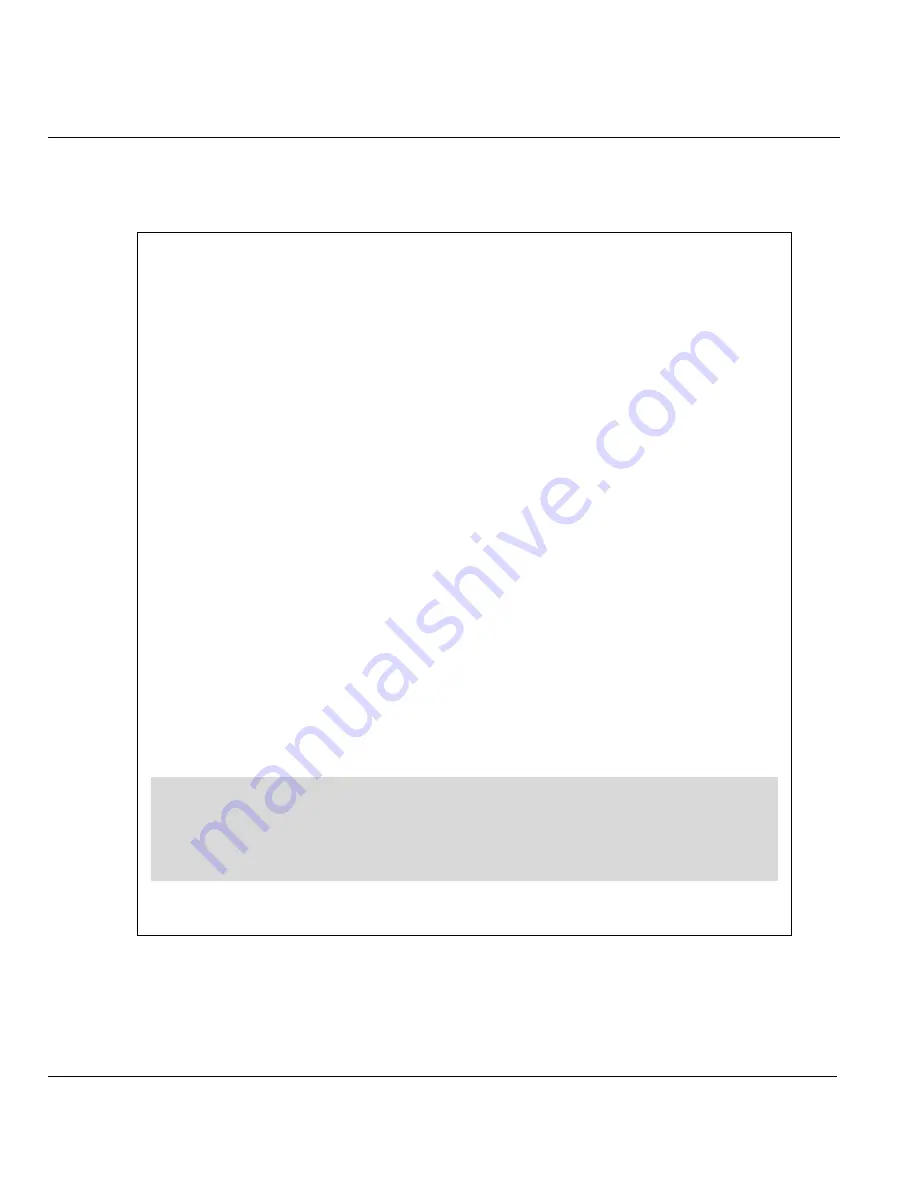
ZyAIR B-5000 User’s Guide
23-8
Accessing the ZyAIR via Telnet or Console Port
Step 6.
Type
[ESC]
to go to the status screen. This will reboot the ZyAIR.
Figure 23-9
allows you to
enter the current network status, reset to defaults or reboot.
Figure 23-9 Starting Console/Telnet Configuration
RUNTASK period_task...
RUNTASK dhcp_daemon...
RUNTASK telnetd_main...
RUNTASK httpd...
RUNTASK snmp_task...
RUNTASK 802dot1x...
RUNTASK Notify_Trap...
Starting Multitask...
Software Version : HWLAN 1.5.8.200
Current Network Status : Central Wireless Bridge
Bridge IP Address = 192.168.1.1
Ethernet:00090A020069 Wireless:00026F0553D0
Bridge MAC address cloned using wireless interface MAC
Wireless LAN Channel : 1 SSID : wireless
Press 's' or 'S' to show Current Network Status.
Press 'd' or 'D' to reset to default.
Press 'Esc' to reboot.
SNMP: SNMP_TRAP_warmStart OK!
Summary of Contents for ZyAIR B-5000
Page 1: ...ZyAIR B 5000 Outdoor Access Point Bridge User s Guide Version 1 5 8 200 February 2004 ...
Page 6: ...ZyAIR B 5000 User s Guide vi ...
Page 12: ...ZyAIR B 5000 User s Guide xii Table of Contents ...
Page 20: ...ZyAIR B 5000 User s Guide xx Preface ...
Page 22: ......
Page 26: ......
Page 32: ......
Page 36: ......
Page 52: ...ZyAIR B 5000 User s Guide 4 16 Access Point Quick Setup Figure 4 8 Quick Setup Wireless ...
Page 78: ......
Page 80: ...ZyAIR B 5000 User s Guide 6 2 System Setup Figure 6 1 Basic Configuration Tutorial ...
Page 92: ......
Page 96: ......
Page 102: ......
Page 114: ......
Page 124: ......
Page 128: ......
Page 130: ......
Page 152: ......
Page 172: ......
Page 174: ......
Page 182: ......
Page 184: ......
Page 214: ......
Page 226: ......
Page 228: ......
Page 242: ......
Page 252: ......
Page 272: ......
Page 282: ......
Page 284: ......






























