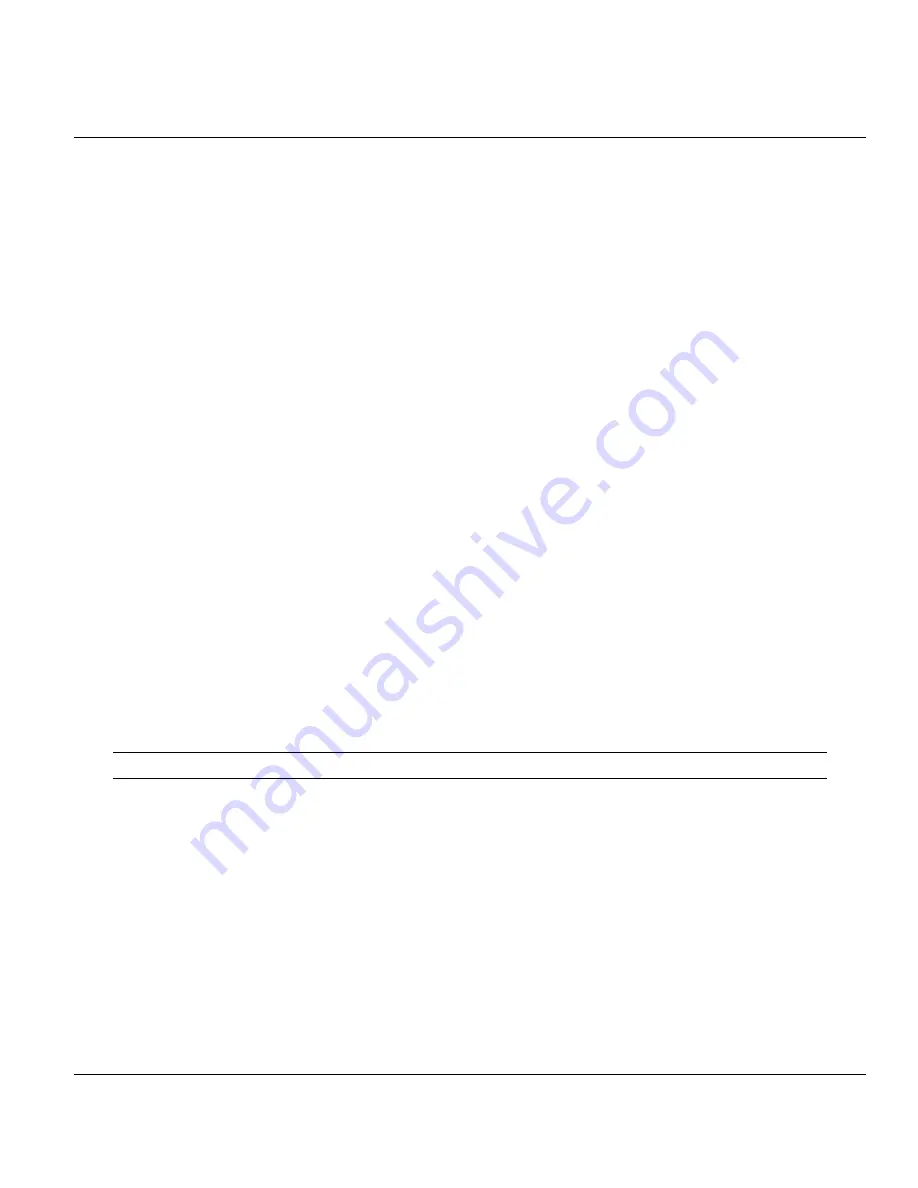
ZyAIR B-5000 User’s Guide
Configuration Scenarios
21-1
Chapter 21
Configuration Scenarios
This chapter gives information on the different network topologies that may be implemented using
the ZyAIR.
21.1 Network Topology: Access Point
This section describes several main types of installations commonly implemented using the AP mode of
your ZyAIR. This is by no means intended to be an exhaustive list of all possible configurations, but rather
shows examples of some of the more common implementations in
Figure 1
of the
Quick Installation Guide
as an access point application.
The ZyAIR can perform in router or bridge modes. In a wireless topology, all communication between
network stations is done through a centralized access point. To show some possibilities of wireless
topologies, the following examples are provided:
Wireless Access Bridge
Wireless Access Router with PPP over Ethernet (PPPoE)
Wireless Access Router with Dynamic IP Address (DHCP Client)
Wireless Access Router with Static IP Address (Fixed IP)
The following network topologies use the Web Configurator. Review
Parts I, II, III
of this
User’s Guide
thoroughly to familiarize yourself with the configurator screens.
The IP addresses displayed in the figures in this chapter are examples only
21.1.1
Configure the ZyAIR as a Wireless Access Bridge
Step 1.
Select
ACCESS POINT
as the operating mode, click
NEXT
.
Step 2.
Click
ADVANCED CONFIG
.
Step 3.
Select
Bridging Parameters
, and then click
Enable
for
Bridge Function
.
Step 4.
In the
Bridging Parameters
window, enter the
IP Address,
192.168.1.1 is the factory default,
and
Subnet Mask
(default is 255.255.255.0) that are suitable for your network domain.
Step 5.
Click
FINISH.
Step 6.
Set
Basic Configuration - Wireless LAN
parameters on the ZyAIR:
Channel
and
SSID
.
Summary of Contents for ZyAIR B-5000
Page 1: ...ZyAIR B 5000 Outdoor Access Point Bridge User s Guide Version 1 5 8 200 February 2004 ...
Page 6: ...ZyAIR B 5000 User s Guide vi ...
Page 12: ...ZyAIR B 5000 User s Guide xii Table of Contents ...
Page 20: ...ZyAIR B 5000 User s Guide xx Preface ...
Page 22: ......
Page 26: ......
Page 32: ......
Page 36: ......
Page 52: ...ZyAIR B 5000 User s Guide 4 16 Access Point Quick Setup Figure 4 8 Quick Setup Wireless ...
Page 78: ......
Page 80: ...ZyAIR B 5000 User s Guide 6 2 System Setup Figure 6 1 Basic Configuration Tutorial ...
Page 92: ......
Page 96: ......
Page 102: ......
Page 114: ......
Page 124: ......
Page 128: ......
Page 130: ......
Page 152: ......
Page 172: ......
Page 174: ......
Page 182: ......
Page 184: ......
Page 214: ......
Page 226: ......
Page 228: ......
Page 242: ......
Page 252: ......
Page 272: ......
Page 282: ......
Page 284: ......






























