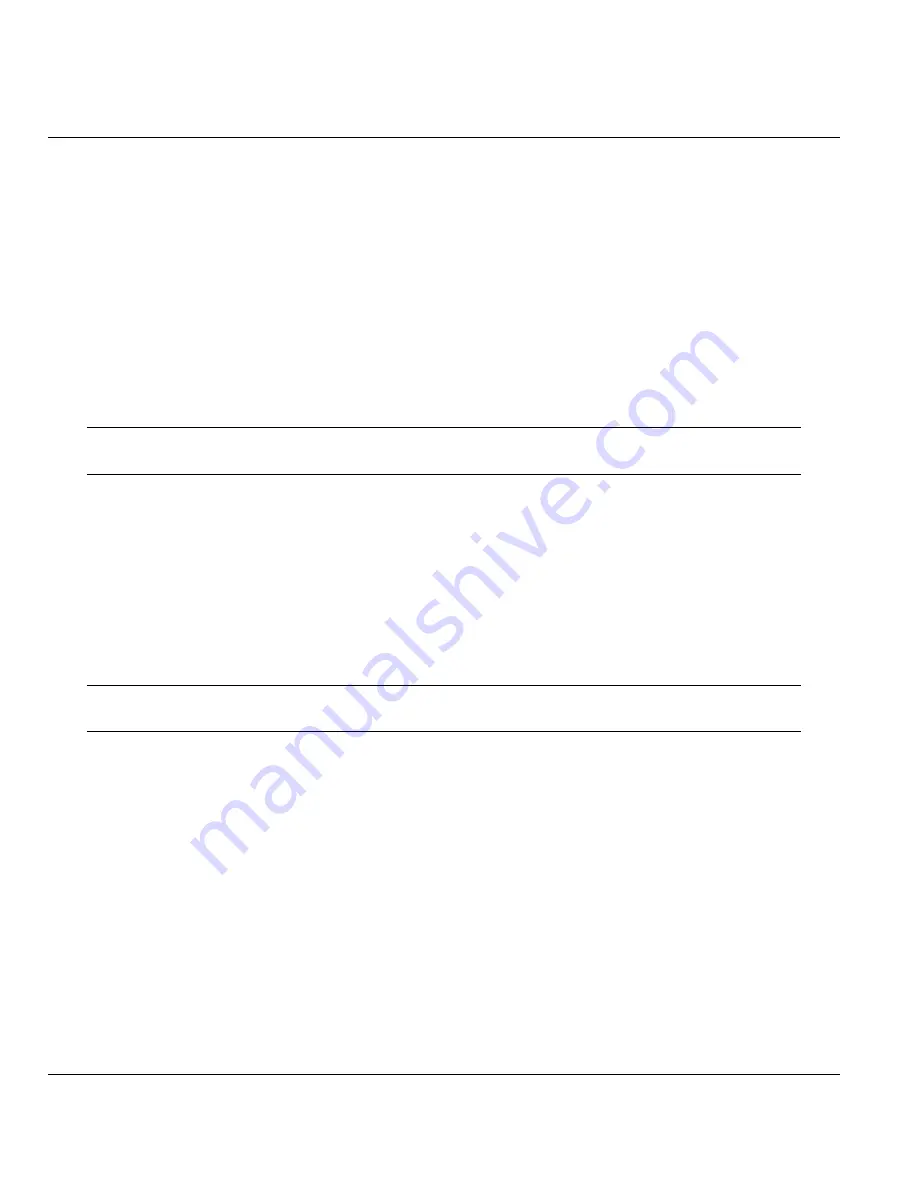
ZyAIR B-5000 User’s Guide
21-14
Configuration Scenarios
21.2.7
Configure the ZyAIR as a Remote Wireless Router
Step 1.
Select
BRIDGE
as the operating mode, click
NEXT
.
Step 2.
Click
QUICK CONFIG
, select
Remote Wireless Router/Bridge
and click
NEXT
.
Step 3.
Configure the operation mode as a
Remote Wireless Router
.
Step 4.
Configure
TCP/IP parameters
.
Step 5.
Enter the
Wireless interface IP
, 192.168.1.1 is the factory default and
Wireless interface Net
Mask
(default is 255.255.255.0) that are suitable for your wireless network, and enter the
Default Gateway
(Default is 192.168.2.254) as the wireless IP address of the
Central Wireless
Router/Bridge
. Enter the IP address of the DNS servers provided by your ISP in the
DNS
server
(Default is 192.168.2.254) field.
Design your network infrastructure and assigned the correct IP address for the
Central Wireless Router/Bridge and the Remote Wireless Router/Bridge.
Step 6.
Configure
TCP/IP parameters
on Ethernet.
Step 7.
Specify the
Ethernet IP address
, 192.168.2.1 is the factory default and
Ethernet Net Mask
(default is 255.255.255.0) of the Ethernet interface that is suitable for your Ethernet network.
Click
NEXT
.
Step 8.
Configure
Wireless
parameters. Enter the
Channel
,
rts Threshold
,
frag Threshold
,
SSID
and
Station Name
that are suitable for your wireless network and then you can click the radio button
to
disable
WEP or
enable
64/128 bit
WEP services
, if WEP is enabled, you must input a
corresponding
Default Key
index and
WEP Key
. Click
NEXT
.
Make sure the SSID parameter is same as the configuration of the Central
Wireless Router/Bridge.
Step 9.
Review the configured setting of the ZyAIR.
Step 10.
Click the
SAVE
button to store the changes back to your ZyAIR.
Step 11.
Click the
RESTART
button to take effect the configuration changes.
Step 12.
Click
BASIC CONFIG
and select
Interface
Parameters
. Click the radio button of the
interface that you want to change and click to
MODIFY
. In order to enable
NAT (PAT)
services choose the
NAT (PAT)
in the interface Wireless and Ethernet. For example, make sure
that the Ethernet interface within
NAT (PAT)
is turned ‘
off
’ and that the Wireless interface
within
NAT (PAT)
is turned ‘
on
’.
Summary of Contents for ZyAIR B-5000
Page 1: ...ZyAIR B 5000 Outdoor Access Point Bridge User s Guide Version 1 5 8 200 February 2004 ...
Page 6: ...ZyAIR B 5000 User s Guide vi ...
Page 12: ...ZyAIR B 5000 User s Guide xii Table of Contents ...
Page 20: ...ZyAIR B 5000 User s Guide xx Preface ...
Page 22: ......
Page 26: ......
Page 32: ......
Page 36: ......
Page 52: ...ZyAIR B 5000 User s Guide 4 16 Access Point Quick Setup Figure 4 8 Quick Setup Wireless ...
Page 78: ......
Page 80: ...ZyAIR B 5000 User s Guide 6 2 System Setup Figure 6 1 Basic Configuration Tutorial ...
Page 92: ......
Page 96: ......
Page 102: ......
Page 114: ......
Page 124: ......
Page 128: ......
Page 130: ......
Page 152: ......
Page 172: ......
Page 174: ......
Page 182: ......
Page 184: ......
Page 214: ......
Page 226: ......
Page 228: ......
Page 242: ......
Page 252: ......
Page 272: ......
Page 282: ......
Page 284: ......






























