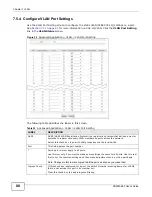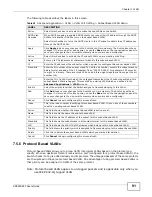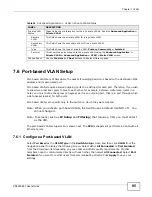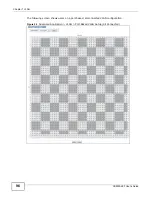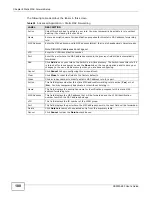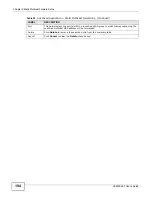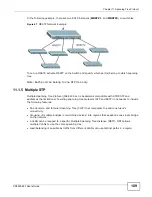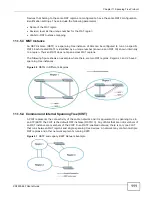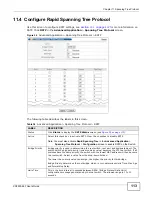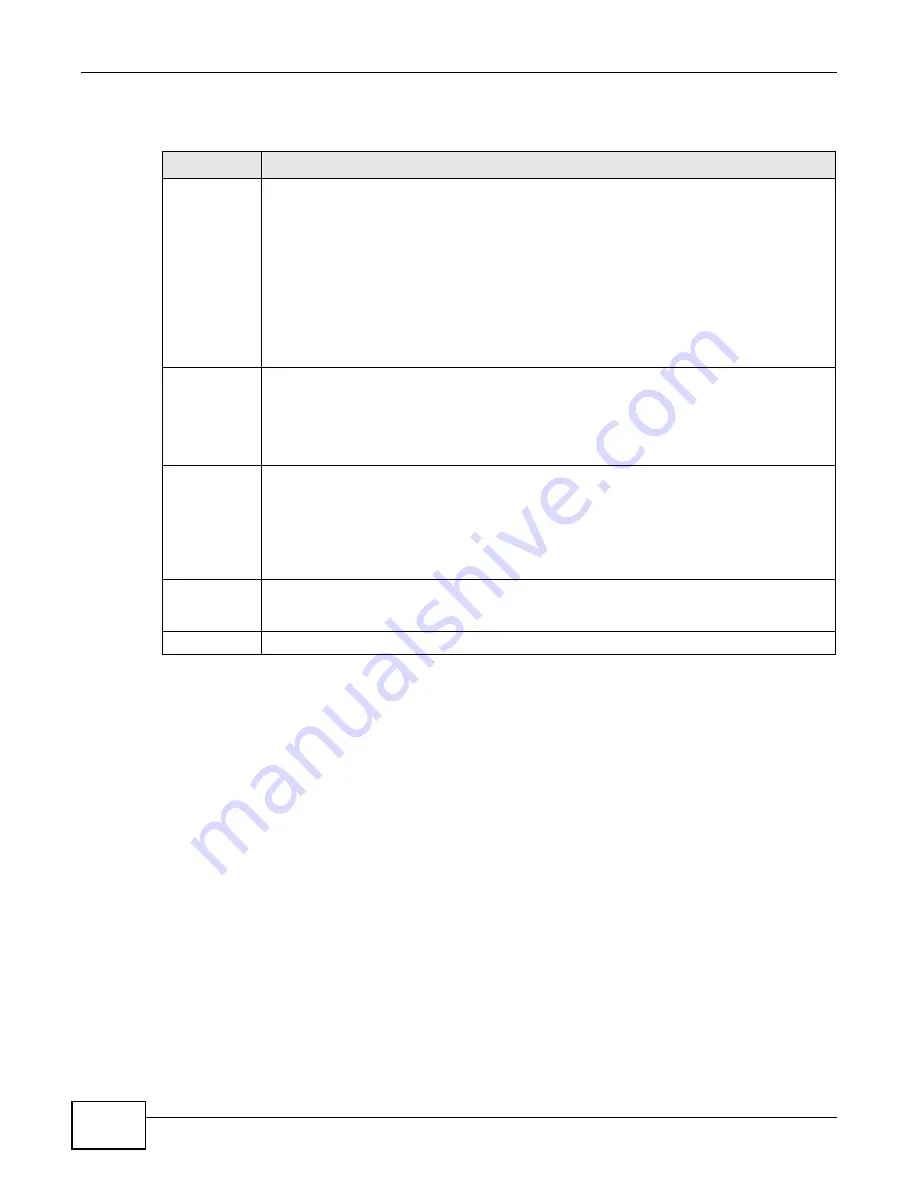
Chapter 7 VLAN
XS3900-48F User’s Guide
98
The following table describes the labels in this screen.
Table 27
Advanced Application > VLAN: Port Based VLAN Setup
LABEL
DESCRIPTION
Setting
Wizard
Choose All connected or Port isolation.
All connected means all ports can communicate with each other, that is, there are no virtual
LANs. All incoming and outgoing ports are selected. This option is the most flexible but also
the least secure.
Port isolation means that each port can only communicate with the CPU management port
and cannot communicate with each other. All incoming ports are selected while only the CPU
outgoing port is selected. This option is the most limiting but also the most secure.
After you make your selection, click Apply (top right of screen) to display the screens as
mentioned above. You can still customize these settings by adding/deleting incoming or
outgoing ports, but you must also click Apply at the bottom of the screen.
Incoming
These are the ingress ports; an ingress port is an incoming port, that is, a port through which
a data packet enters. If you wish to allow two subscriber ports to talk to each other, you must
define the ingress port for both ports. The numbers in the top row denote the incoming port
for the corresponding port listed on the left (its outgoing port). CPU refers to the Switch
management port. By default it forms a VLAN with all Ethernet ports. If it does not form a
VLAN with a particular port then the Switch cannot be managed from that port.
Outgoing
These are the egress ports. An egress port is an outgoing port, that is, a port
through which a data packet leaves. If you wish to allow two subscriber ports to
talk to each other, you must define the egress port for both ports. CPU refers to
the Switch management port. By default it forms a VLAN with all Ethernet ports. If
it does not form a VLAN with a particular port then the Switch cannot be managed
from that port.
Apply
Click Apply to save your changes to the Switch’s run-time memory. The Switch loses these
changes if it is turned off or loses power, so use the Save link on the top navigation panel to
save your changes to the non-volatile memory when you are done configuring.
Cancel
Click Cancel to begin configuring this screen afresh.
Summary of Contents for XS-3900-48F
Page 15: ...15 PART I User s Guide ...
Page 16: ...16 ...
Page 48: ...Chapter 2 Tutorials XS3900 48F User s Guide 48 ...
Page 62: ...Chapter 4 The Web Configurator XS3900 48F User s Guide 62 ...
Page 63: ...63 PART II Technical Reference ...
Page 64: ...64 ...
Page 227: ...Chapter 26 VLAN Mapping XS3900 48F User s Guide 227 ...
Page 320: ...Appendix A Common Services XS3900 48F User s Guide 320 ...
Page 332: ...Index XS3900 48F User s Guide 332 ...