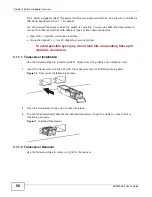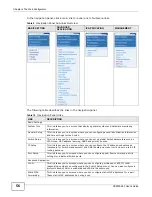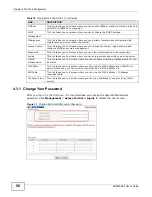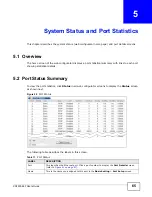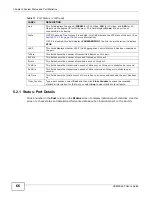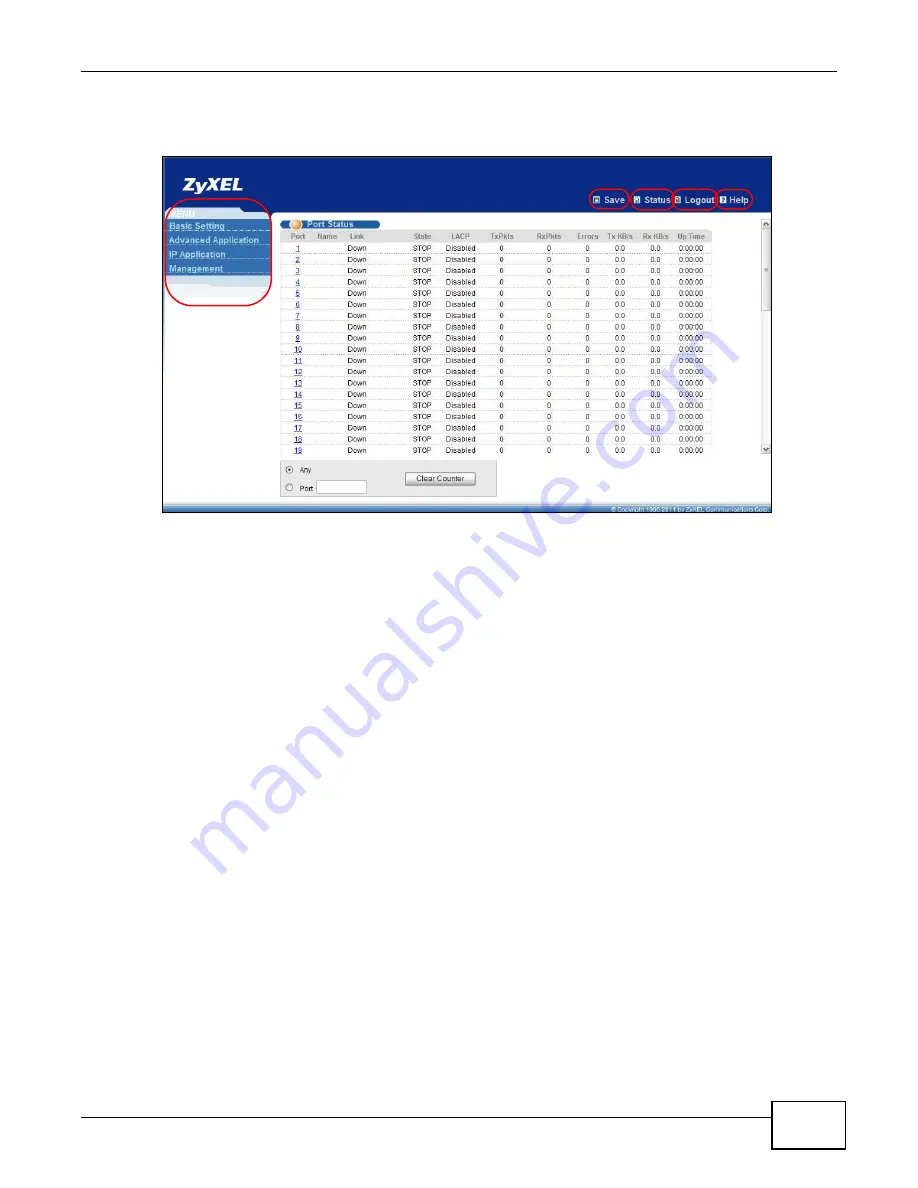
Chapter 4 The Web Configurator
XS3900-48F User’s Guide
55
The following figure shows the navigating components of a web configurator screen.
Figure 16
The Web Configurator Layout
A - Click the menu items to open submenu links, and then click on a submenu link to open the
screen in the main window.
B, C, D, E - These are quick links which allow you to perform certain tasks no matter which screen
you are currently working in.
B - Click this link to save your configuration into the Switch’s nonvolatile memory. Nonvolatile
memory is saved in the configuration file from which the Switch booted from and it stays the same
even if the Switch’s power is turned off. See
for information on saving
your settings to a specific configuration file.
C - Click this link to go to the status page of the Switch.
D - Click this link to log out of the web configurator.
E - Click this link to display web help pages. The help pages provide descriptions for all of the
configuration screens.
A
B
D
C
E
Summary of Contents for XS-3900-48F
Page 15: ...15 PART I User s Guide ...
Page 16: ...16 ...
Page 48: ...Chapter 2 Tutorials XS3900 48F User s Guide 48 ...
Page 62: ...Chapter 4 The Web Configurator XS3900 48F User s Guide 62 ...
Page 63: ...63 PART II Technical Reference ...
Page 64: ...64 ...
Page 227: ...Chapter 26 VLAN Mapping XS3900 48F User s Guide 227 ...
Page 320: ...Appendix A Common Services XS3900 48F User s Guide 320 ...
Page 332: ...Index XS3900 48F User s Guide 332 ...