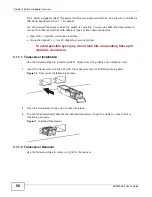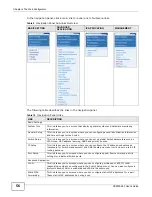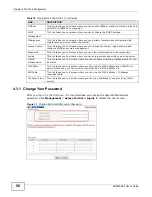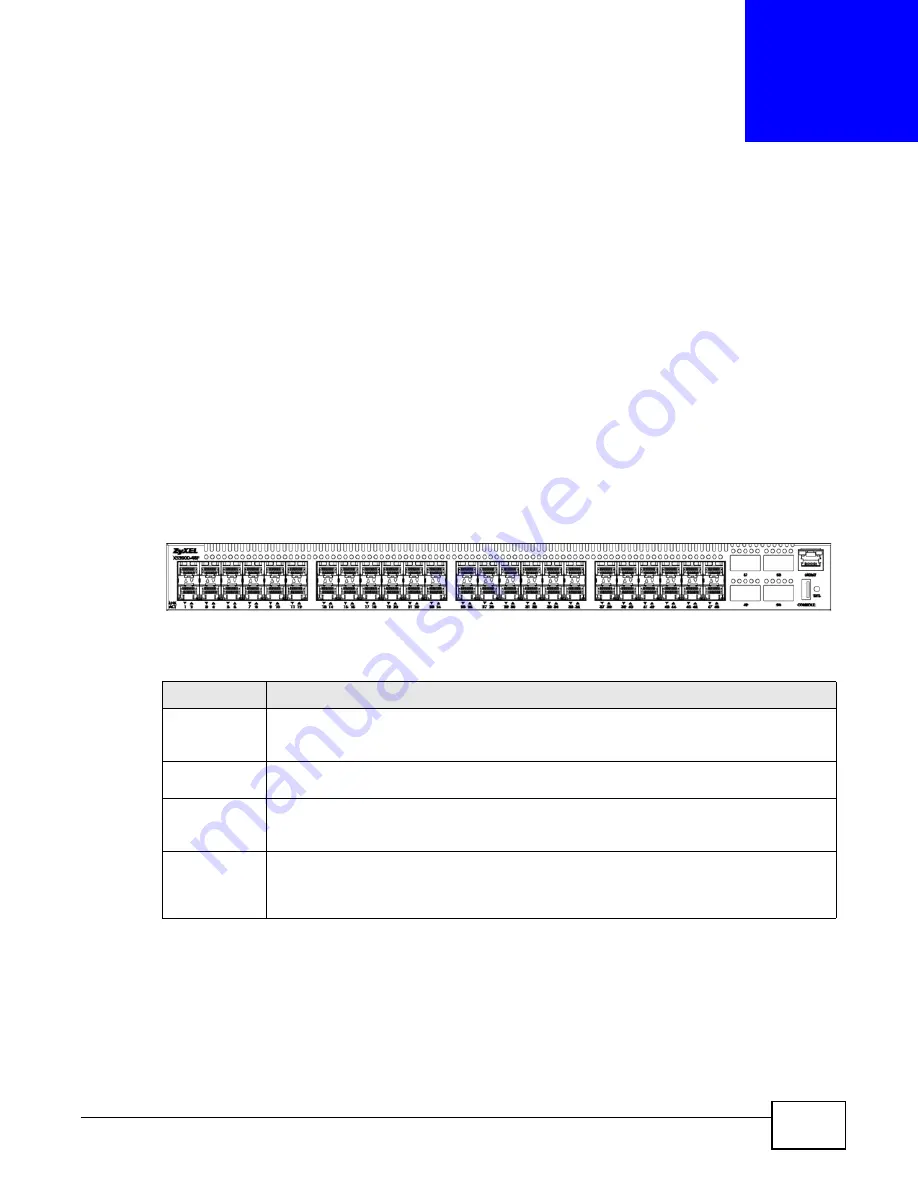
XS3900-48F User’s Guide
49
C
H A P T E R
3
Switch Hardware Overview
This chapter describes the front panel and rear panel of the Switch and shows you how to make the
hardware connections.
• See the Module Hardware Installation Guide to see how to install the power and fan modules
in the Switch.
• See the Rack Mounting Hardware Installation Guide to see how to use the rack mounting kit
to install the Switch in a rack.
3.1 Front Panel Connections
The figure below shows the front panel of the Switch.
Figure 9
Front Panel
The following table describes the ports.
3.1.1 (Q)SFP+ Transceiver Slots
These are 48 slots for Small Form-Factor Pluggable Plus (SFP+) transceivers and four for Quad
Small Form-Factor Pluggable Plus (QSFP+) transceivers. A transceiver is a single unit that houses a
transmitter and a receiver. Use a transceiver to connect a fiber-optic cable to the Switch. The
Switch does not come with transceivers. You must use transceivers that comply with the Small
Table 7
Panel Connections
CONNECTOR
DESCRIPTION
48 10GbE
SFP+ Ports
Use Small Form-Factor Pluggable Plus (SFP+) transceivers in these ports for fiber-optic or
copper connections to a server, Ethernet switch or router. You can also insert an SFP+ Direct
Attach Copper (DAC) in the SFP+ slot.
Four 40GbE
QSFP+ Ports
Use Quad Small Form-Factor Pluggable Plus (QSFP+) transceivers in these ports for fiber-
optic or copper connections to a server, Ethernet switch or router.
Console Port
Connect this port to your computer (using a USB cable) if you want to configure the Switch
using the command line interface (CLI) via the console port. You don’t need to install a USB
driver to use this port.
RJ-45 out-of-
band
management
port
Connect an Ethernet cable to this port for dedicated management of the Switch. You can
configure the Switch via Telnet or the web configurator. The default IP address of the
management port is 192.168.0.1 with a subnet mask of 255.255.255.0. This port can
operate at 10/100/1000 Mbps speeds and is not VLAN-aware.
Summary of Contents for XS-3900-48F
Page 15: ...15 PART I User s Guide ...
Page 16: ...16 ...
Page 48: ...Chapter 2 Tutorials XS3900 48F User s Guide 48 ...
Page 62: ...Chapter 4 The Web Configurator XS3900 48F User s Guide 62 ...
Page 63: ...63 PART II Technical Reference ...
Page 64: ...64 ...
Page 227: ...Chapter 26 VLAN Mapping XS3900 48F User s Guide 227 ...
Page 320: ...Appendix A Common Services XS3900 48F User s Guide 320 ...
Page 332: ...Index XS3900 48F User s Guide 332 ...