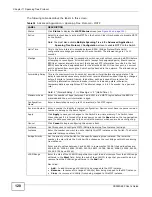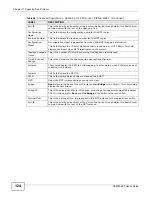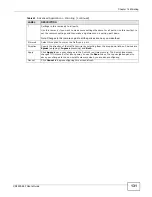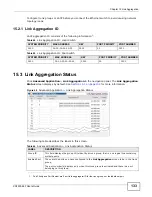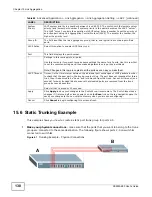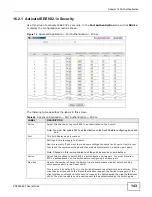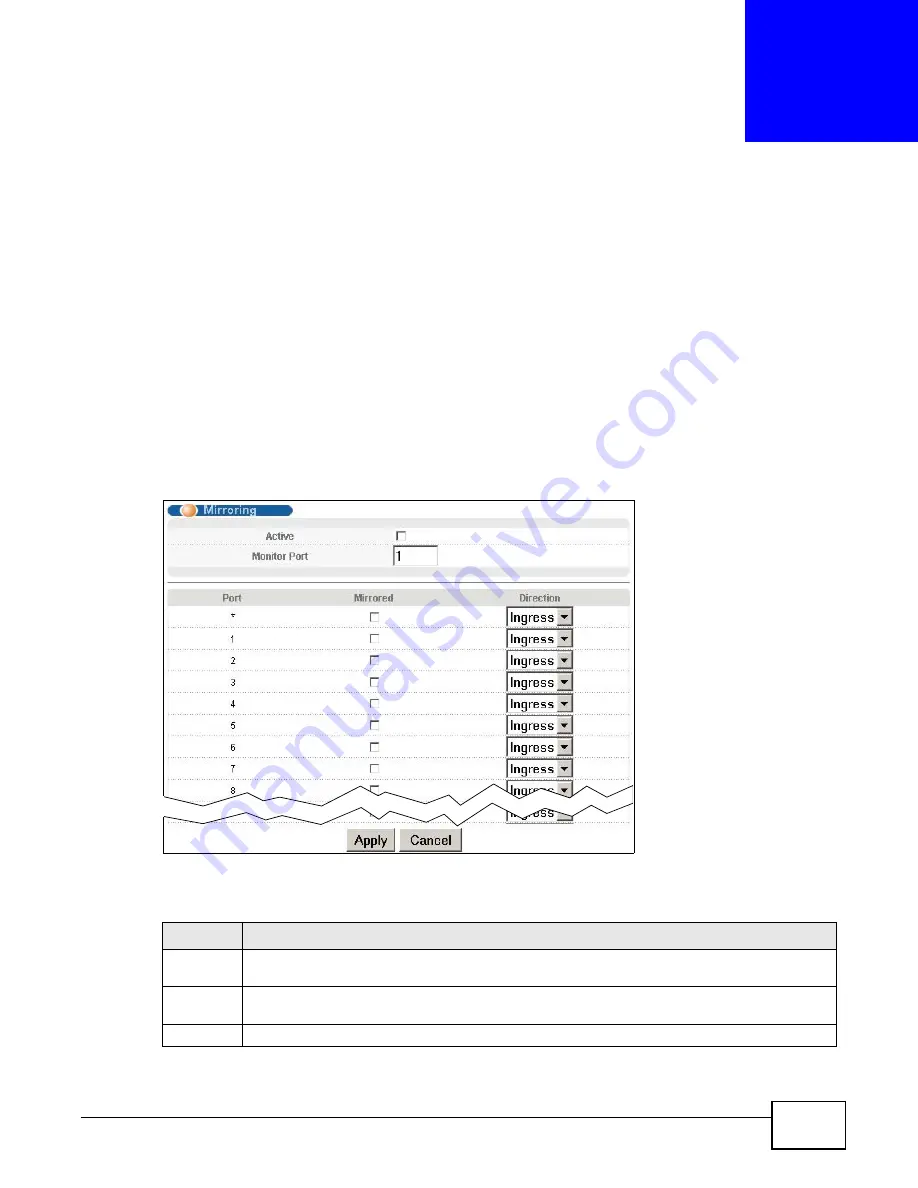
XS3900-48F User’s Guide
130
C
H A P T E R
1 4
Mirroring
This chapter discusses port mirroring setup screens.
14.1 Port Mirroring Setup
Port mirroring allows you to copy a traffic flow to a monitor port (the port you copy the traffic to) in
order that you can examine the traffic from the monitor port without interference.
Click Advanced Application > Mirroring in the navigation panel to display the Mirroring screen.
Use this screen to select a monitor port and specify the traffic flow to be copied to the monitor port.
Figure 63
Advanced Application > Mirroring
The following table describes the labels in this screen.
Table 43
Advanced Application > Mirroring
LABEL
DESCRIPTION
Active
Select this check box to activate port mirroring on the Switch. Clear this check box to disable the
feature.
Monitor
Port
The monitor port is the port you copy the traffic to in order to examine it in more detail without
interfering with the traffic flow on the original port(s). Type the port number of the monitor port.
Port
This field displays the port number.
Summary of Contents for XS-3900-48F
Page 15: ...15 PART I User s Guide ...
Page 16: ...16 ...
Page 48: ...Chapter 2 Tutorials XS3900 48F User s Guide 48 ...
Page 62: ...Chapter 4 The Web Configurator XS3900 48F User s Guide 62 ...
Page 63: ...63 PART II Technical Reference ...
Page 64: ...64 ...
Page 227: ...Chapter 26 VLAN Mapping XS3900 48F User s Guide 227 ...
Page 320: ...Appendix A Common Services XS3900 48F User s Guide 320 ...
Page 332: ...Index XS3900 48F User s Guide 332 ...