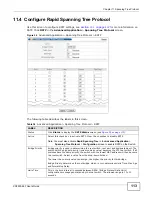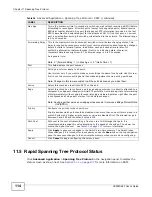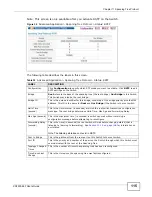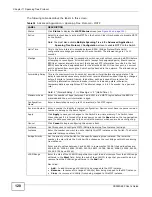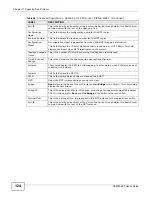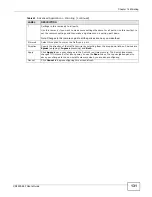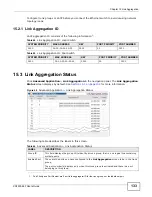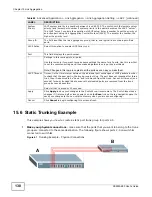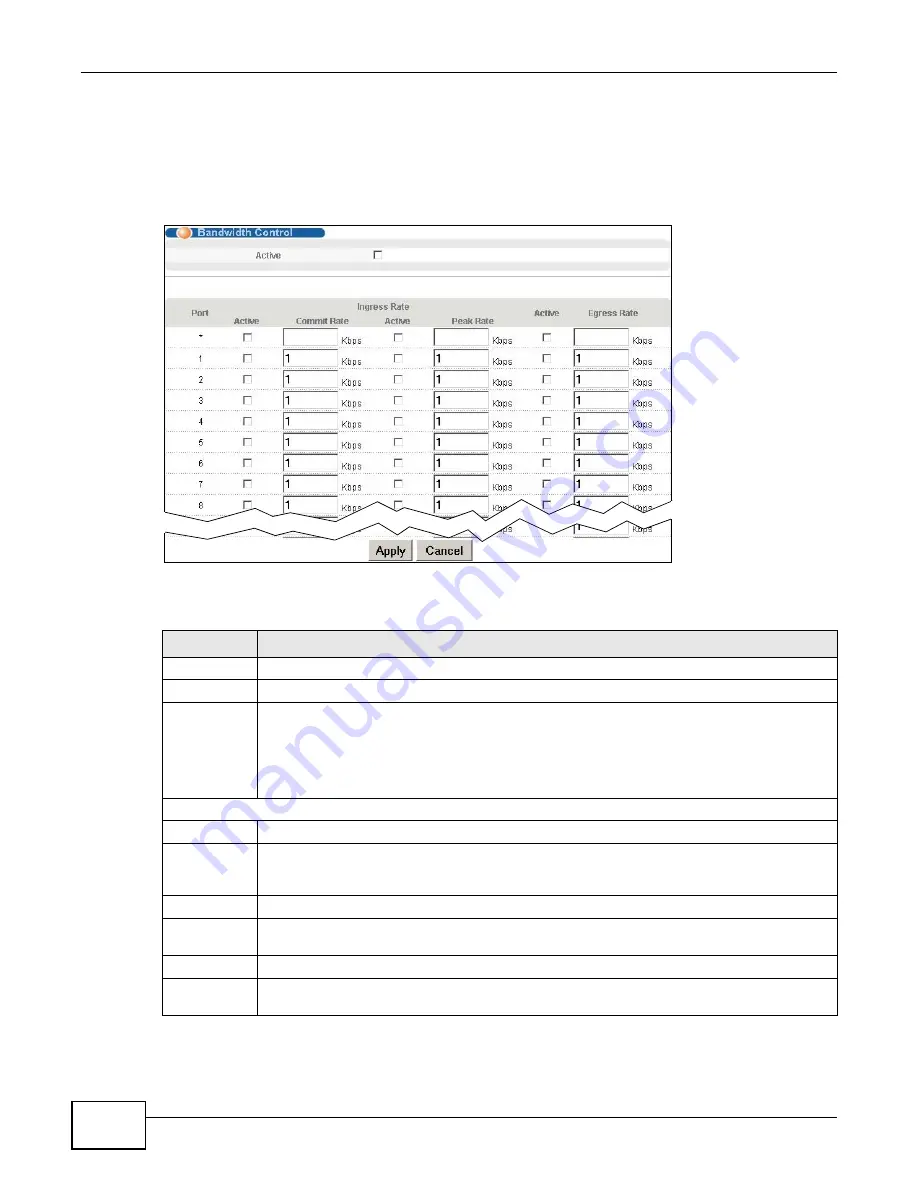
Chapter 12 Bandwidth Control
XS3900-48F User’s Guide
126
12.2 Bandwidth Control Setup
Click Advanced Application > Bandwidth Control in the navigation panel to bring up the screen
as shown next.
Figure 61
Advanced Application > Bandwidth Control
The following table describes the related labels in this screen.
Table 41
Advanced Application > Bandwidth Control
LABEL
DESCRIPTION
Active
Select this check box to enable bandwidth control on the Switch.
Port
This field displays the port number.
*
Settings in this row apply to all ports.
Use this row only if you want to make some settings the same for all ports. Use this row first
to set the common settings and then make adjustments on a port-by-port basis.
Note: Changes in this row are copied to all the ports as soon as you make them.
Ingress Rate
Active
Select this check box to activate commit rate limits on this port.
Commit
Rate
Specify the guaranteed bandwidth allowed in kilobits per second (Kbps) for the incoming
traffic flow on a port. The commit rate should be less than the peak rate. The sum of commit
rates cannot be greater than or equal to the uplink bandwidth.
Active
Select this check box to activate peak rate limits on this port.
Peak Rate Specify the maximum bandwidth allowed in kilobits per second (Kbps) for the incoming traffic
flow on a port.
Active
Select this check box to activate egress rate limits on this port.
Egress Rate
Specify the maximum bandwidth allowed in kilobits per second (Kbps) for the out-going traffic
flow on a port.
Summary of Contents for XS-3900-48F
Page 15: ...15 PART I User s Guide ...
Page 16: ...16 ...
Page 48: ...Chapter 2 Tutorials XS3900 48F User s Guide 48 ...
Page 62: ...Chapter 4 The Web Configurator XS3900 48F User s Guide 62 ...
Page 63: ...63 PART II Technical Reference ...
Page 64: ...64 ...
Page 227: ...Chapter 26 VLAN Mapping XS3900 48F User s Guide 227 ...
Page 320: ...Appendix A Common Services XS3900 48F User s Guide 320 ...
Page 332: ...Index XS3900 48F User s Guide 332 ...