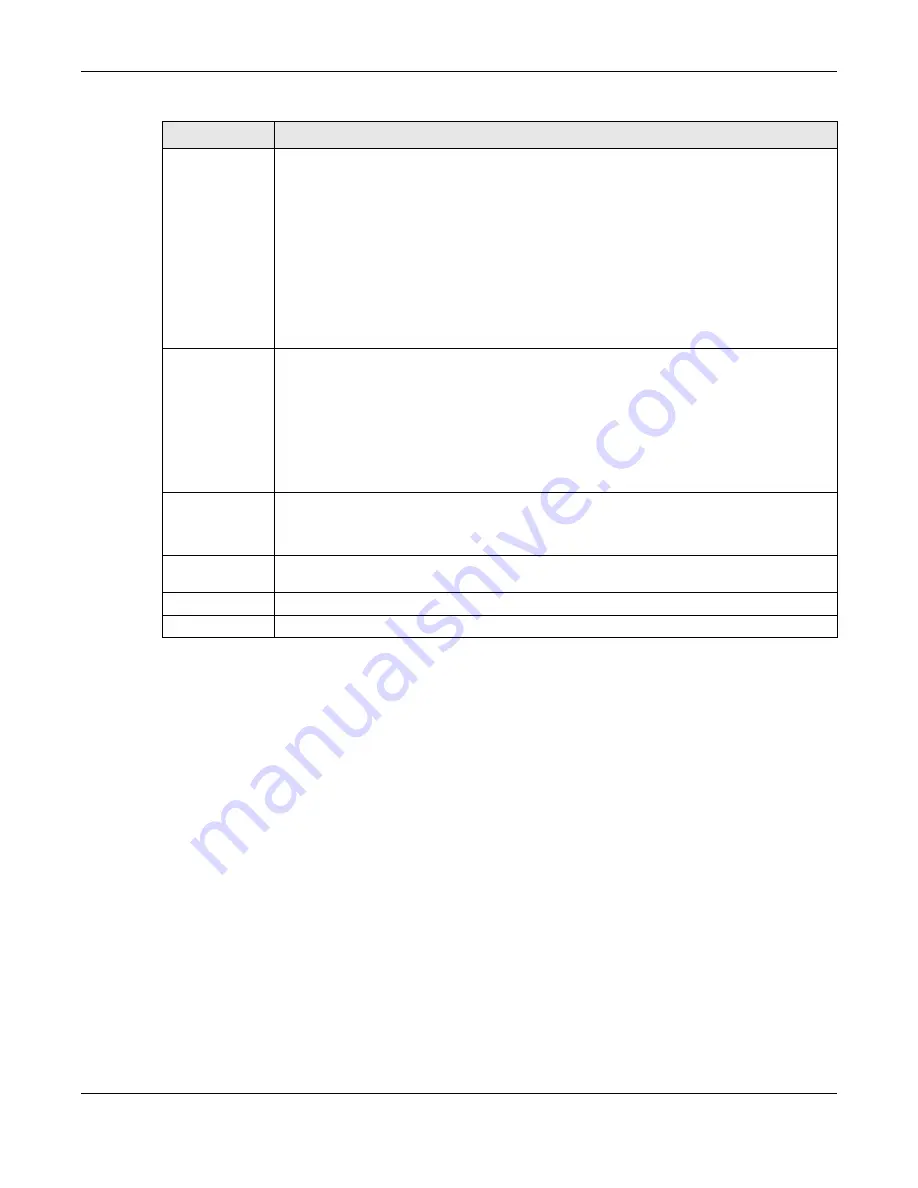
Chapter 7 Wireless
XMG3512-B10A User’s Guide
97
7.8 The Channel Status Screen
Use the
Channel Status
screen to scan wireless LAN channel noises and view the results. Click
Network
Setting > Wireless > Channel Status
. The screen appears as shown. Click
Scan
to scan the wireless LAN
channels. You can view the results in the
Channel Scan Result
section.
Note: The
Scan
button only works when the XMG uses 20MHz for the wireless channel width.
You can go to the
Network Setting > Wireless >
General
screen, click the
more
link, and
then change the channel width setting in the
Bandwidth
field.
802.11 Mode
Select
802.11b Only
to allow only IEEE 802.11b compliant WLAN devices to associate with the
XMG.
Select
802.11g Only
to allow only IEEE 802.11g compliant WLAN devices to associate with the
XMG.
Select
802.11n
Only
to allow only IEEE 802.11n compliant WLAN devices to associate with the
XMG.
Select
802.11b/g Mixed
to allow either IEEE 802.11b or IEEE 802.11g compliant WLAN devices to
associate with the XMG. The transmission rate of your XMG might be reduced.
Select
802.11b/g/n Mixed
to allow IEEE 802.11b, IEEE 802.11g or IEEE802.11n compliant WLAN
devices to associate with the XMG. The transmission rate of your XMG might be reduced.
802.11 Protection Enabling this feature can help prevent collisions in mixed-mode networks (networks with both
IEEE 802.11b and IEEE 802.11g traffic).
Select
Auto
to have the wireless devices transmit data after a RTS/CTS handshake. This helps
improve IEEE 802.11g performance.
Select
Off
to disable 802.11 protection. The transmission rate of your XMG might be reduced in a
mixed-mode network.
This field displays
Off
and is not configurable when you set
802.11 Mode
to
802.11b Only
.
Preamble
Select a preamble type from the drop-down list box. Choices are
Long
or
Short
. See
for more information.
This field is configurable only when you set 802.11 Mode to
802.11b
.
OBSS
Coexistence
Select
Enable
to allow the coexistence of 20 MHz and 40 MHz Overlapping Basic Service Sets
(OBSS) in wireless local area networks. Select
Disabled
to disable this feature.
Apply
Click
Apply
to save your changes.
Cancel
Click
Cancel
to restore your previously saved settings.
Table 26 Network Setting > Wireless > Others (continued)
LABEL
DESCRIPTION
Summary of Contents for XMG3512-B10A
Page 14: ...14 PART I User s Guide ...
Page 23: ...Chapter 1 Introducing the XMG XMG3512 B10A User s Guide 23 Figure 8 Wall Mounting Example ...
Page 33: ...Chapter 3 Quick Start XMG3512 B10A User s Guide 33 Figure 16 Quick Start Result Summary ...
Page 56: ...56 PART II Technical Reference ...
Page 279: ...Appendix D Legal Information XMG3512 B10A User s Guide 279 Environmental Product Declaration ...






























