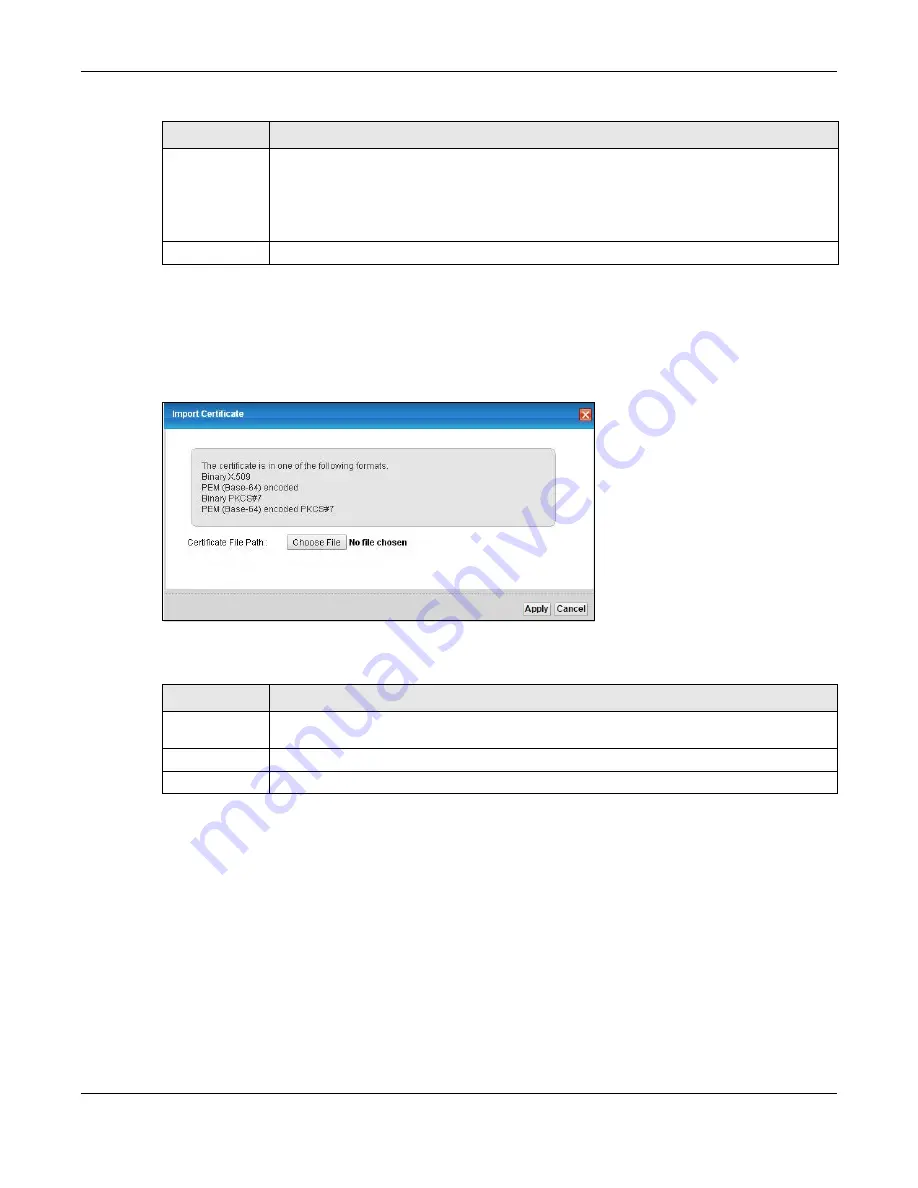
Chapter 20 Certificates
XMG3512-B10A User’s Guide
203
20.4.2 Import Trusted CA Certificate
Click the
Import Certificate
button in the
Trusted CA
screen to open the following screen. The XMG trusts
any valid certificate signed by any of the imported trusted CA certificates.
Figure 127
Trusted CA: Import Certificate
The following table describes the fields in this screen.
Certificate
This read-only text box displays the certificate in Privacy Enhanced Mail (PEM) format. PEM uses
base 64 to convert the binary certificate into a printable form.
You can copy and paste the certificate into an e-mail to send to friends or colleagues or you
can copy and paste the certificate into a text editor and save the file on a management
computer for later distribution (via floppy disk for example).
Back
Click
Back
to return to the previous screen.
Table 96 Trusted CA: View (continued)
LABEL
DESCRIPTION
Table 97 Trusted CA: Import Certificate
LABEL
DESCRIPTION
Certificate File
Path
Type in the location of the certificate you want to upload in this field or click
Choose File
to find
it.
Apply
Click
Apply
to save your changes.
Cancel
Click
Cancel
to exit this screen without saving.
Summary of Contents for XMG3512-B10A
Page 14: ...14 PART I User s Guide ...
Page 23: ...Chapter 1 Introducing the XMG XMG3512 B10A User s Guide 23 Figure 8 Wall Mounting Example ...
Page 33: ...Chapter 3 Quick Start XMG3512 B10A User s Guide 33 Figure 16 Quick Start Result Summary ...
Page 56: ...56 PART II Technical Reference ...
Page 279: ...Appendix D Legal Information XMG3512 B10A User s Guide 279 Environmental Product Declaration ...






























