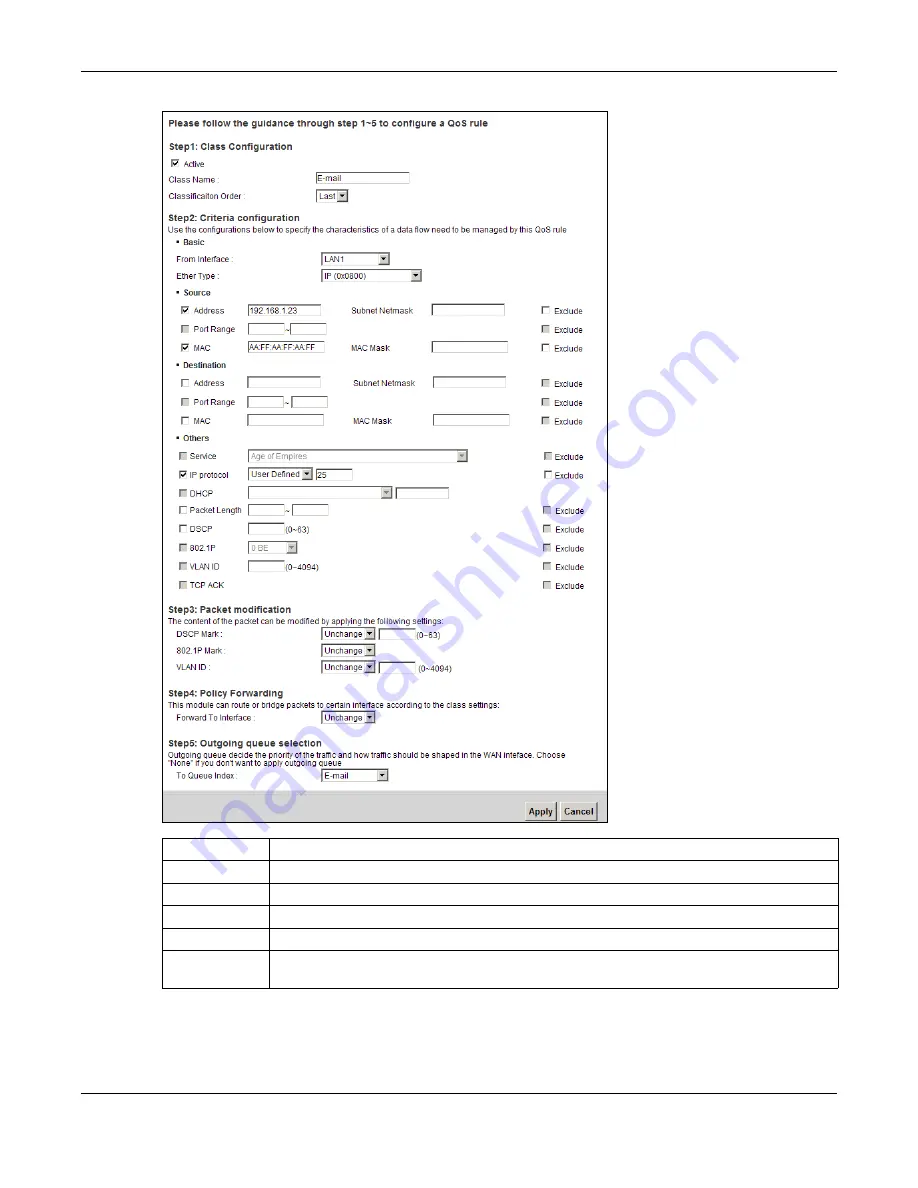
Chapter 4 Tutorials
XMG3512-B10A User’s Guide
51
Tutorial: Advanced > QoS > Class Setup
This maps e-mail traffic coming from port 25 to the highest priority, which you have created in the
previous screen (see the
IP Protocol
field). This also maps your computer’s IP address and MAC address
to the
queue (see the
Source
fields).
Class Name
Give a class name to this traffic, such as
in this example.
From Interface
This is the interface from which the traffic will be coming from. Select
LAN1
for this example.
Ether Type
Select
IP
to identify the traffic source by its IP address or MAC address.
IP Address
Type the IP address of your computer -
192.168.1.23
. Type the
IP Subnet Mask
if you know it.
MAC Address
Type the MAC address of your computer -
AA:FF:AA:FF:AA:FF
. Type the
MAC Mask
if you know it.
To Queue Index
Link this to an item in the
Network Setting > QoS > Queue Setup
screen, which is the
queue
created in this example.
Summary of Contents for XMG3512-B10A
Page 14: ...14 PART I User s Guide ...
Page 23: ...Chapter 1 Introducing the XMG XMG3512 B10A User s Guide 23 Figure 8 Wall Mounting Example ...
Page 33: ...Chapter 3 Quick Start XMG3512 B10A User s Guide 33 Figure 16 Quick Start Result Summary ...
Page 56: ...56 PART II Technical Reference ...
Page 279: ...Appendix D Legal Information XMG3512 B10A User s Guide 279 Environmental Product Declaration ...






























