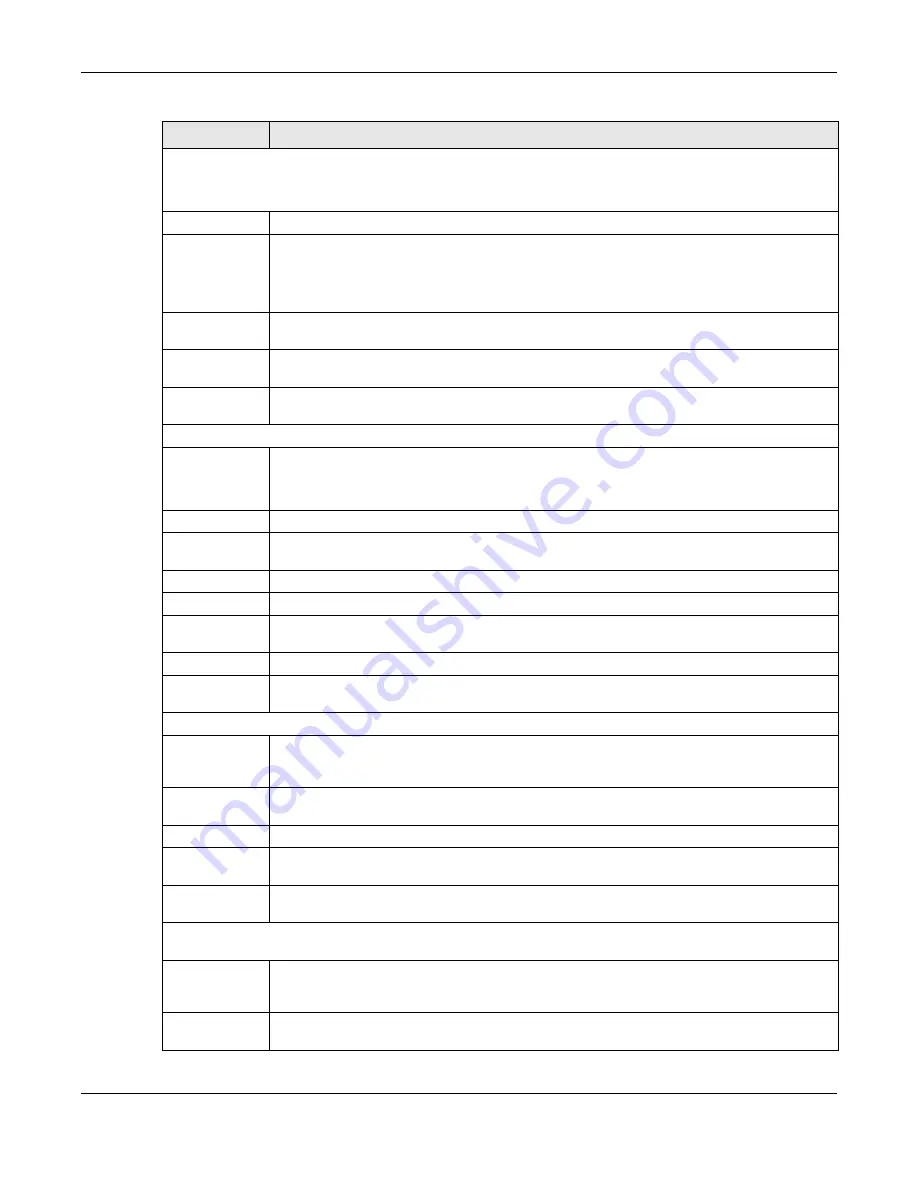
Chapter 6 Broadband
XMG3512-B10A User’s Guide
70
6RD
The 6RD (IPv6 rapid deployment) fields display when you set the
IPv6/IPv4 Mode
field to
IPv4 Only
. See
for more information.
6RD
Select
Enable
to tunnel IPv6 traffic from the local network through the ISP’s IPv4 network.
Select
Manually Configured
if you have the IPv4 address of the relay server. Otherwise, select
Automatically configured by DHCPC
to have the XMG detect it automatically through DHCP.
The
Automatically configured by DHCPC
option is configurable only when you set the method of
encapsulation to
IPoE
.
Service Provider
IPv6 Prefix
Enter an IPv6 prefix for tunneling IPv6 traffic to the ISP’s border relay router and connecting to the
native IPv6 Internet.
IPv4 Mask
Length
Enter the subnet mask number (1~32) for the IPv4 network.
Border Relay
IPv4 Address
When you select
Manually Configured
, specify the relay server’s IPv4 address in this field.
DHCPC Options (This is available only when you select
IPv4 Only
or
IPv4 IPv6 DualStack
in the
IPv4/IPv6 Mode
field.)
Request Options Select
Option 43
to have the XMG automatically add vendor specific information in the DHCP
packets to request the vendor specific options from the DHCP server.
Select
Option 121
to have the XMG push static routes to clients.
Sent Options
option 60
Select this and enter the device identity you want the XMG to add in the DHCP discovery
packets that go to the DHCP server.
Vendor ID
Enter the Vendor Class Identifier, such as the type of the hardware or firmware.
option 61
Select this and enter any string that identifies the device.
IAID
Enter the Identity Association Identifier (IAID) of the device, for example, the WAN connection
index number.
DUID
Enter the hardware type, a time value and the MAC address of the device.
option 125
Select this to have the XMG automatically generate and add vendor specific parameters in the
DHCP discovery packets that go to the DHCP server.
IPv6 Address (This is available only when you select
IPv4 IPv6 DualStack
or
IPv6 Only
in the
IPv4/IPv6 Mode
field.)
Obtain an IPv6
Address
Automatically
Select
Obtain an IPv6 Address Automatically
if you want to have the XMG use the IPv6 prefix
from the connected router’s Router Advertisement (RA) to generate an IPv6 address.
Static IPv6
Address
Select
Static IPv6 Address
if you have a fixed IPv6 address assigned by your ISP. When you select
this, the following fields appear.
IPv6 Address Enter an IPv6 IP address that your ISP gave to you for this WAN interface.
Prefix Length Enter the address prefix length to specify how many most significant bits in an IPv6 address
compose the network address.
IPv6 Default
Gateway
Enter the IP address of the next-hop gateway. The gateway is a router or switch on the same
segment as your XMG's interface(s). The gateway helps forward packets to their destinations.
IPv6 Routing Feature (This is available only when you select
IPv4 IPv6 DualStack
or
IPv6 Only
in the
IPv4/IPv6 Mode
field. You can enable IPv6 routing features in the following section.)
MLD Proxy
Enable
Select this checkbox to have the XMG act as an MLD proxy on this connection. This allows the
XMG to get subscription information and maintain a joined member list for each multicast group.
It can reduce multicast traffic significantly.
Apply as Default
Gateway
Select this option to have the XMG use the WAN interface of this connection as the system
default gateway.
Table 9 Network Setting > Broadband > Add New WAN Interface/Edit (Routing Mode) (continued)
LABEL
DESCRIPTION
Summary of Contents for XMG3512-B10A
Page 14: ...14 PART I User s Guide ...
Page 23: ...Chapter 1 Introducing the XMG XMG3512 B10A User s Guide 23 Figure 8 Wall Mounting Example ...
Page 33: ...Chapter 3 Quick Start XMG3512 B10A User s Guide 33 Figure 16 Quick Start Result Summary ...
Page 56: ...56 PART II Technical Reference ...
Page 279: ...Appendix D Legal Information XMG3512 B10A User s Guide 279 Environmental Product Declaration ...















































