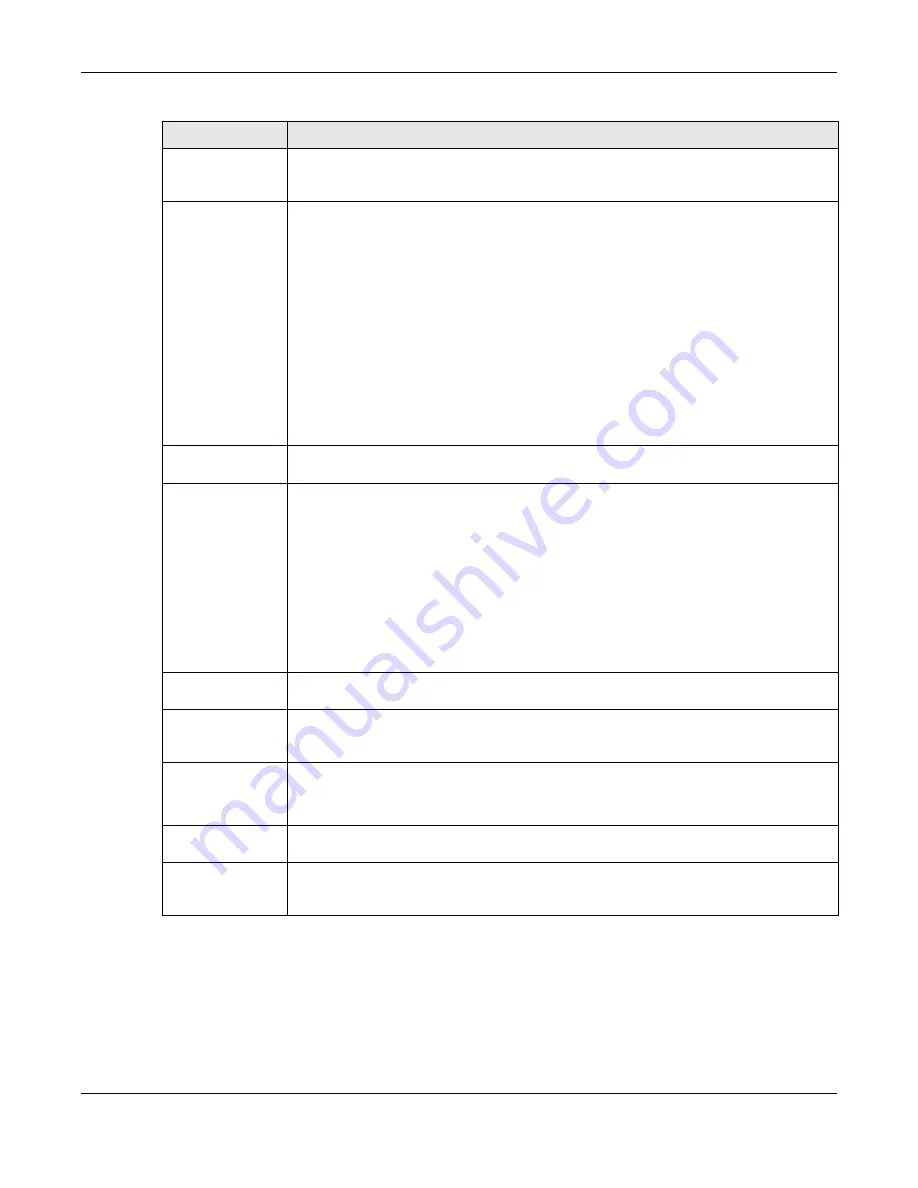
Chapter 15 NAT
UAG5100 User’s Guide
188
Rule Name
Type in the name of the NAT rule. The name is used to refer to the NAT rule. You may use
1-31 alphanumeric characters, underscores(
_
), or dashes (-), but the first character
cannot be a number. This value is case-sensitive.
Classification
Select what kind of NAT this rule is to perform.
Virtual Server - This makes computers on a private network behind the UAG available
to a public network outside the UAG (like the Internet).
1:1 NAT - If the private network server will initiate sessions to the outside clients, select
this to have the UAG translate the source IP address of the server’s outgoing traffic to the
same public IP address that the outside clients use to access the server.
Many 1:1 NAT - If you have a range of private network servers that will initiate sessions
to the outside clients and a range of public IP addresses, select this to have the UAG
translate the source IP address of each server’s outgoing traffic to the same one of the
public IP addresses that the outside clients use to access the server. The private and
public ranges must have the same number of IP addresses.
One many 1:1 NAT rule works like multiple 1:1 NAT rules, but it eases configuration
effort since you only create one rule.
Incoming
Interface
Select the interface on which packets for the NAT rule must be received.
It can be an
Ethernet, VLAN, bridge, or PPPoE/PPTP interface.
Original IP
Specify the destination IP address of the packets received by this NAT rule’s specified
incoming interface.
any - Select this to use all of the incoming interface’s IP addresses including dynamic
addresses or those of any virtual interfaces built upon the selected incoming interface.
User Defined - Select this to manually enter an IP address in the User Defined
Original IP field. For example, you could enter a static public IP assigned by the ISP
without having to create a virtual interface for it.
Host address - select a host address object to use the IP address it specifies. The list also
includes address objects based on interface IPs. So for example you could select an
address object based on a WAN interface even if it has a dynamic IP address.
User-Defined
Original IP
This field is available if Original IP is User Defined. Type the destination IP address
that this NAT rule supports.
Original IP
Subnet/Range
This field displays for Many 1:1 NAT. Select the destination IP address subnet or IP
address range that this NAT rule supports. The original and mapped IP address subnets
or ranges must have the same number of IP addresses.
Mapped IP
Select to which translated destination IP address this NAT rule forwards packets.
User Defined - this NAT rule supports a specific IP address, specified in the User-
Defined Mapped IP field.
User-Defined
Mapped IP
This field is available if Mapped IP is User Defined. Type the translated destination IP
address that this NAT rule supports.
Mapped IP
Subnet/Range
This field displays for Many 1:1 NAT. Select to which translated destination IP address
subnet or IP address range this NAT rule forwards packets. The original and mapped IP
address subnets or ranges must have the same number of IP addresses.
Table 84
Configuration > Network > NAT > Add/Edit (continued)
LABEL
DESCRIPTION
















































