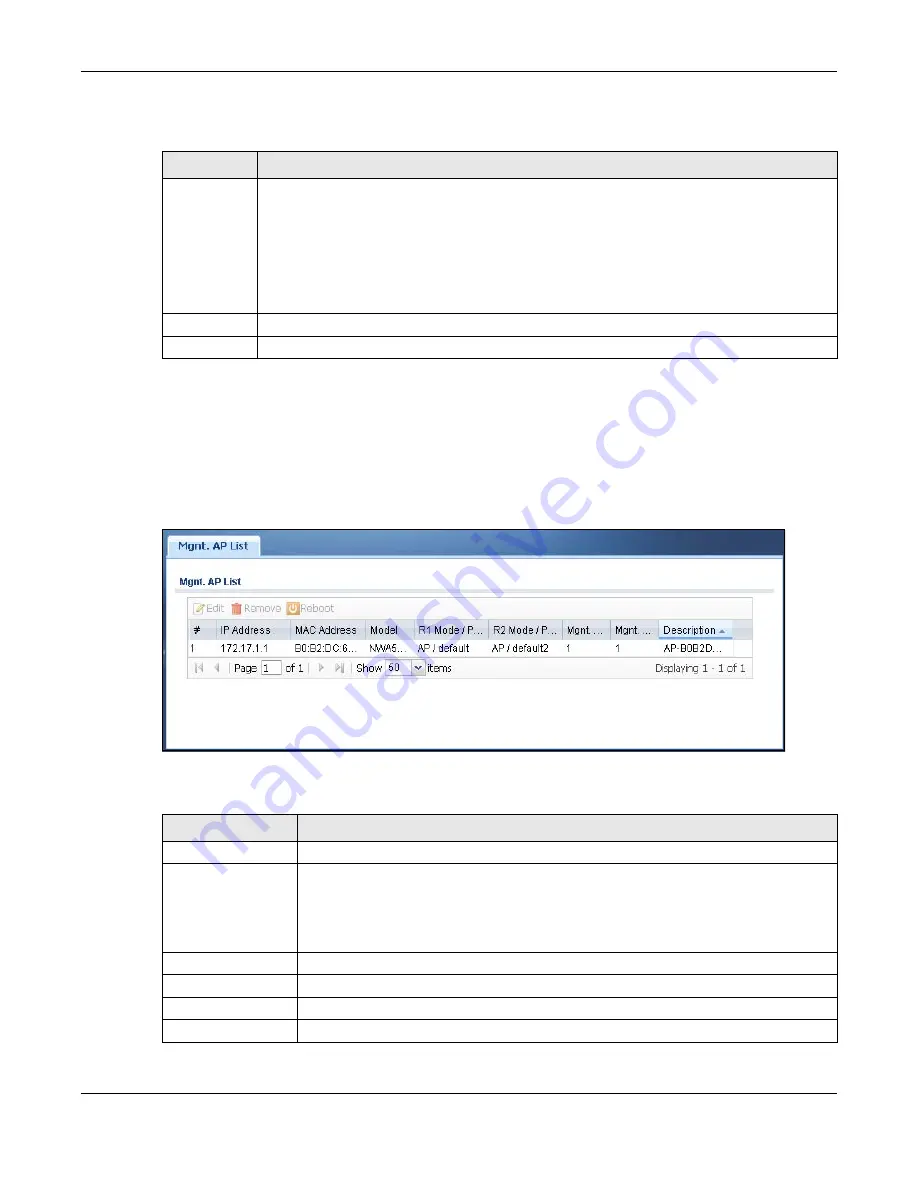
Chapter 9 Wireless
UAG5100 User’s Guide
115
Each field is described in the following table.
9.3 AP Management Screen
Use this screen to manage all of the APs connected to the UAG. Click Configuration > Wireless >
AP Management to access this screen.
Figure 78
Configuration > Wireless > AP Management
Each field is described in the following table.
Table 46
Configuration > Wireless > Controller
LABEL
DESCRIPTION
Registration
Type
Select Manual to add each AP to the UAG for management, or Always Accept to
automatically add APs to the UAG for management.
Note: Select the
Manual
option for managing a specific set of APs. This is recommended as the
registration mechanism cannot automatically differentiate between friendly and rogue
APs.
APs must be connected to the UAG by a wired connection or network.
Apply
Click Apply to save your changes back to the UAG.
Reset
Click Reset to return the screen to its last-saved settings.
Table 47
Configuration > Wireless > AP Management
LABEL
DESCRIPTION
Edit
Select an AP and click this button to edit its properties.
Remove
Select an AP and click this button to remove it from the list.
Note: If in the
Configuration > Wireless > Controller
screen you set the
Registration
Type
to
Always Accept
, then as soon as you remove an AP from this list it
reconnects.
Reboot
Select an AP and click this button to force it to restart.
#
This field is a sequential value, and it is not associated with any entry.
IP Address
This field displays the IP address of the AP.
MAC Address
This field displays the MAC address of the AP.
















































