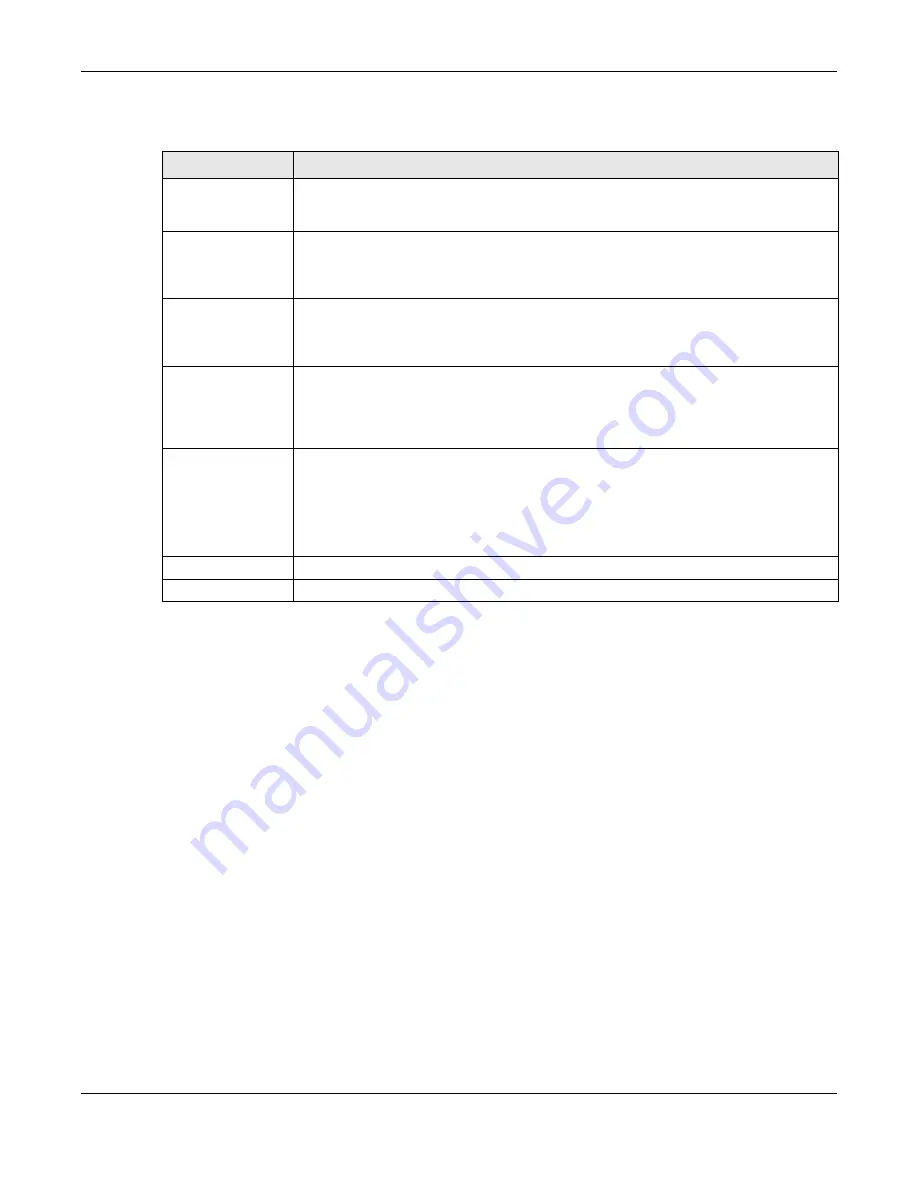
Chapter 20 UPnP
UAG5100 User’s Guide
209
The following table describes the fields in this screen.
20.4 Technical Reference
The sections show examples of using UPnP.
20.4.1 Using UPnP in Windows XP Example
This section shows you how to use the UPnP feature in Windows XP. You must already have UPnP
installed in Windows XP and UPnP activated on the UAG.
Make sure the computer is connected to a LAN port of the UAG. Turn on your computer and the
UAG.
20.4.1.1 Auto-discover Your UPnP-enabled Network Device
1
Click start and Control Panel. Double-click Network Connections. An icon displays under
Internet Gateway.
2
Right-click the icon and select Properties.
Table 93
Configuration > Network > UPnP
LABEL
DESCRIPTION
Enable UPnP
Select this check box to activate UPnP on the UAG. Be aware that anyone could use a
UPnP application to open the web configurator's login screen without entering the UAG's
IP address (although you must still enter the password to access the web configurator).
Enable NAT-PMP
Select this check box to activate NAT-PMP on the UAG. Be aware that anyone could use
a NAT-PMP application to open the web configurator's login screen without entering the
UAG's IP address (although you must still enter the password to access the web
configurator).
Allow UPnP or
NAT-PMP to
pass through
Firewall
Select this check box to allow traffic from UPnP-enabled or NAT-PMP-enabled
applications to bypass the firewall.
Clear this check box to have the firewall block all UPnP or NAT-PMP application packets
(for example, MSN packets).
Outgoing WAN
Interface
Select through which WAN interface(s) you want to send out traffic from UPnP-enabled
or NAT-PMP-enabled applications. If the WAN interface you select loses its connection,
the UAG attempts to use the other WAN interface. If the other WAN interface also does
not work, the UAG drops outgoing packets from UPnP-enabled or NAT-PMP-enabled
applications.
Support LAN List
The Available list displays the name(s) of the internal interface(s) on which the UAG
supports UPnP and/or NAT-PMP.
To enable UPnP and/or NAT-PMP on an interface, you can double-click a single entry to
move it or use the [Shift] or [Ctrl] key to select multiple entries and click the right arrow
button to add to the Member list. To remove an interface, select the name(s) in the
Member list and click the left arrow button.
Apply
Click Apply to save your changes back to the UAG.
Reset
Click Reset to return the screen to its last-saved settings.






























