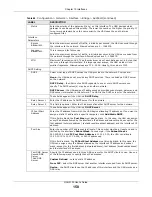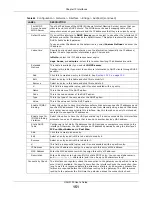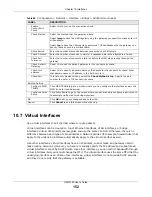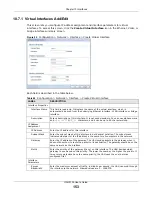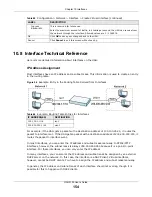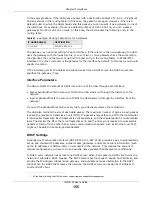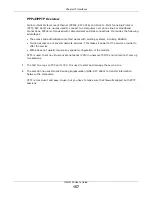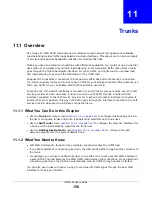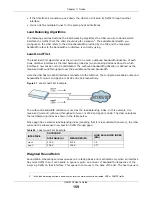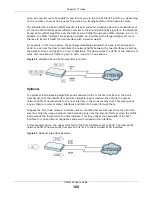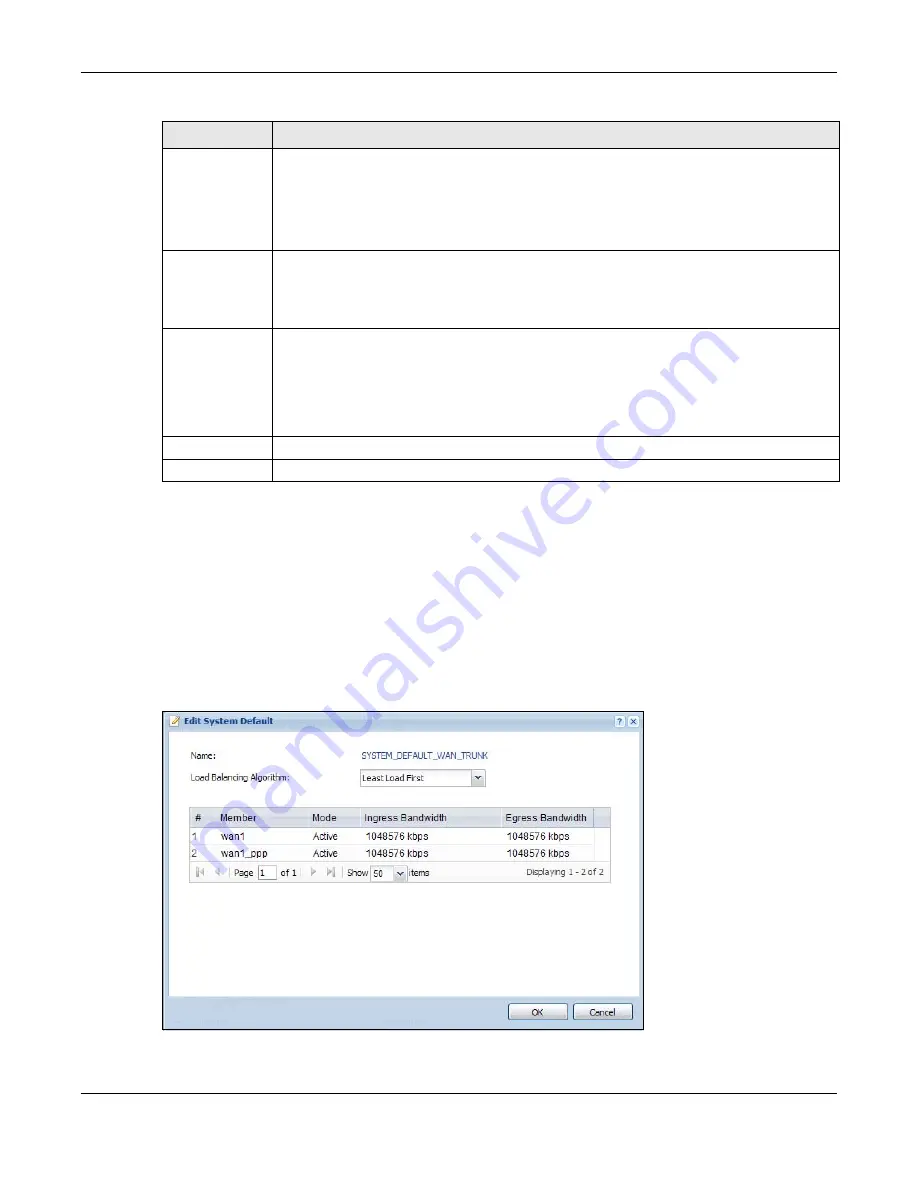
Chapter 11 Trunks
UAG5100 User’s Guide
164
11.2.2 Configuring the System Default Trunk
In the Configuration > Network > Interface > Trunk screen and the System Default section,
select the default trunk entry and click Edit to open the Edit System Default screen. Use this
screen to change the load balancing algorithm and view the bandwidth allocations for each member
interface.
Note: The available bandwidth is allocated to each member interface equally and is not
allowed to be changed for the default trunk.
Figure 102
Configuration > Network > Interface > Trunk > Edit (System Default)
Egress
Bandwidth
This field displays with the least load first or spillover load balancing algorithm. It displays
the maximum number of kilobits of data the UAG is to send out through the interface per
second.
Note: You can configure the bandwidth of an interface in the corresponding interface edit
screen.
Total Bandwidth This field displays with the spillover load balancing algorithm. It displays the maximum
number of kilobits of data the UAG is to send out and allow to come in through the interface
per second.
You can configure the bandwidth of an interface in the corresponding interface edit screen.
Spillover
This field displays with the spillover load balancing algorithm. Specify the maximum
bandwidth of traffic in kilobits per second (1~1048576) to send out through the interface
before using another interface. When this spillover bandwidth limit is exceeded, the UAG
sends new session traffic through the next interface. The traffic of existing sessions still
goes through the interface on which they started.
The UAG uses the group member interfaces in the order that they are listed.
OK
Click OK to save your changes back to the UAG.
Cancel
Click Cancel to exit this screen without saving.
Table 71
Configuration > Network > Interface > Trunk > Add/Edit (continued)
LABEL
DESCRIPTION