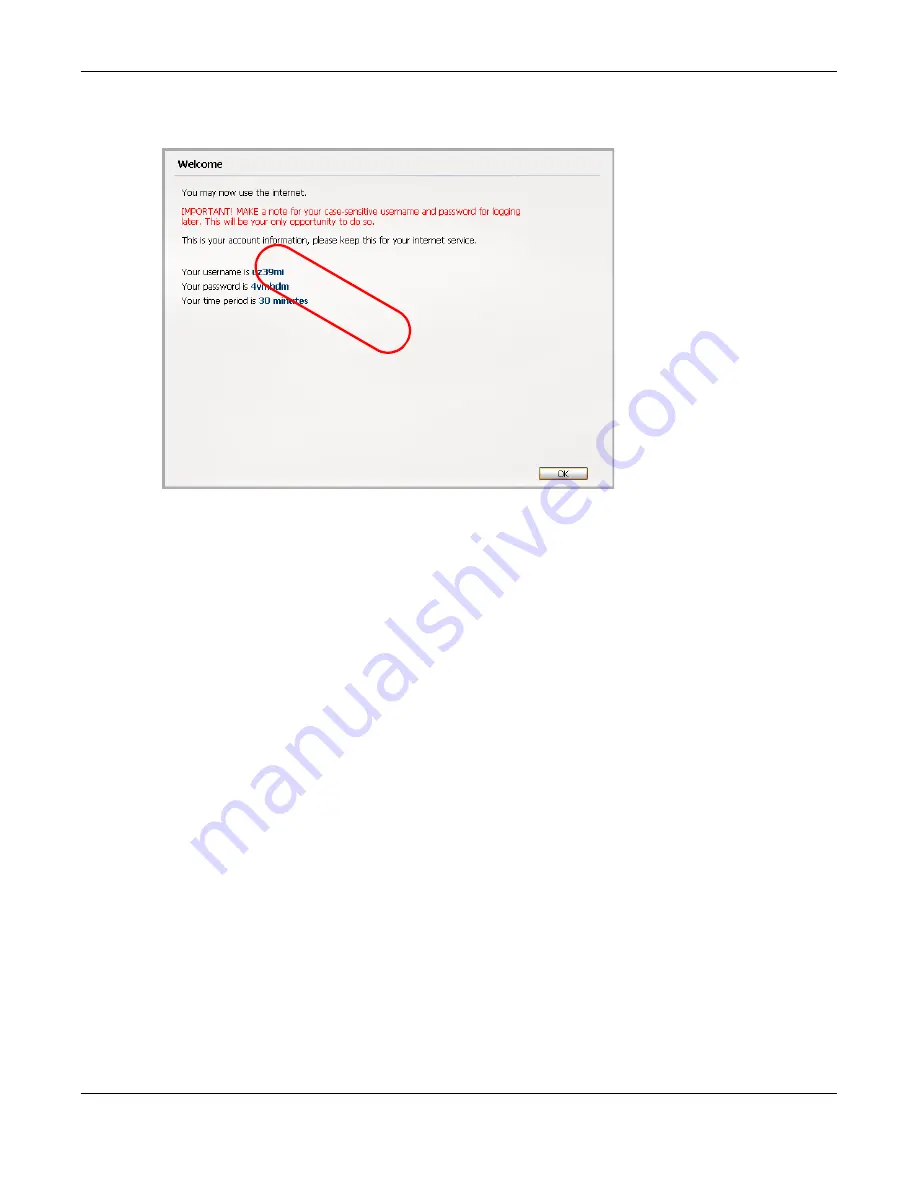Reviews:
No comments
Related manuals for UAG5100

5200PG
Brand: C-Bus Pages: 36

ASinterfoce AC1325
Brand: IFM Electronic Pages: 23

Korenix JetWave 2310 Series
Brand: Beijer Electronics Pages: 2

WMR-900
Brand: ioSelect Pages: 160

MAX 400 Series
Brand: Net2Phone Pages: 129

VCX V6000
Brand: 3Com Pages: 24

DVG?6001G
Brand: D-Link Pages: 55

DVG-3104MS - VoiceCenter PSTN Gateway
Brand: D-Link Pages: 3

DVG-5004S
Brand: D-Link Pages: 7

DVG-6004S
Brand: D-Link Pages: 9

DVG-5008S
Brand: D-Link Pages: 7

DVG-7044S
Brand: D-Link Pages: 7

DVG-7062S
Brand: D-Link Pages: 7

DVG?6008G
Brand: D-Link Pages: 92

DVG-5008S
Brand: D-Link Pages: 56

DVG-7062S
Brand: D-Link Pages: 71

DVG-2024S
Brand: D-Link Pages: 76

DVG-3004S
Brand: D-Link Pages: 87