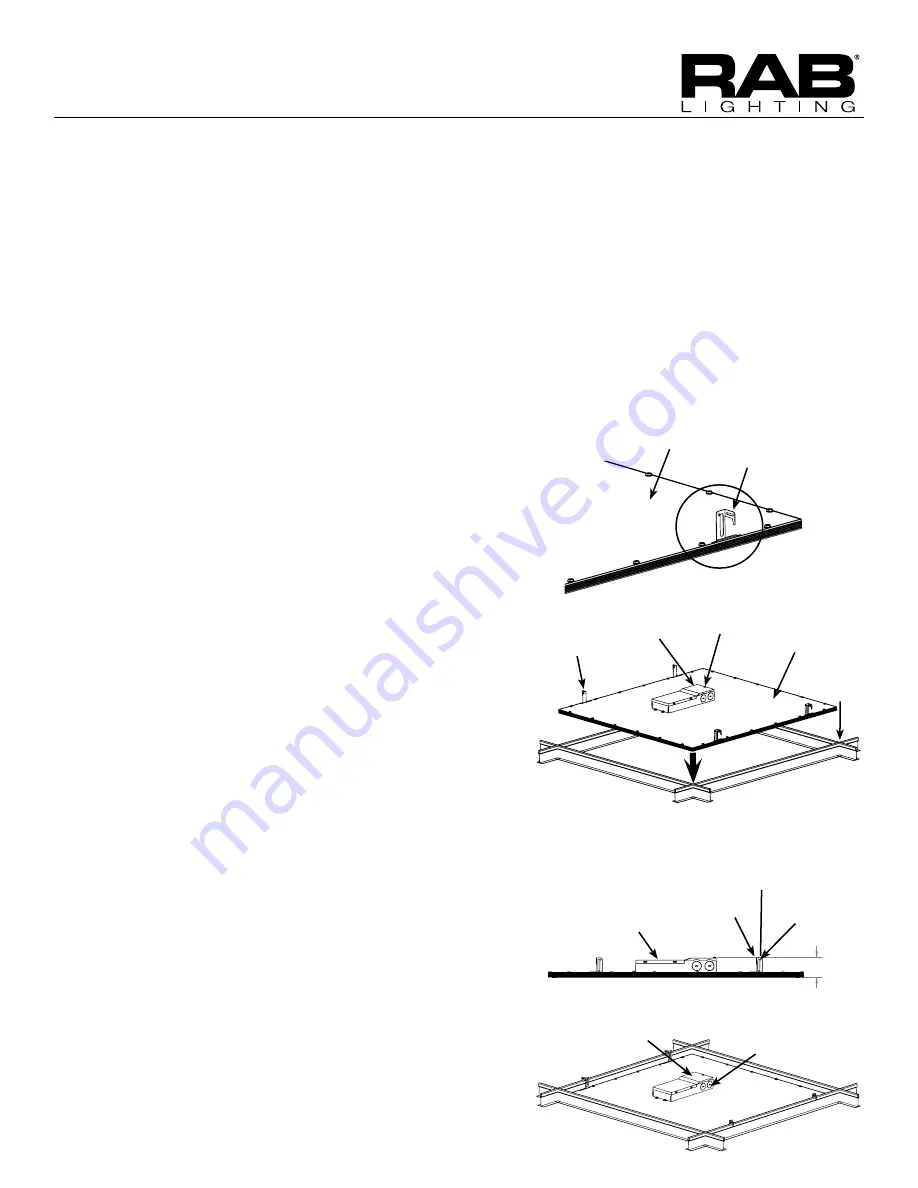
EZPAN EDGELIT PANEL 2X2
INSTALLATION INSTRUCTIONS
Thank you for buying RAB lighting fixtures. Our goal is to design the best quality products to get the job done right. We’d like to hear your comments.
Call the Marketing Department at 888-RAB-1000 or email: [email protected]
TM
Access Plate
Conduit Knockouts
SAFETY INSTRUCTIONS
WARNING: Risk of fire or electric shock. Suitable for Damp locations.
WARNING: Suitable for 9/16” or 15/16” Flat Tee Grid in both Insulated Ceilings and Non-Insulated Ceilings. Access above
ceiling required.
WARNING: Do not handle energized fixture when hands are wet, when standing on wet or damp surfaces, or in water.
WARNING: Vapor barrier must be suitable for 90° C.
WARNING: Fixture to be independently supported to building structure.
IMPORTANT
READ CAREFULLY BEFORE INSTALLING FIXTURE. RETAIN THESE INSTRUCTIONS FOR FUTURE REFERENCE.
RAB fixtures must be wired in accordance with the National Electrical Code and all applicable local codes. Proper grounding
is required for safety. THIS PRODUCT MUST BE INSTALLED IN ACCORDANCE WITH THE APPLICABLE INSTALLATION CODE BY A
PERSON FAMILIAR WITH THE CONSTRUCTION AND OPERATION OF THE PRODUCT AND THE HAZARDS INVOLVED.
Make certain power is OFF before installing or maintaining fixture.
Fixture
Grid Clip (4)
Tee-Grid
Bar
Access Plate Screw
Splice Box
2
Grid Clip
Hole
Grid
Clip
Power
Feed
Fixture
Firmly bend Grid
Clips up and out
RECESSED CEILING MOUNTING
The fixture is suitable only for INDOOR RECESSED CEILING
application. Above ceiling access required.
To mount in an insulated or non-insulated ceiling - 9/16” or
15/16” exposed Flat Tee Grid Ceiling follow the steps below.
1. Firmly bend the pre-installed Grid Clips (4) up and out
as shown in Fig. 1.
2. Rotate and slide the Fixture as required to fit through
the Tee-Grid Bar and place it as indicated by the
directional arrow as shown in Fig. 2. Secure the Fixture
to the Tee-Grid Bar.
3. Support wires are required by Installation Codes.
Support the Fixture to the building structure by
Support Wires (supplied by others) through the Grid
Clip Hole as shown in Fig. 3.
4. Make sure that the orientation of the Splice Box and
Access Plate faces an accessible tile to make electrical
splices.
5. Loosen Access Plate Screw and remove the Access
Plate. Knock out appropriate Conduit Knockouts
on the Access Plate to route input conduit. Use
appropriate conduit connectors as required by code
(Fig. 4.).
6. Connect wires as shown in wiring diagram. Push all
wires back into the Splice Box. Use appropriate UL
approved wire connectors as required by code to
complete wiring. Terminal Block accepts input power
wires of 16-18 AWG. If electrical supply wire is greater
than 16 AWG the installer must connect using a
16 AWG Pigtail (supplied). Be careful not to pinch wires.
WARNING: To prevent wiring damage or abrasion, do
not expose wiring to edges of sheet metal or other
sharp objects.
7. Replace Access Plate and tighten Access Plate Screw.
Support Wire
(supplied by
others)
Fig. 2
Fig. 1
Fig. 3
Fig. 4


































