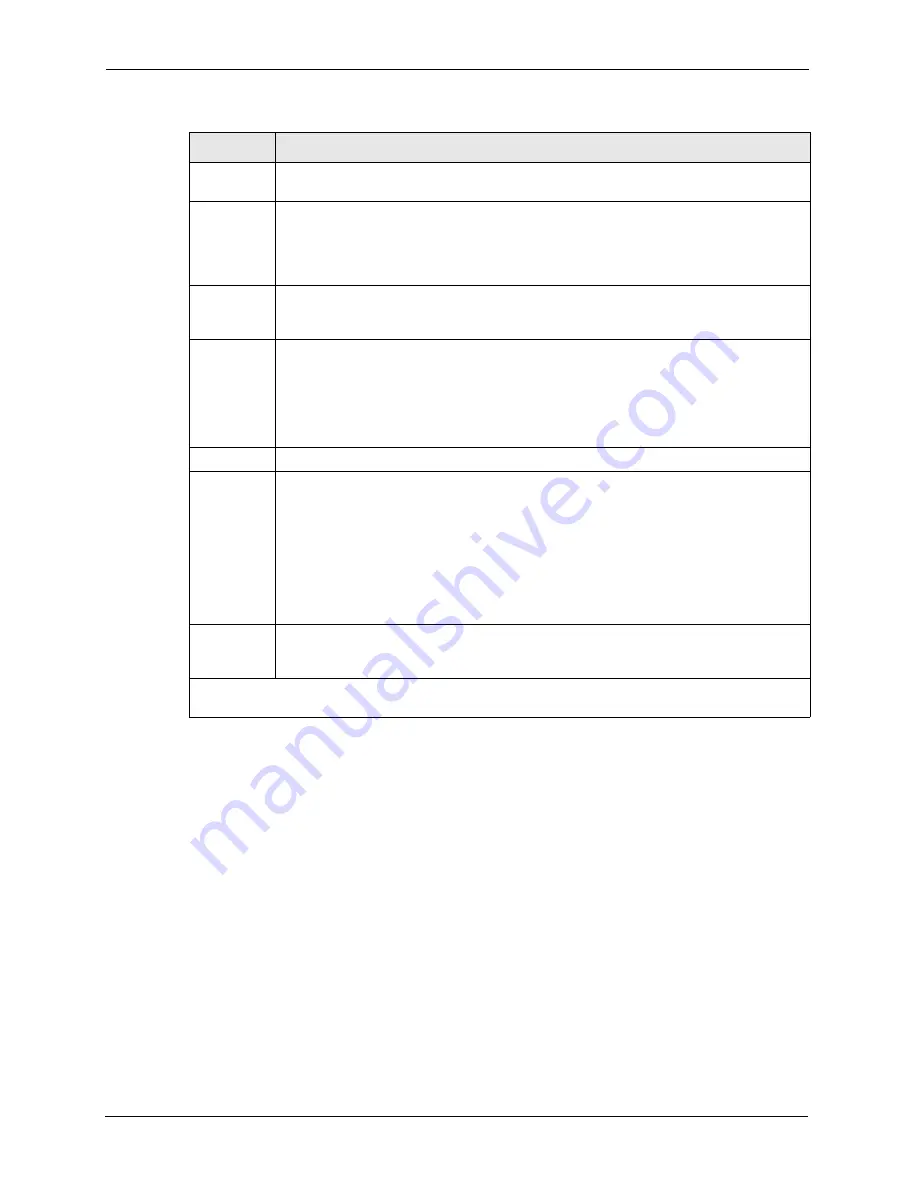
Prestige 2602HW Series User’s Guide
246
Chapter 24 Wireless LAN Setup
24.2.1 Wireless LAN MAC Address Filter
The next layer of security is MAC address filter. To allow a wireless station to associate with
the Prestige, enter the MAC address of the wireless LAN adapter on that wireless station in the
MAC address table.
Channel ID Press [SPACE BAR] to select a channel. This allows you to set the operating frequency/
channel depending on your particular region.
RTS
Threshold
RTS (Request To Send) threshold (number of bytes) enables RTS/CTS handshake.
Data with its frame size larger than this value will perform the RTS/CTS handshake.
Setting this attribute to be larger than the maximum MSDU (MAC Service Data Unit) size
turns off the RTS/CTS handshake. Setting this attribute to zero turns on the RTS/CTS
handshake. Enter a value between 0 and 2432.
Frag.
Threshold
The threshold (number of bytes) for the fragmentation boundary for directed messages.
It is the maximum data fragment size that can be sent. Enter a value between 256 and
2432.
WEP
WEP (Wired Equivalent Privacy) provides data encryption to prevent wireless stations
from accessing data transmitted over the wireless network.
Select
Disable
allows wireless stations to communicate with the access points without
any data encryption.
Select
64-bit WEP
,
128-bit WEP
or
256-bit WEP
to for the type of data encryption. WEP
causes performance degradation.
Default Key
Enter the number of the key as an active key.
Key 1 to Key
4
If you chose
64-bit WEP
in the
WEP Encryption
field, then enter 5 characters or 10
hexadecimal characters ("0-9", "A-F") preceded by 0x for each key (1-4).
If you chose
128-bit WEP
in the
WEP Encryption
field, then enter 13 characters or 26
hexadecimal characters ("0-9", "A-F") preceded by 0x for each key (1-4).
If you chose
256-bit WEP
in the
WEP Encryption
field, then enter 29 characters or 58
hexadecimal characters ("0-9", "A-F") preceded by 0x for each key (1-4).
There are four data encryption keys to secure your data from eavesdropping by
unauthorized wireless users. The values for the keys must be set up exactly the same on
the access points as they are on the wireless stations.
Edit MAC
Address
Filter
To edit MAC address filtering table, press [SPACE BAR] to select
Yes
and press
[ENTER] to open menu 3.5.1.
When you have completed this menu, press [ENTER] at the prompt “
Press ENTER to Confirm
or ESC to Cancel:
” to save your configuration, or press [ESC] at any time to cancel.
Table 79
Menu 3.5 - Wireless LAN Setup (continued)
FIELD
DESCRIPTION
Summary of Contents for Prestige 2602HW Series
Page 2: ......
Page 22: ...Prestige 2602HW Series User s Guide 22...
Page 30: ...Prestige 2602HW Series User s Guide 30...
Page 36: ...Prestige 2602HW Series User s Guide 36...
Page 40: ...Prestige 2602HW Series User s Guide 40 Introduction to DSL...
Page 72: ...Prestige 2602HW Series User s Guide 72 Chapter 4 Password Setup...
Page 102: ...Prestige 2602HW Series User s Guide 102 Chapter 6 Wireless LAN Setup...
Page 112: ...Prestige 2602HW Series User s Guide 112 Chapter 7 WAN Setup...
Page 124: ...Prestige 2602HW Series User s Guide 124 Chapter 8 Network Address Translation NAT Screens...
Page 130: ...Prestige 2602HW Series User s Guide 130 Chapter 9 Introduction to VoIP...
Page 142: ...Prestige 2602HW Series User s Guide 142 Chapter 10 Voice Screens...
Page 148: ...Prestige 2602HW Series User s Guide 148 Chapter 12 Time and Date...
Page 162: ...Prestige 2602HW Series User s Guide 162 Chapter 13 Firewalls...
Page 192: ...Prestige 2602HW Series User s Guide 192 Chapter 16 Remote Management Configuration...
Page 206: ...Prestige 2602HW Series User s Guide 206 Chapter 17 Universal Plug and Play UPnP...
Page 212: ...Prestige 2602HW Series User s Guide 212 Chapter 18 Logs Screens...
Page 214: ...Prestige 2602HW Series User s Guide 214 Chapter 19 Maintenance Figure 102 System Status...
Page 224: ...Prestige 2602HW Series User s Guide 224 Chapter 19 Maintenance...
Page 232: ...Prestige 2602HW Series User s Guide 232 Chapter 20 Introducing the SMT...
Page 236: ...Prestige 2602HW Series User s Guide 236 Chapter 21 Menu 1 General Setup...
Page 240: ...Prestige 2602HW Series User s Guide 240 Chapter 22 Menu 2 WAN Backup Setup...
Page 244: ...Prestige 2602HW Series User s Guide 244 Chapter 23 Menu 3 LAN Setup...
Page 248: ...Prestige 2602HW Series User s Guide 248 Chapter 24 Wireless LAN Setup...
Page 254: ...Prestige 2602HW Series User s Guide 254 Chapter 25 Internet Access...
Page 268: ...Prestige 2602HW Series User s Guide 268 Chapter 27 Static Route Setup...
Page 272: ...Prestige 2602HW Series User s Guide 272 Chapter 28 Bridging Setup...
Page 288: ...Prestige 2602HW Series User s Guide 288 Chapter 29 Network Address Translation NAT...
Page 304: ...Prestige 2602HW Series User s Guide 304 Chapter 31 Filter Configuration...
Page 324: ...Prestige 2602HW Series User s Guide 324 Chapter 34 System Information and Diagnosis...
Page 340: ...Prestige 2602HW Series User s Guide 340 Chapter 35 Firmware and Configuration File Maintenance...
Page 346: ...Prestige 2602HW Series User s Guide 346 Chapter 36 System Maintenance...
Page 350: ...Prestige 2602HW Series User s Guide 350 Chapter 37 Remote Management...
Page 362: ...Prestige 2602HW Series User s Guide 362 Chapter 39 Call Scheduling...
Page 366: ...Prestige 2602HW Series User s Guide 366 Chapter 40 Internal SPTGEN...
Page 372: ...Prestige 2602HW Series User s Guide 372 Chapter 41 Troubleshooting...
Page 376: ...Prestige 2602HW Series User s Guide 376 Appendix A Hardware Specifications...
Page 396: ...Prestige 2602HW Series User s Guide 396 Appendix C IP Subnetting...
Page 402: ...Prestige 2602HW Series User s Guide 402 Appendix E Wireless LAN and IEEE 802 11...
Page 409: ...Prestige 2602HW Series User s Guide Appendix H Triangle Route 409...
Page 410: ...Prestige 2602HW Series User s Guide 410 Appendix H Triangle Route...
Page 434: ...Prestige 2602HW Series User s Guide 434 Appendix J Command Interpreter...
Page 436: ...Prestige 2602HW Series User s Guide 436 Appendix K Firewall Commands...






























