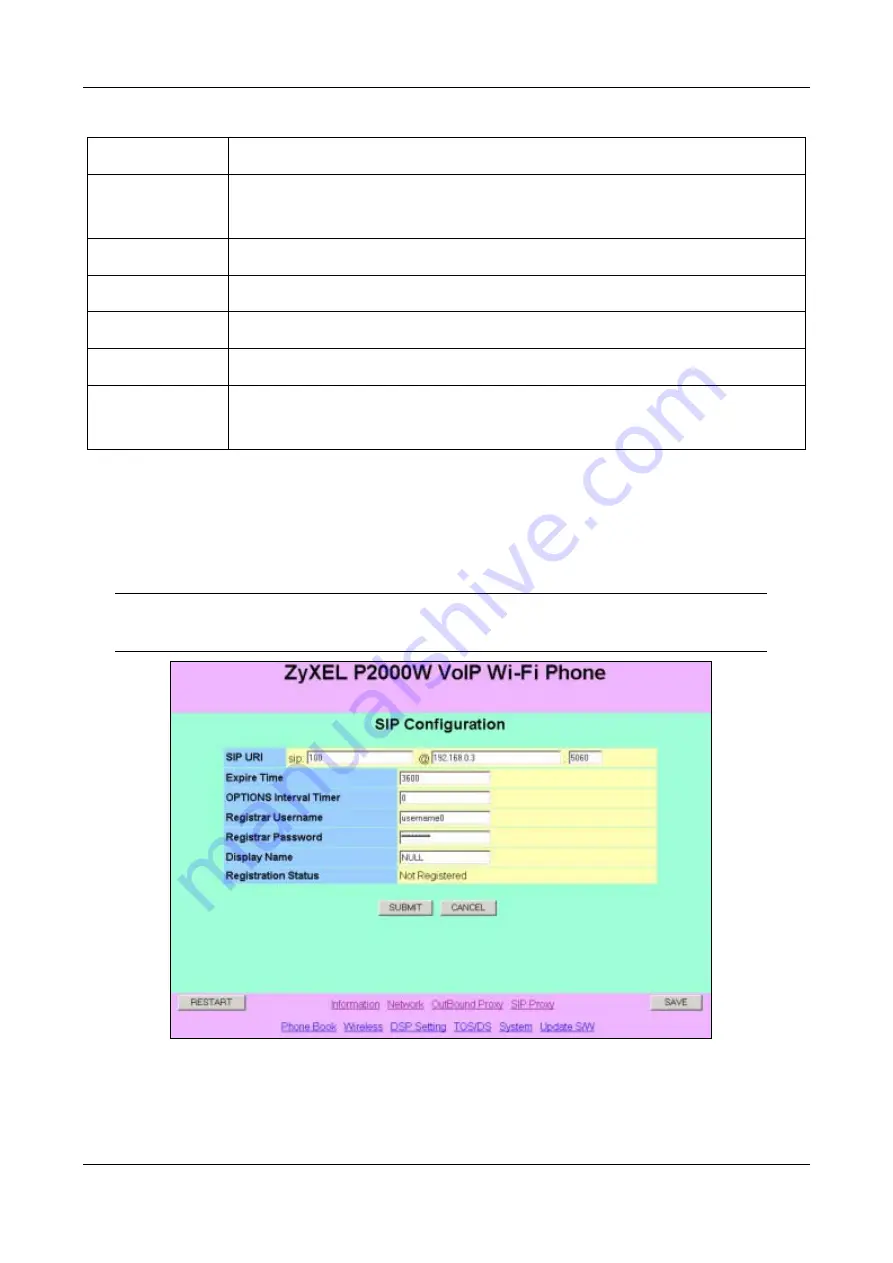
Prestige 2000W User’s Guide
12-2
Administrator-specific
Settings
Table 12-1 OutBound Proxy Configuration
LABEL
DESCRIPTION
Proxy IP Address
Type in the URL or IP address of your main outbound proxy server. This field is the destination
address where your Prestige’s SIP traffic is sent.
Proxy Port
Type in the port number to access proxy services.
SUBMIT
Click SUBMIT to have the Prestige update to your new settings.
CANCEL
Click this button to begin configuring this screen afresh.
RESTART
Click this button to restart the Prestige and have your configuration changes take affect.
SAVE
Click this button to save your changes without restarting the Prestige. Your wireless LAN,
Internet and SIP settings changes do not take affect until you use RESTART.
12.2 SIP Proxy Configuration
Your Prestige is a SIP client and must connect to a SIP server. The SIP proxy server receives your Prestige’s SIP
requests and forwards them to the next SIP server in the network.
Use the following screen to set up your Prestige to connect to the SIP server.
Enter either the IP address of your SIP server or the URL domain name as given to you by
your ITSP.
Figure 12-2 SIP Configuration
Summary of Contents for Prestige 2000W
Page 1: ...Prestige 2000W VoIP Wi Fi Phone User s Guide Version 2 0 February 2004...
Page 6: ......
Page 13: ......
Page 34: ......
Page 41: ...Prestige 2000W User s Guide Using the Prestige s Phonebook 6 7 Figure 6 7 Phonebook Erase All...
Page 42: ......
Page 46: ...Prestige 2000W User s Guide 7 4 Call History Figure 7 4 Erasing Calls...
Page 53: ......
Page 69: ......

























