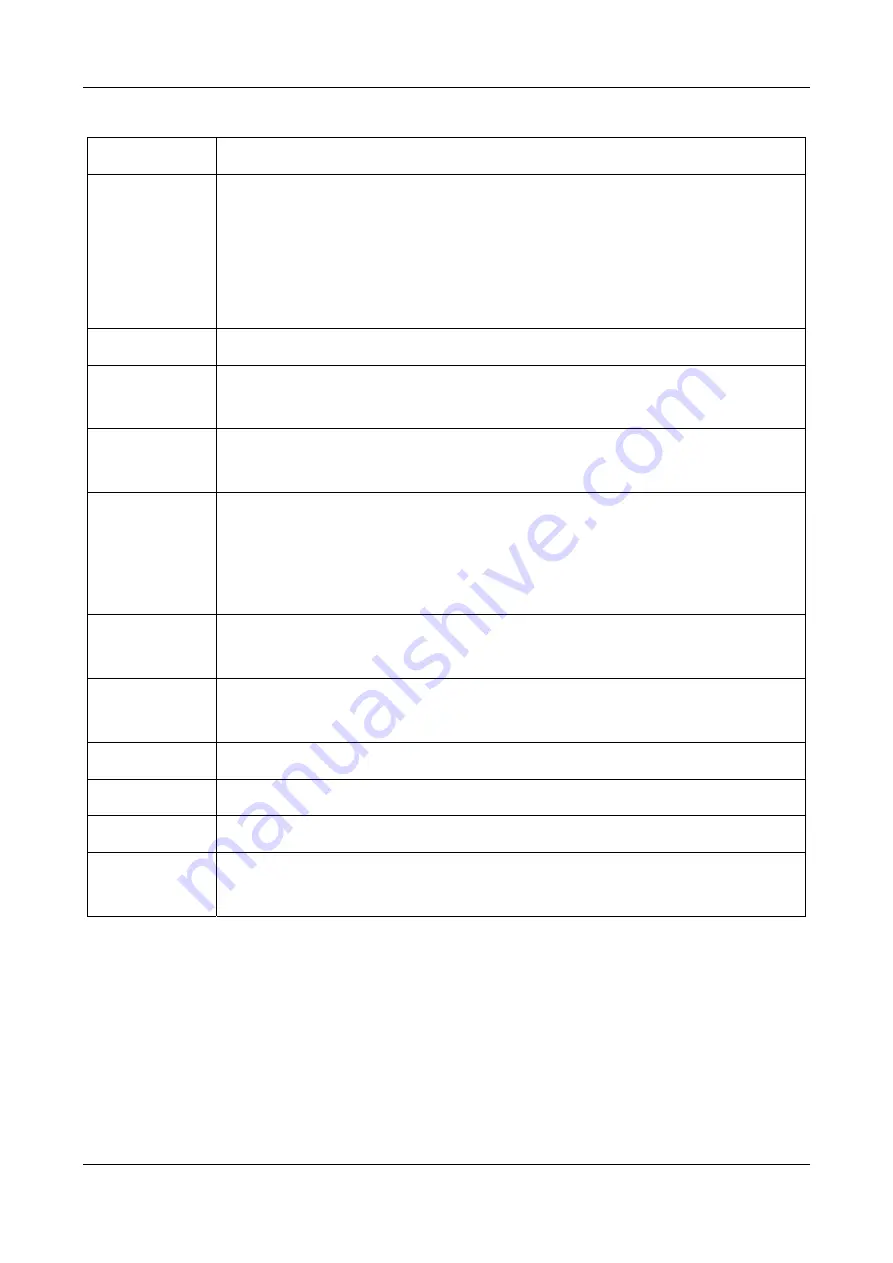
Prestige 2000W User’s Guide
11-4 User Access to the Prestige
Table 11-3 DHCP
LABEL
DESCRIPTION
Get IP Address
Click
STATIC
to manually enter a fixed IP address in the
NetWork IP
field.
Click
DHCP
to have the Prestige automatically obtain network settings at startup from a Dynamic
Host Configuration Protocol server. These settings are not configurable.
Click
PPPoE
if your network supports Point-to-Point Protocol over Ethernet to automatically
configure your Prestige.
NetWork IP
This is IP address your Prestige uses to connect to the wireless LAN.
NetWork Subnet
Mask
The subnet mask specifies the network number portion of an IP address.
NetWork Default
Gateway
This field displays the gateway IP address for your Prestige to connect.
MAC ID
Every Ethernet device has a unique MAC (Media Access Control) address. The MAC address is
assigned at the factory and consists of six pairs of hexadecimal characters, for example,
00:A0:C5:00:00:02.
This field is read only and cannot be configured.
DNS Server IP
Type the DNS’ IP address for translating readable domain names into valid computer IP
addresses.
Second DNS
Server IP
Type a backup DNS IP address for the Prestige to use in the event that the Prestige cannot
connect to the preferred DNS.
SUBMIT
Click SUBMIT to have the Prestige update to your new settings.
CANCEL
Click CANCEL to begin configuring this screen afresh.
RESTART
Click RESTART to restart the Prestige and have your configuration changes take affect.
SAVE
Click SAVE to save your changes without restarting the Prestige. Your wireless LAN, Internet and
SIP settings changes do not take affect until you use RESTART.
11.4 Network Configuration: PPPoE
Point-to-Point Protocol over Ethernet (
PPPoE
) functions as a dial-up connection. Therefore you’ll also need a
username (PPPoE name) and password from you ISP.
Use the following screen to set your Prestige to use PPPoE for your Internet connection.
Summary of Contents for Prestige 2000W
Page 1: ...Prestige 2000W VoIP Wi Fi Phone User s Guide Version 2 0 February 2004...
Page 6: ......
Page 13: ......
Page 34: ......
Page 41: ...Prestige 2000W User s Guide Using the Prestige s Phonebook 6 7 Figure 6 7 Phonebook Erase All...
Page 42: ......
Page 46: ...Prestige 2000W User s Guide 7 4 Call History Figure 7 4 Erasing Calls...
Page 53: ......
Page 69: ......






























