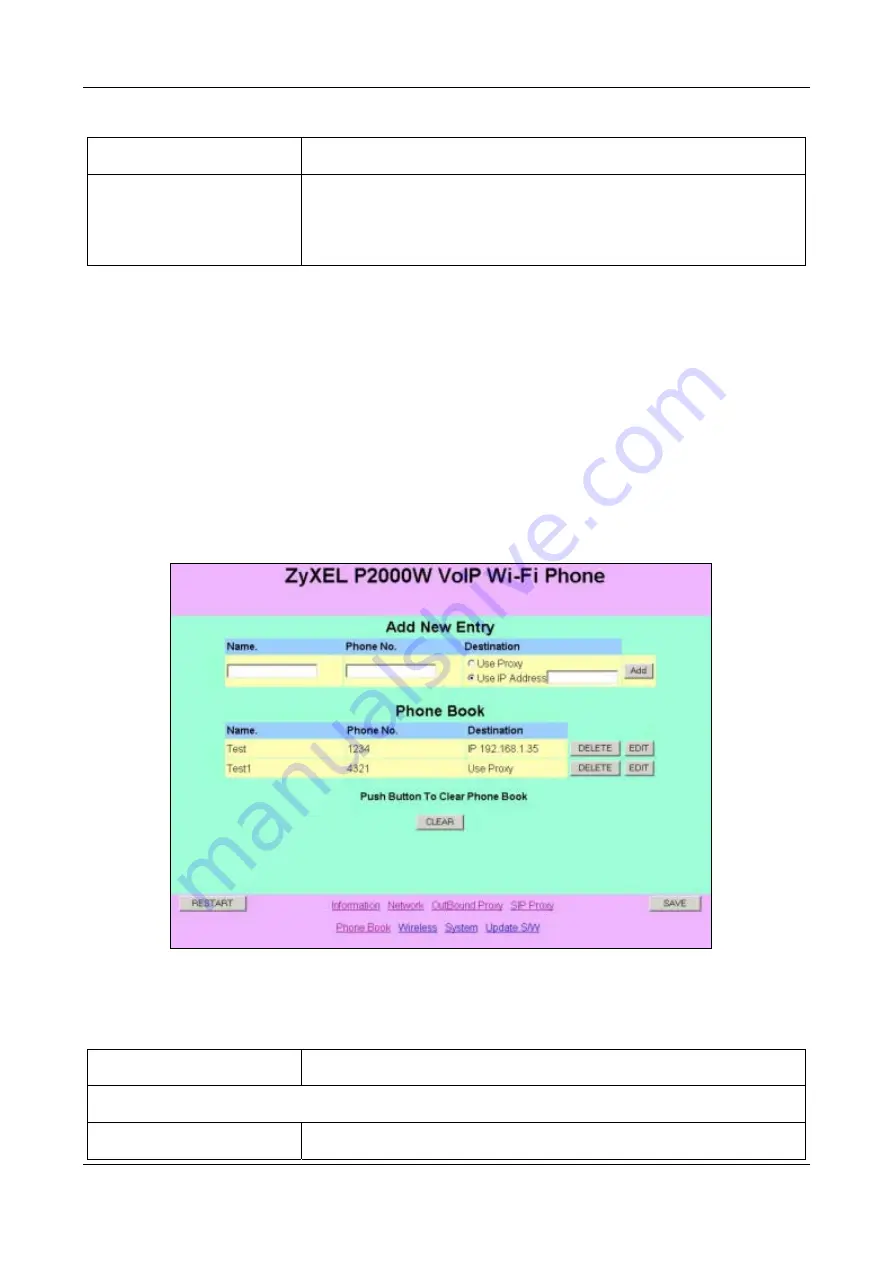
Prestige 2000W User’s Guide
11-8 User Access to the Prestige
Table 11-6 SIP Proxy Configuration
LABEL
DESCRIPTION
SAVE
Click this button to save your changes without restarting the Prestige. Your
wireless LAN, Internet and SIP settings changes do not take affect until you use
RESTART.
11.7 Phone Book
Use the phonebook feature to store and later retrieve names and corresponding telephone numbers.
There are two ways the Prestige can dial a telephone number; either by using the SIP proxy server or the IP address.
•
Select
Use Proxy
to have the SIP-Server make the connection. The SIP proxy server assigns the telephone
number or ITSP and therefore you can leave this field blank.
•
If you use the IP address to place a call without first going through the SIP proxy server; you need to know both
the destinations IP address and the corresponding telephone number.
If there is no SIP proxy server available, then it is still possible to make a connection. Providing the IP address and
telephone number entered in your Phonebook exactly matches the recipients IP and number, the call can still be made.
Figure 11-7 Phonebook
Table 11-7 Phonebook
LABEL
DESCRIPTION
Add New Entry
Name.
Type a descriptive name to associate with the telephone number.
Summary of Contents for Prestige 2000W
Page 1: ...Prestige 2000W VoIP Wi Fi Phone User s Guide Version 2 0 February 2004...
Page 6: ......
Page 13: ......
Page 34: ......
Page 41: ...Prestige 2000W User s Guide Using the Prestige s Phonebook 6 7 Figure 6 7 Phonebook Erase All...
Page 42: ......
Page 46: ...Prestige 2000W User s Guide 7 4 Call History Figure 7 4 Erasing Calls...
Page 53: ......
Page 69: ......






























