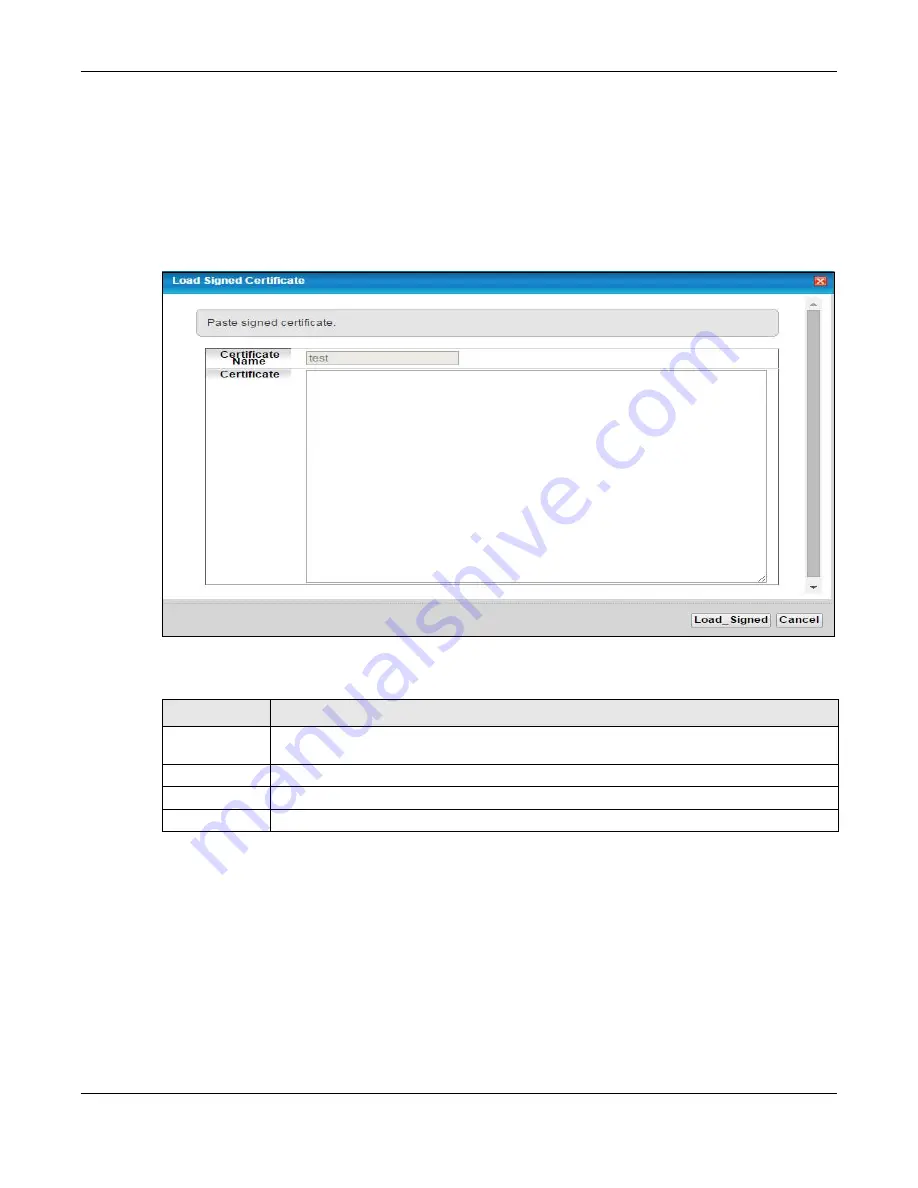
Chapter 16 Certificates
PMG2006-T20A User’s Guide
114
16.3.2 Load Signed Certificate
After you create a certificate request and have it signed by a Certificate Authority, in the
Local
Certificates
screen click the certificate request’s
Load Signed
icon to import the signed certificate into
the PMG2006-T20A.
Note: You must remove any spaces from the certificate’s filename before you can import it.
Figure 78
Load Signed Certificate
The following table describes the labels in this screen.
16.4 The Trusted CA Screen
Click
Security > Certificates > Trusted CA
to open the following screen. This screen displays a summary list
of certificates of the certification authorities that you have set the PMG2006-T20A to accept as trusted.
The PMG2006-T20A accepts any valid certificate signed by a certification authority on this list as being
trustworthy; thus you do not need to import any certificate that is signed by one of these certification
authorities.
Table 58 Load Signed Certificate
LABEL
DESCRIPTION
Certificate
Name
This is the name of the signed certificate.
Certificate
Copy and paste the signed certificate into the text box to store it on the PMG2006-T20A.
Apply
Click
Apply
to save your changes.
Cancel
Click
Cancel
to exit this screen without saving.
Summary of Contents for PMG2006-T20A
Page 11: ...11 PART I User s Guide ...
















































