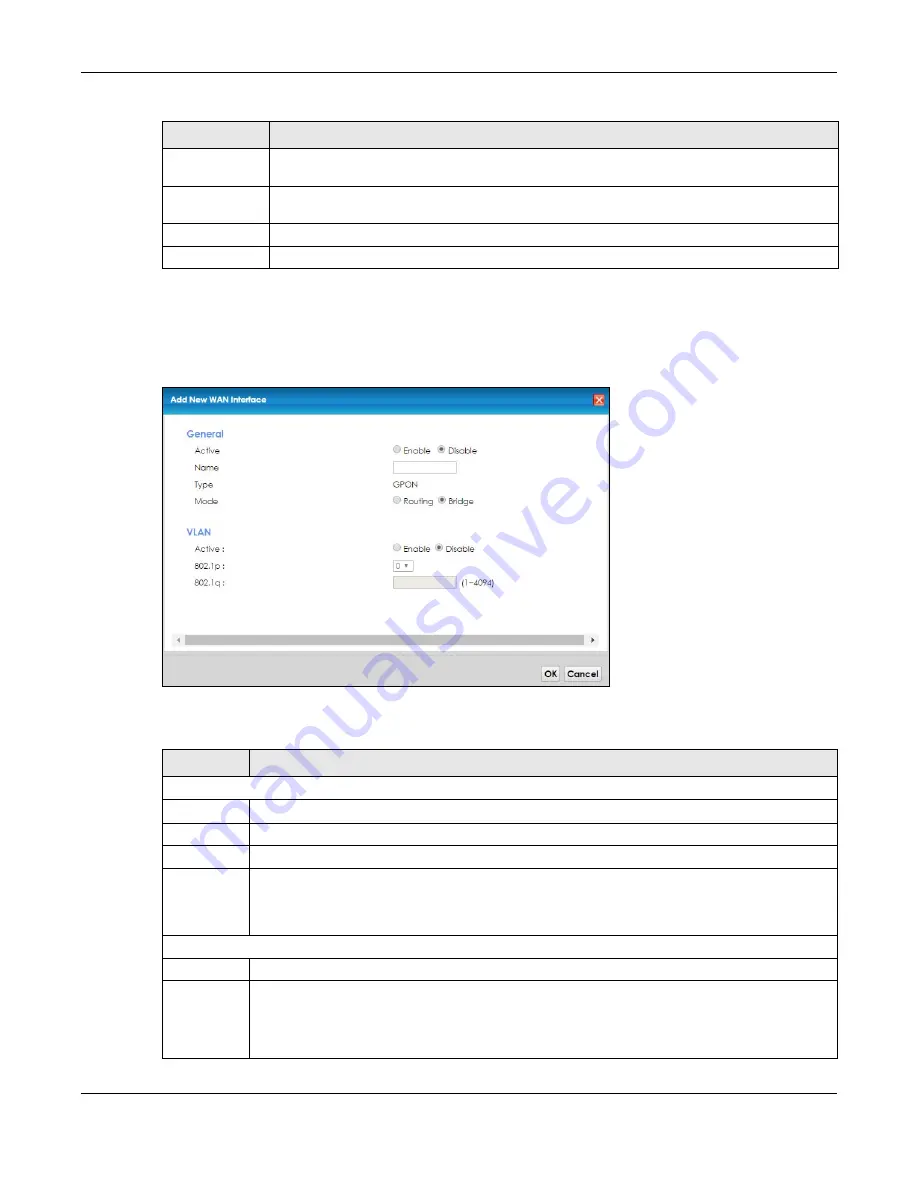
Chapter 6 Broadband
PMG2006-T20A User’s Guide
47
6.2.1.2 Bridge Mode
Click the
Add new WAN Interface
in the
Network Setting > Broadband
screen or the
Edit
icon next to the
connection you want to configure. Select
Bridge
as the encapsulation mode.
Figure 21
Network Setting > Broadband > Add New WAN Interface/Edit (Bridge Mode)
The following table describes the fields in this screen.
Primary DNS
Server
Enter the first IPv6 DNS server address assigned by the ISP.
Secondary DNS
Server
Enter the second IPv6 DNS server address assigned by the ISP.
Apply
Click
Apply
to save your changes back to the PMG2006-T20A.
Cancel
Click
Cancel
to exit this screen without saving.
Table 9 Network Setting > Broadband > Add New WAN Interface/Edit (Routing Mode) (continued)
LABEL
DESCRIPTION
Table 10 Network Setting > Broadband > Add New WAN Interface/Edit (Bridge Mode)
LABEL
DESCRIPTION
General
Active
Select
Enable
or
Disable
to activate or deactivate the interface.
Name
Enter a service name of the connection.
Type
This shows it is a GPON connection.
Mode
Select
Bridge
when your ISP provides you more than one IP address and you want the connected
computers to get individual IP address from ISP’s DHCP server directly. If you select
Bridge
, you
cannot use routing functions, such as QoS, Firewall, DHCP server and NAT on traffic from the
selected LAN port(s).
VLAN
Active
Select
Enable
to enable VLAN on this WAN interface.
802.1p
IEEE 802.1p defines up to 8 separate traffic types by inserting a tag into a MAC-layer frame that
contains bits to define class of service.
Select the IEEE 802.1p priority level (from 0 to 7) to add to traffic through this connection. The greater
the number, the higher the priority level.
Summary of Contents for PMG2006-T20A
Page 11: ...11 PART I User s Guide ...






























