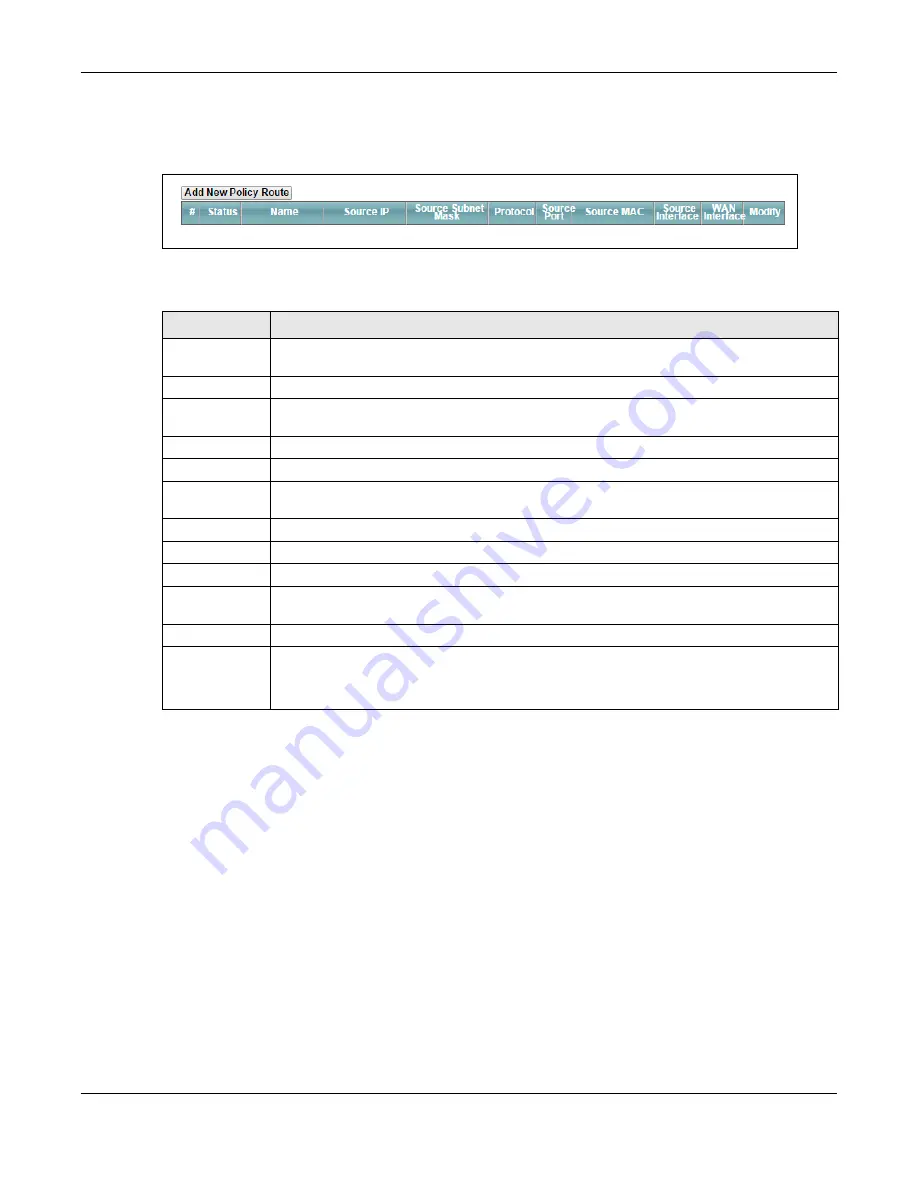
Chapter 8 Routing
PMG2006-T20A User’s Guide
67
The
Policy Route
screen let you view and configure routing policies on the PMG2006-T20A. Click
Network
Setting > Routing > Policy Route
to open the
following
screen.
Figure 34
Network Setting > Routing > Policy Route
The following table describes the labels in this screen.
Table 21 Network Setting > Routing >Policy Route
LABEL
DESCRIPTION
Add New Policy
Route
Click this to create a new policy forwarding rule.
#
This is the index number of the entry.
Status
This field displays whether the DNS route is active or not. A yellow bulb signifies that this DNS route
is active. A gray bulb signifies that this DNS route is not active.
Name
This is the name of the rule.
Source IP
This is the source IP address.
Source Subnet
Mask
This is the source subnet mask address.
Protocol
This is the transport layer protocol.
Source Port
This is the source port number.
Source MAC
This is the source MAC address.
Source
Interface
This is the interface from which the matched traffic is sent.
WAN Interface
This is the WAN interface through which the traffic is routed.
Modify
Click the
Edit
icon to edit this policy.
Click the
Delete
icon to remove a policy from the PMG2006-T20A. A window displays asking you
to confirm that you want to delete the policy.
Summary of Contents for PMG2006-T20A
Page 11: ...11 PART I User s Guide ...
















































