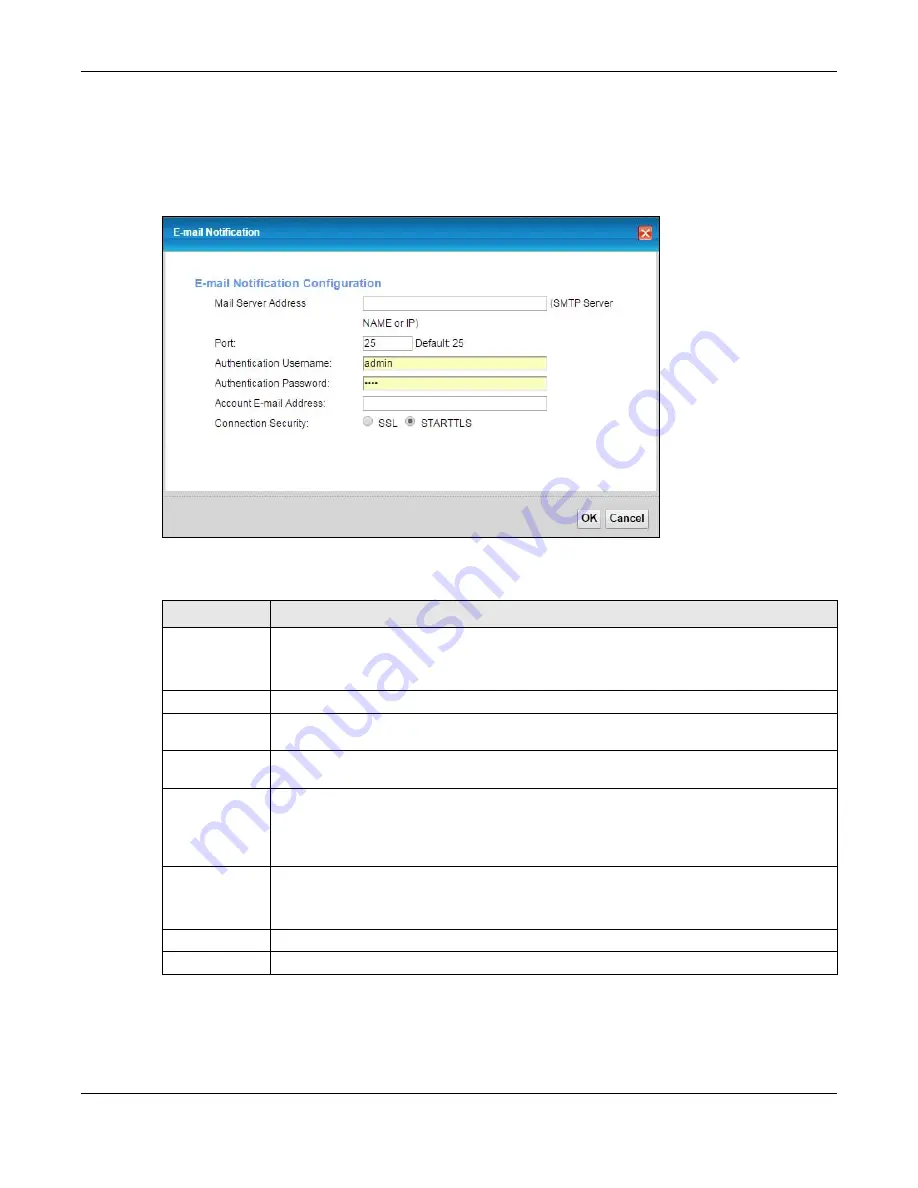
Chapter 26 E-mail Notification
PMG2006-T20A User’s Guide
140
26.2.1 E-mail Notification Edit
Click the
Add
button in the
E-mail Notification
screen. Use this screen to configure the required
information for sending e-mail via a mail server.
Figure 99
Email Notification > Add
The following table describes the labels in this screen.
Table 79 Email Notification > Add
LABEL
DESCRIPTION
Mail Server
Address
Enter the server name or the IP address of the mail server for the e-mail address specified in the
Account Email Address
field.
If this field is left blank, reports, logs or notifications will not be sent via e-mail.
Port
Enter the same port number here as is on the mail server for mail traffic.
Authentication
Username
Enter the user name (up to 32 characters). This is usually the user name of a mail account you
specified in the
Account Email Address
field.
Authentication
Password
Enter the password associated with the user name above.
Account E-mail
Address
Enter the e-mail address that you want to be in the from/sender line of the e-mail notification
that the PMG2006-T20A sends.
If you activate SSL/TLS authentication, the e-mail address must be able to be authenticated by
the mail server as well.
Connection
Security
Select
SSL
to use Secure Sockets Layer (SSL) or Transport Layer Security (TLS) if you want
encrypted communications between the mail server and the VMG.
Select
STARTTLS
to upgrade a plain text connection to a secure connection using SSL/TLS.
OK
Click this button to save your changes and return to the previous screen.
Cancel
Click
this button to exit this screen without saving.
Summary of Contents for PMG2006-T20A
Page 11: ...11 PART I User s Guide ...
















































