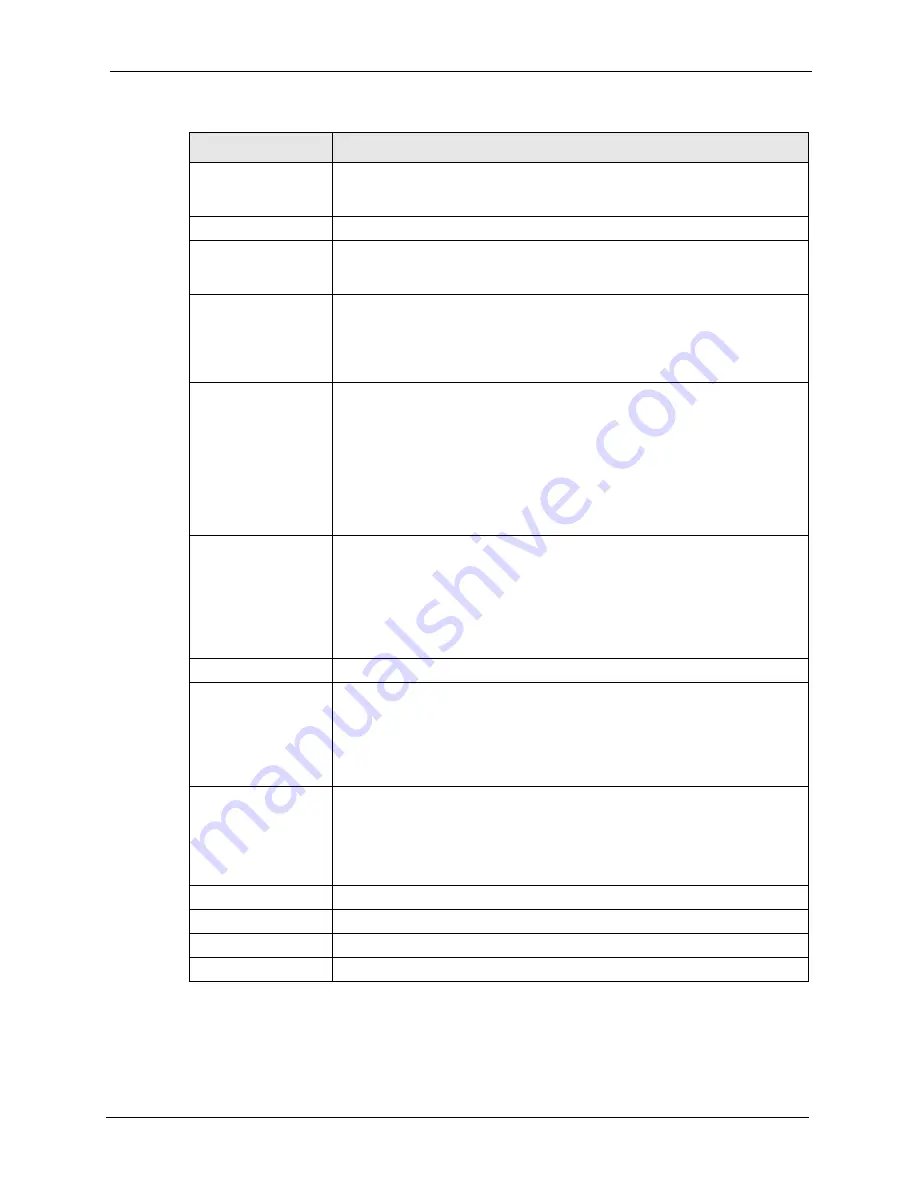
P-870HW-I1 User’s Guide
Chapter 13 Certificates
175
After you click
Apply
, the following screen appears.
Key Length
Select a number from the drop-down list box to determine how many bits the
key should use (512 to 2048). The longer the key, the more secure it is. A
longer key also uses more PKI storage space.
Enrollment Options
These radio buttons deal with how and when the certificate is to be generated.
Create a self-signed
certificate
Select this to have the ZyXEL Device generate the certificate and act as the
Certification Authority (CA) itself. This way you do not need to apply to a
certification authority for certificates.
Create a certification
request and save it
locally for later manual
enrollment
Select this to have the ZyXEL Device generate and store a request for a
certificate. Use the
My Certificate Details
screen to view the certification
request and copy it to send to the certification authority.
Copy the certification request from the
Edit My Certificate
screen and then
send it to the certification authority.
Create a certification
request and enroll for
a certificate
immediately online
Select this to have the ZyXEL Device generate a request for a certificate and
apply to a certification authority for a certificate.
You must have the certification authority’s certificate already imported in the
Trusted CAs
screen.
When you select this option, you must select the certification authority’s
enrollment protocol and the certification authority’s certificate from the drop-
down list boxes and enter the certification authority’s server address. You also
need to fill in the
Reference Number
and
Key
if the certification authority
requires them.
Enrollment Protocol
Select the certification authority’s enrollment protocol from the drop-down list
box.
Simple Certificate Enrollment Protocol (SCEP)
is a TCP-based enrollment
protocol that was developed by VeriSign and Cisco.
Certificate Management Protocol (CMP)
is a TCP-based enrollment protocol
that was developed by the Public Key Infrastructure X.509 working group of
the Internet Engineering Task Force (IETF) and is specified in RFC 2510.
CA Server Address
Enter the IP address (or URL) of the certification authority server.
CA Certificate
Select the certification authority’s certificate from the
CA Certificate
drop-
down list box.
You must have the certification authority’s certificate already imported in the
Trusted CAs
screen. Click
Trusted CAs
to go to the
Trusted CAs
screen
where you can view (and manage) the ZyXEL Device's list of certificates of
trusted certification authorities.
Request
Authentication
Request Number
When you select
Create a certification request and enroll for a certificate
immediately online
, the certification authority may want you to include a
reference number and key to identify you when you send a certification
request. Fill in both the
Reference Number
and the
Key
fields if your
certification authority uses CMP enrollment protocol. Just fill in the
Key
field if
your certification authority uses the SCEP enrollment protocol.
Key
Type the key that the certification authority gave you.
Export
Click this to save the certificate on your computer.
Apply
Click this to begin certificate or certification request generation.
Cancel
Click this to return to the previous
screen without saving any changes.
Table 75
Security > Certificates > My Certificates > Create (continued)
LABEL
DESCRIPTION
Summary of Contents for P-870HW-I Series
Page 2: ......
Page 7: ...P 870HW I1 User s Guide Safety Warnings 7 This product is recyclable Dispose of it properly...
Page 30: ...P 870HW I1 User s Guide 30 List of Figures...
Page 36: ...P 870HW I1 User s Guide 36 List of Tables...
Page 46: ...P 870HW I1 User s Guide 46 Chapter 1 Getting To Know Your ZyXEL Device...
Page 54: ...P 870HW I1 User s Guide 54 Chapter 2 Introducing the Web Configurator...
Page 76: ...P 870HW I1 User s Guide 76 Chapter 3 Connection Wizard...
Page 92: ...P 870HW I1 User s Guide 92 Chapter 5 Status Screen...
Page 114: ...P 870HW I1 User s Guide 114 Chapter 6 Wireless LAN...
Page 115: ...P 870HW I1 User s Guide Chapter 6 Wireless LAN 115...
Page 116: ...P 870HW I1 User s Guide 116 Chapter 6 Wireless LAN...
Page 117: ...P 870HW I1 User s Guide Chapter 6 Wireless LAN 117...
Page 118: ...P 870HW I1 User s Guide 118 Chapter 6 Wireless LAN...
Page 126: ...P 870HW I1 User s Guide 126 Chapter 7 WAN...
Page 146: ...P 870HW I1 User s Guide 146 Chapter 10 NAT...
Page 158: ...P 870HW I1 User s Guide 158 Chapter 11 Firewalls Figure 87 Security Firewall Rules Edit...
Page 168: ...P 870HW I1 User s Guide 168 Chapter 12 Content Filter...
Page 196: ...P 870HW I1 User s Guide 196 Chapter 14 Static Route...
Page 228: ...P 870HW I1 User s Guide 228 Chapter 17 UPnP...
Page 236: ...P 870HW I1 User s Guide 236 Chapter 18 System...
Page 246: ...P 870HW I1 User s Guide 246 Chapter 20 Tools...
Page 256: ...P 870HW I1 User s Guide 256 Chapter 22 General Setup...
Page 258: ...P 870HW I1 User s Guide 258 Chapter 23 WAN Setup...
Page 266: ...P 870HW I1 User s Guide 266 Chapter 24 LAN Setup...
Page 286: ...P 870HW I1 User s Guide 286 Chapter 29 NAT Setup...
Page 304: ...P 870HW I1 User s Guide 304 Chapter 30 Filter Setup...
Page 306: ...P 870HW I1 User s Guide 306 Chapter 31 Firewall Setup...
Page 308: ...P 870HW I1 User s Guide 308 Chapter 32 SNMP Configuration...
Page 332: ...P 870HW I1 User s Guide 332 Chapter 35 System Maintenance 24 5 24 7...
Page 346: ...P 870HW I1 User s Guide 346 Chapter 37 IP Routing Policy Setup...
Page 364: ...P 870HW I1 User s Guide 364 Appendix A Product Specifications...
Page 390: ...P 870HW I1 User s Guide 390 Appendix D NAT...
Page 396: ...P 870HW I1 User s Guide 396 Appendix E Firewall Commands...
Page 434: ...P 870HW I1 User s Guide 434 Appendix I Services...






























