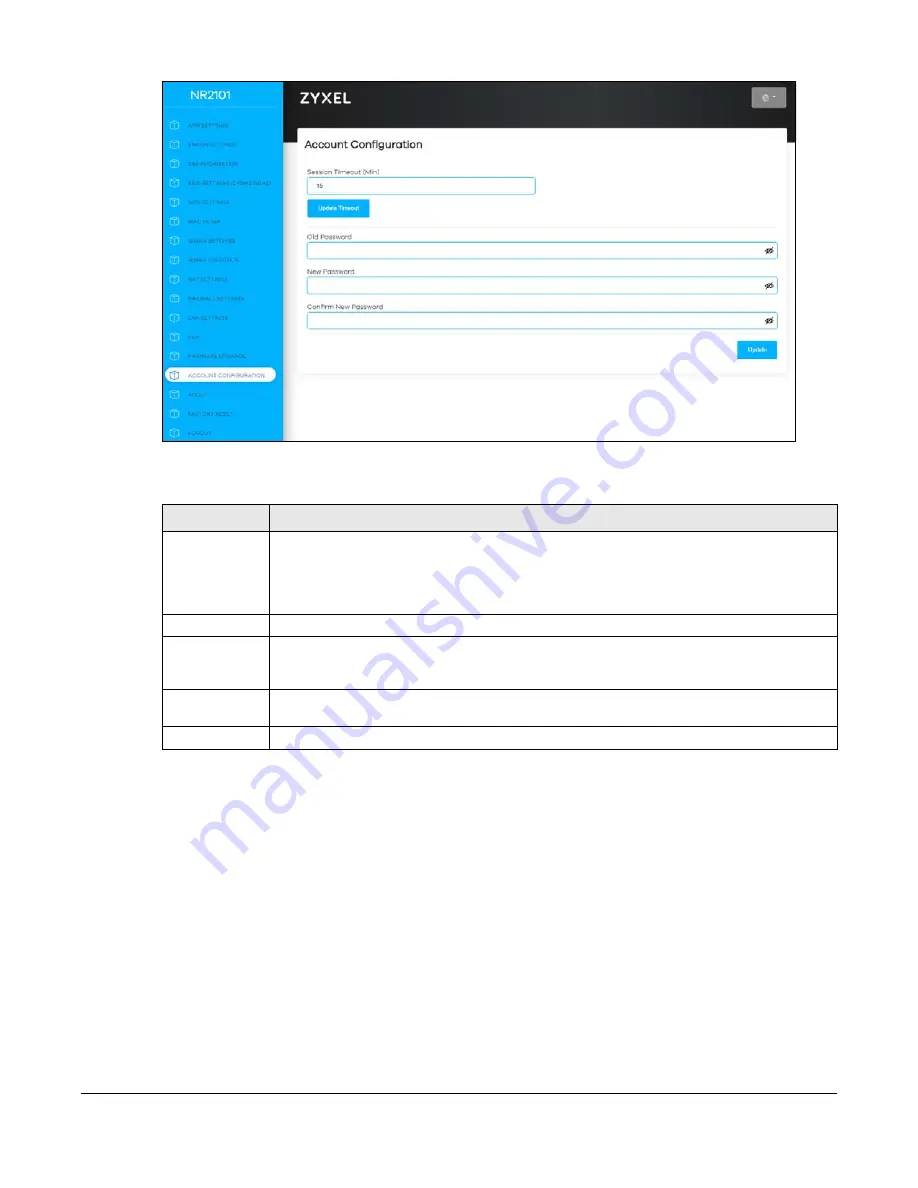
NR2101 User’s Guide
98
Figure 99
Account Configuration
The following table describes the labels in this screen.
12.4 About
Use this screen to check the software and firmware information of your NR2101.
Table 42 Account Configuration
LABEL
DESCRIPTION
Session Timeout
(Min)
Enter how many minutes a management session can be left idle before the session times out
and click
Update Timeout
to save your changes back to the NR2101. After it times out you have
to log in with your password again. Very long idle timeouts may have security risks. A value of "0"
means a management session never times out, no matter how long it has been left idle (not
recommended).
Old Password
Enter the default password or the existing password you use to access the system in this field.
New Password
Enter your new system password of between 4 and 24 characters. Note that as you enter a
password, the screen displays as dot (.) for each character you enter. The new password must
contain one numeric, one lowercase, one upper case letter and one special character.
Confirm New
Password
Enter the new password again in this field.
Update
Click this button to save your changes back to the NR2101.
Summary of Contents for NR2101
Page 9: ...9 PART I User s Guide...
Page 55: ...55 PART II Technical Reference...
















































