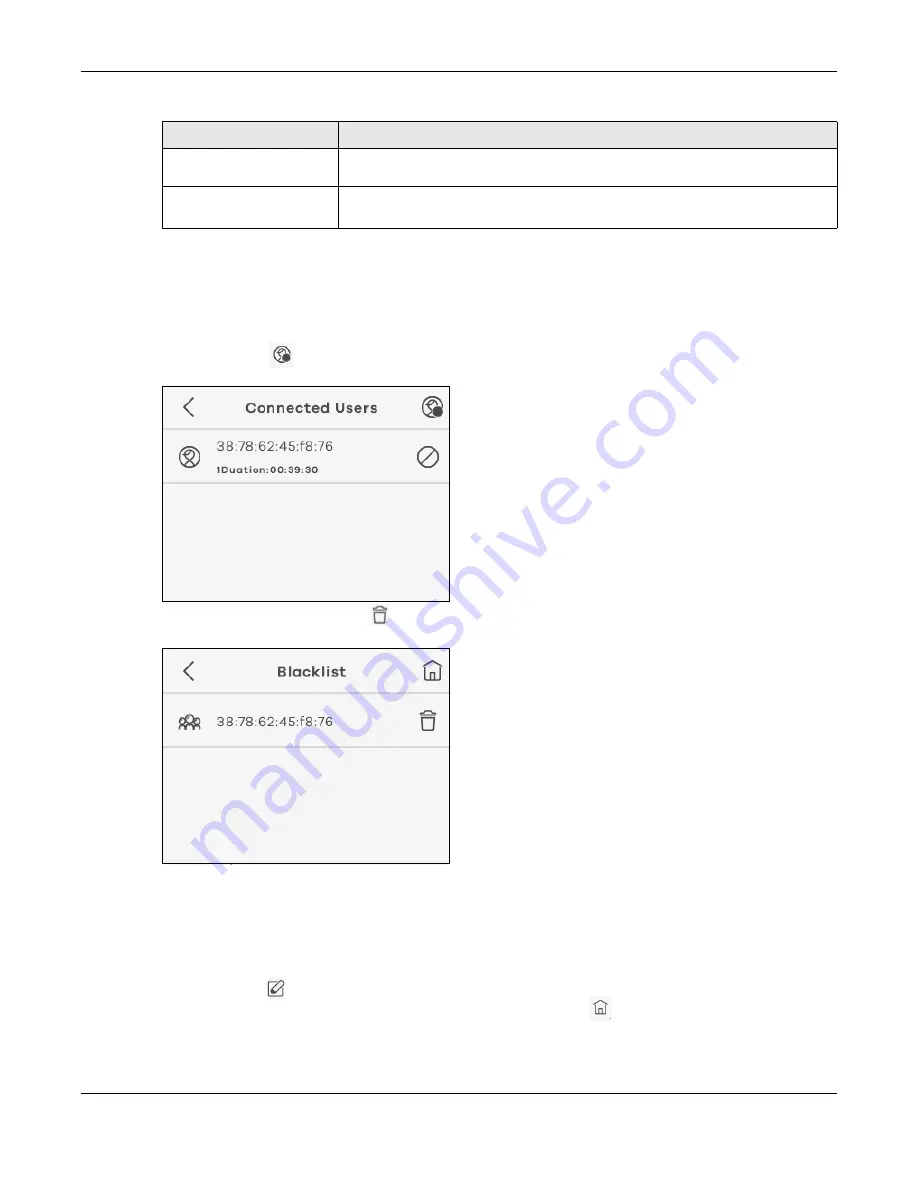
Chapter 1 Get to Know Your NR2101
NR2101 User’s Guide
23
1.5.6.4 Connected Users
Use this screen to view or manage the blacklist that blocks WiFi client devices from connecting to the
NR2101.
• Select
Connected Users
to view the WiFi client devices currently connected to the NR2101. Click the
Blacklist icon (
)to view the blocked WiFi client devices.
Figure 23
Connected Users
• You can use the Delete icon(
) to remove a WiFi client device from the blacklist.
Figure 24
Blacklist
1.5.6.5 Profile management
Use this screen to set up the default APN setting. The NR2101 will automatically use the default APN
setting saved in your SIM card for connections.
• Tap
Profile Management
and the following screen displays. Select
Create
to add a
Profile name
. Tap
the Edit icon (
) to modify the profile information. Click
Select
to choose the profile you want to use.
Select
Delete
to remove a selected profile. Tap the Menu icon(
) to go back to the Menu screen.
Hide SSID
Select this to hide the NR2101’s 5 GHz SSID in the outgoing beacon frame so a
station cannot obtain the SSID through scanning using a site survey tool.
WiFi PMF
Select this to enable WiFi Protected Management Frame and enhance the security
level on the LAN.
Table 8 5 GHz WiFi
LABEL
DESCRIPTION
Summary of Contents for NR2101
Page 9: ...9 PART I User s Guide...
Page 55: ...55 PART II Technical Reference...






























