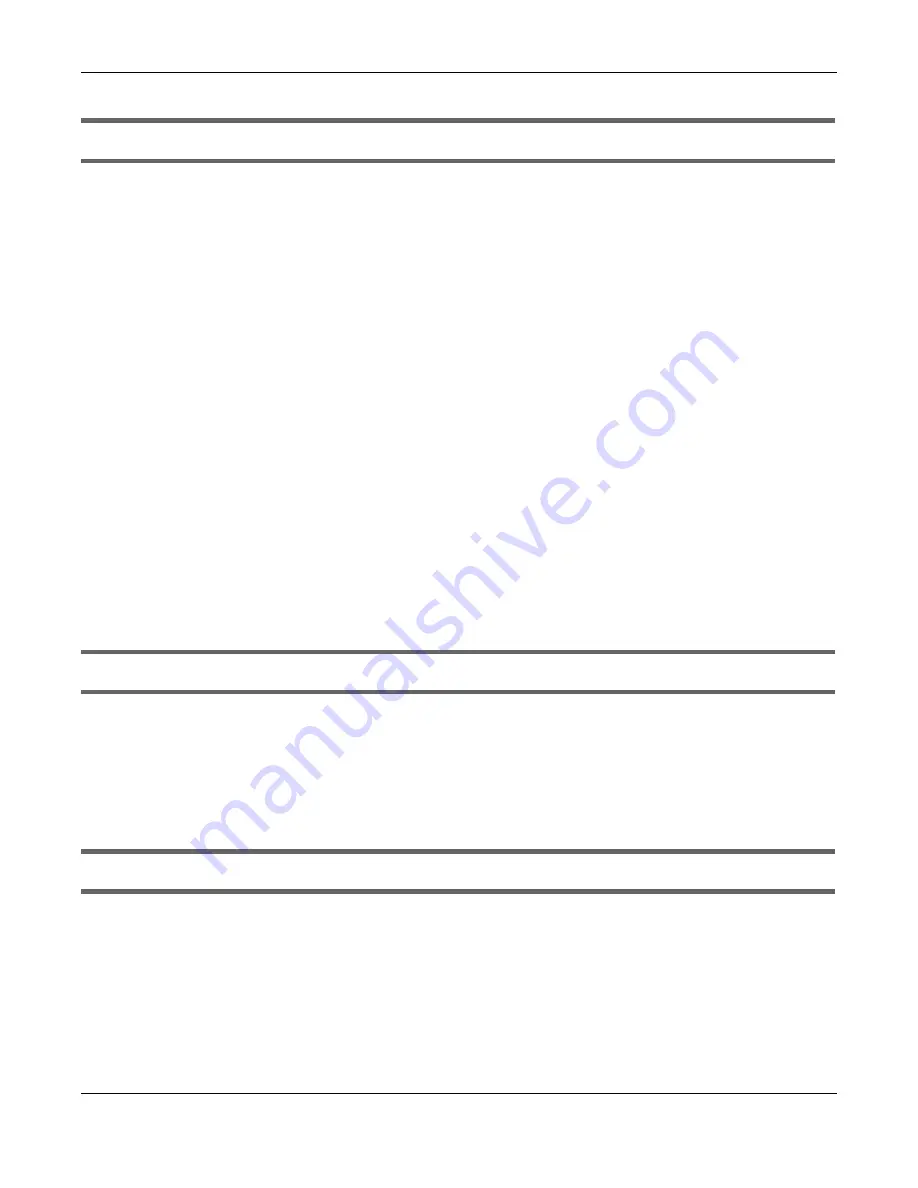
Chapter 13 Troubleshooting
NR2101 User’s Guide
102
I cannot see or access the
Login
screen in the Web Configurator.
1
Make sure you are using the correct IP address.
• The default IP address is 192.168. 225.1.
• If you changed the IP address, use the new IP address.
• If you changed the IP address and have forgotten it, see the troubleshooting suggestions for
forgot the IP address for the NR2101.
2
Make sure the NR2101 is correctly installed and turned on. See the Quick Start Guide.
3
Make sure your Internet browser does not block pop-up windows and has JavaScripts and Java
enabled.
4
Make sure your computer is connected to the NR2101.
5
Make sure the NR2101’s WiFi LAN is enabled. You can enable or disable the NR2101’s WiFi network using
SSID Setting on the NR2101. See
.
6
Reset the NR2101 to its factory defaults, and try to access the NR2101 with the default IP address. To
reset the NR2101, use the LCD touch screen to go to
Settings
>
Restore Default
and then select
Restore
.
See
.
7
Disconnect your computer from the NR2101 and then connect once again.
8
If the problem continues, contact the vendor.
I forgot the password of the Web Configurator.
1
The default user name is
admin
. The default password is
admin
.
2
If this does not work, you have to reset the NR2101 to its factory defaults. Use a thin object to press the
RESET button on the NR2101’s side panel. Otherwise, use the LCD touch screen to reset your NR2101. Go
to the
Settings
>
Restore Default
screen and then select
Restore
.
I can access the
Login
screen, but I cannot log in to the NR2101.
1
Make sure you have entered the user name and password correctly. The default user name is
admin
and the default password is
admin
. These fields are case-sensitive, so make sure [Caps Lock] is not on.
2
This can happen when you fail to log out properly from your last session. Try logging in again after five
minutes.
3
Disconnect and connect to the NR2101 again.
Summary of Contents for NR2101
Page 9: ...9 PART I User s Guide...
Page 55: ...55 PART II Technical Reference...






























