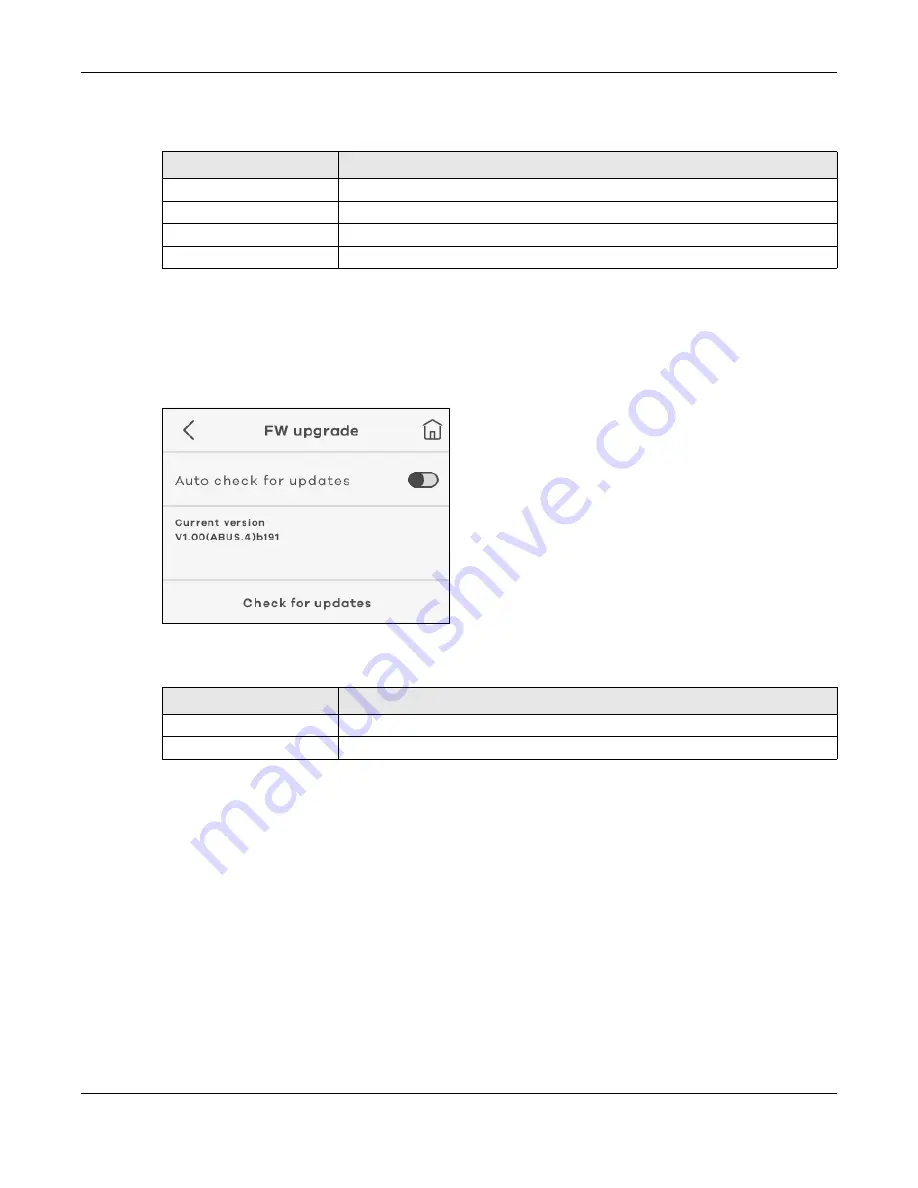
Chapter 1 Get to Know Your NR2101
NR2101 User’s Guide
32
The following table describes the labels in this screen.
1.5.6.13 FW Upgrade
Use this screen to check and start firmware updates automatically.
• Select
Auto check for updates
to enable an auto check. Click
Check for updates
to start the
checking process.
Figure 45
FW Upgrade
The following table describes the labels in this screen.
1.5.6.14 Restore Default
Use this screen to restore the settings back to the factory default mode. This means that you will lose all
configurations you had, such as SSID and Password.
• Go to
Settings
>
Restore Default
and then tap
Restore
to restore the NR2101 back to the factory
default mode.
Table 16 Time Setting
LABEL
DESCRIPTION
Year
Enter the number of the year.
Month & Date
Enter the number of the month and date.
Hour & Minute
Enter the number of the time.
AM/PM
Select
AM
or
PM
for the current time on the NR2101.
Table 17 FW Upgrade
LABEL
DESCRIPTION
Auto check for updates
Select this to enable the NR2101 to check for new updates automatically.
Checking for updates
Select this to start the checking process.
Summary of Contents for NR2101
Page 9: ...9 PART I User s Guide...
Page 55: ...55 PART II Technical Reference...






























