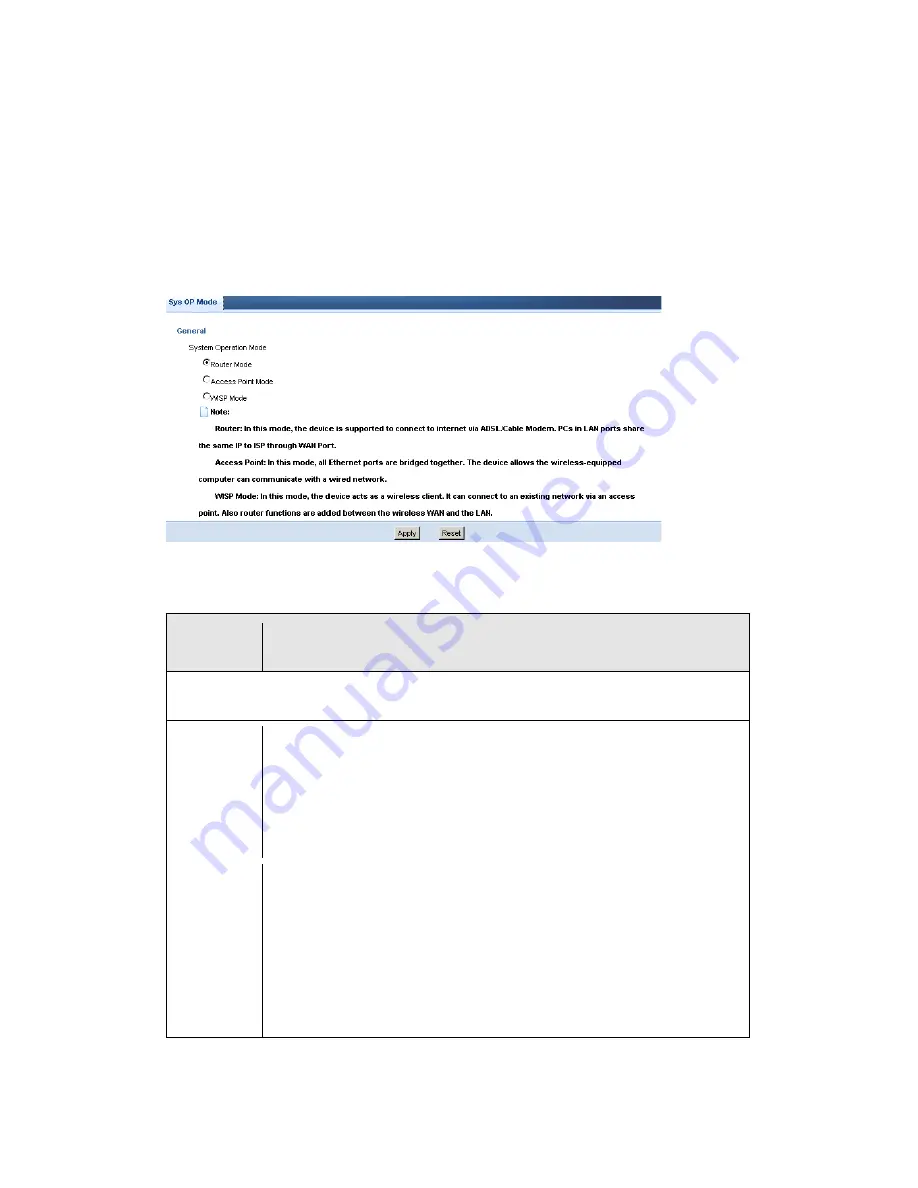
MWR211 User’s Guide
201
29.4
Sys Op Mode Screen
Use this screen to select how you want to use your MWR211.
Figure 126
Maintenance > Sys OP Mode
The following table describes the labels in the General screen.
Table 76
Maintenance > Sys OP Mode
LABEL
DESCRIPTION
System Operation Mode
Router
Select Router Mode if your device routes traffic between a local network
and another network such as the Internet. This mode offers services such
as a firewall or bandwidth management.
You can configure the IP address settings on your WAN port. Contact
your ISP or system administrator for more information on appropriate
settings.
Access Point
Select Access Point Mode if your device bridges traffic between clients
on the same network.
•
In Access Point mode all Ethernet ports have the same IP address.
•
All ports on the rear panel of the device are LAN ports, including the
port labeled WAN. There is no WAN port.
•
The DHCP server on your device is disabled.
•
The IP address of the device on the local network is set to
192.168.10.2.
Summary of Contents for MWR211
Page 2: ...MWR211 User s Guide 2 MWR211 Mobile Wireless Router ...
Page 68: ...MWR211 User s Guide 68 Setting Click this after selecting a network to set the ...
Page 107: ...MWR211 User s Guide 107 Figure 72 Network WAN Wired WAN PPPoE Encapsulation ...
Page 114: ...MWR211 User s Guide 114 Figure 74 Network WAN Wired WAN L2TP Encapsulation ...
Page 118: ...MWR211 User s Guide 118 Figure 75 Network WAN Mobile WAN ...
Page 119: ...MWR211 User s Guide 119 ...
Page 125: ...MWR211 User s Guide 125 Reset Click Reset to begin configuring this screen afresh ...
Page 151: ...MWR211 User s Guide 151 Part III Part III Security Firewall Content Filter ...
Page 184: ...MWR211 User s Guide 184 Figure 115 Network Connections My Network Places Properties Example ...
Page 229: ...MWR211 User s Guide 229 Figure 137 Java Sun ...
















































