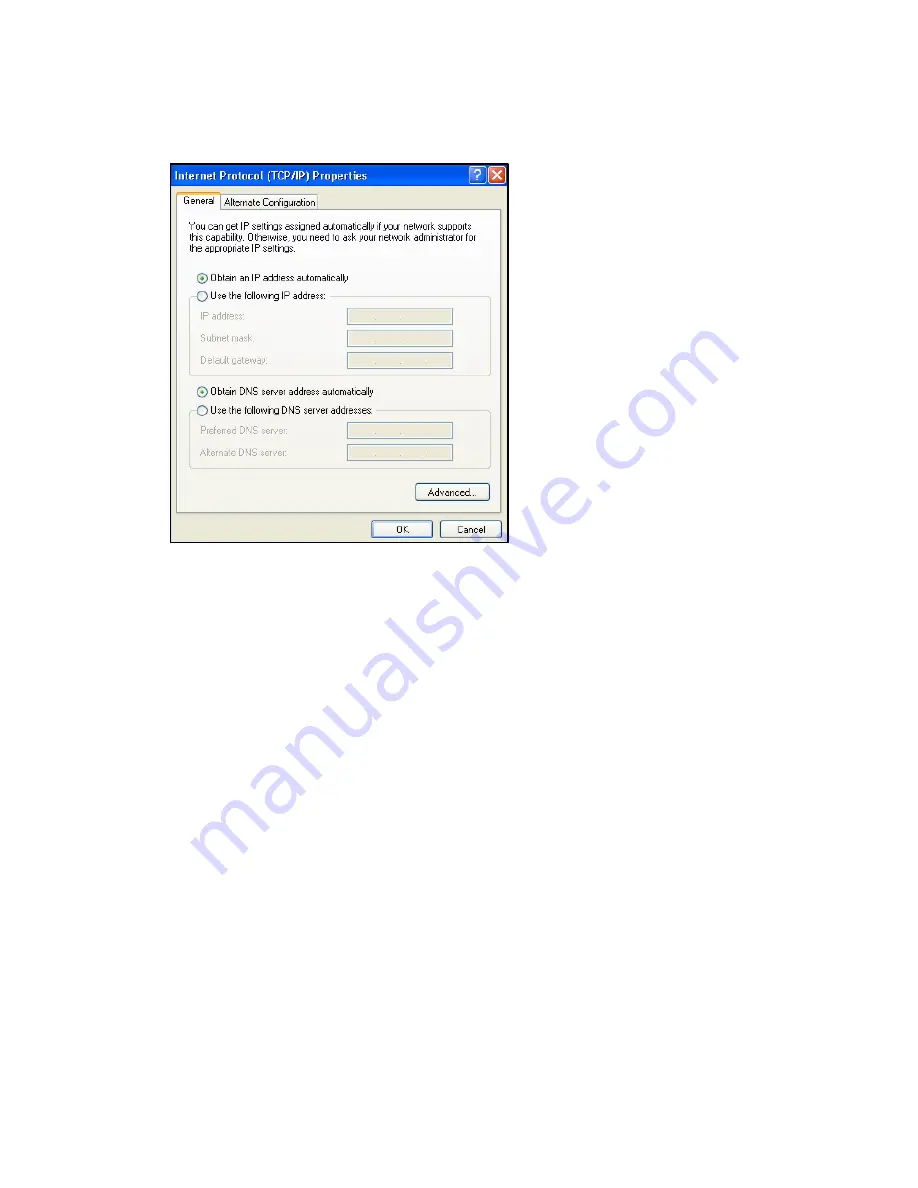
MWR211 User’s Guide
249
•
Click Advanced.
Figure 148
Windows XP: Internet Protocol (TCP/IP) Properties
6
If you do not know your gateway's IP address, remove any previously
installed gateways in the IP Settings tab and click OK.
Do one or more of the following if you want to configure additional IP addresses:
•
In the IP Settings tab, in IP addresses, click Add.
•
In TCP/IP Address, type an IP address in IP address and a subnet mask in
Subnet mask, and then click Add.
•
Repeat the above two steps for each IP address you want to add.
•
Configure additional default gateways in the IP Settings tab by clicking Add
in Default gateways.
•
In TCP/IP Gateway Address, type the IP address of the default gateway in
Gateway. To manually configure a default metric (the number of
transmission hops), clear the Automatic metric check box and type a metric
in Metric.
•
Click Add.
•
Repeat the previous three steps for each default gateway you want to add.
•
Click OK when finished.
Summary of Contents for MWR211
Page 2: ...MWR211 User s Guide 2 MWR211 Mobile Wireless Router ...
Page 68: ...MWR211 User s Guide 68 Setting Click this after selecting a network to set the ...
Page 107: ...MWR211 User s Guide 107 Figure 72 Network WAN Wired WAN PPPoE Encapsulation ...
Page 114: ...MWR211 User s Guide 114 Figure 74 Network WAN Wired WAN L2TP Encapsulation ...
Page 118: ...MWR211 User s Guide 118 Figure 75 Network WAN Mobile WAN ...
Page 119: ...MWR211 User s Guide 119 ...
Page 125: ...MWR211 User s Guide 125 Reset Click Reset to begin configuring this screen afresh ...
Page 151: ...MWR211 User s Guide 151 Part III Part III Security Firewall Content Filter ...
Page 184: ...MWR211 User s Guide 184 Figure 115 Network Connections My Network Places Properties Example ...
Page 229: ...MWR211 User s Guide 229 Figure 137 Java Sun ...






























