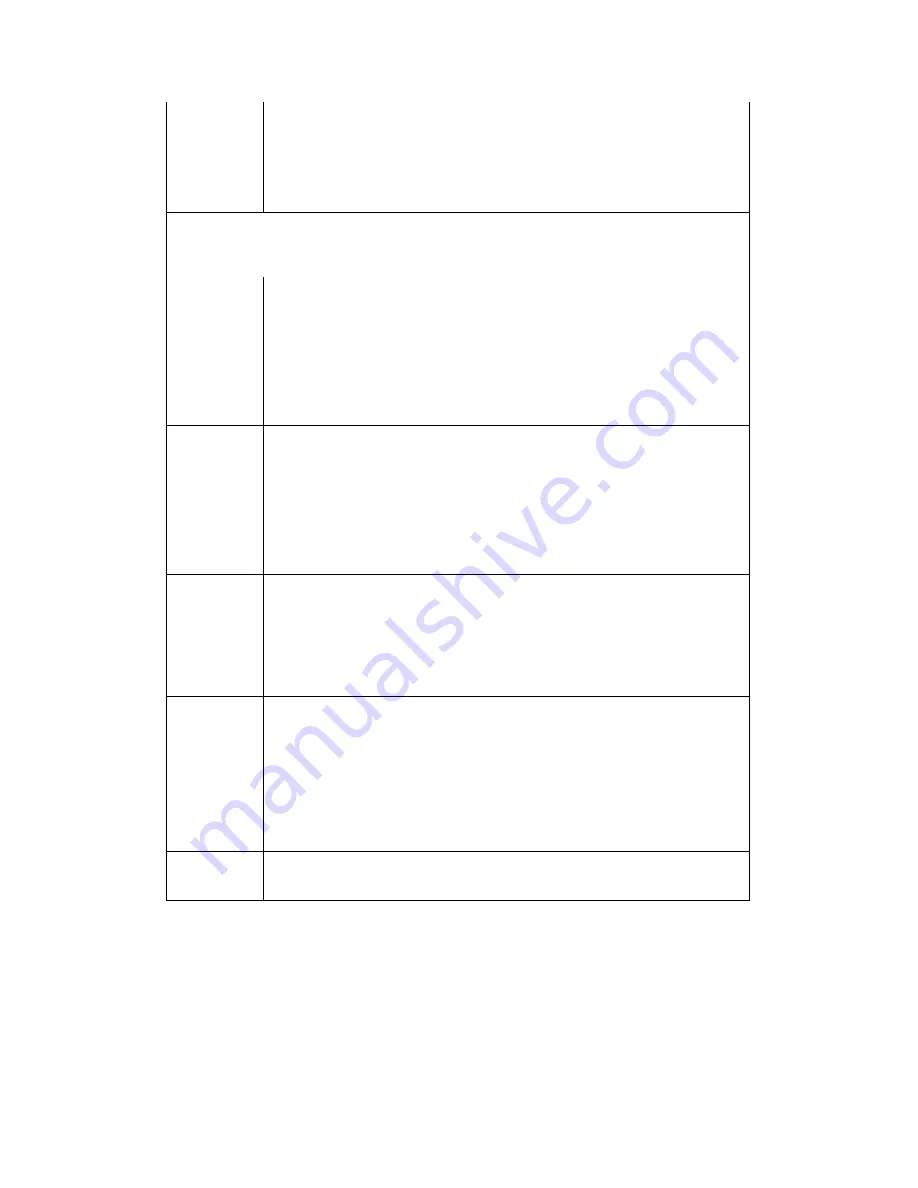
MWR211 User’s Guide
93
Output
Power
Set the output power of the MWR211 in this field. If there is a high
density of APs in an area, decrease the output power of the MWR211 to
reduce interference with other APs. Select one of the following 100%,
90%, 75%, 50%, 25%, 10% or Minimum. See the product
specifications for more information on your MWR211’s output power.
HT (High Throughput) Physical Mode
- Use the fields below to configure the 802.11
wireless environment of your MWR211.
Operating
Mode
Choose this according to the wireless mode(s) used in your network.
Mixed Mode - Select this if the wireless clients in your network use
different wireless modes (for example, IEEE 802.11b/g and IEEE 802.1n
modes)
Green Mode - Select this if the wireless clients in your network uses
only one type of wireless mode (for example, IEEEE 802.11 n only)
Channel
Bandwidth
Select the channel bandwidth you want to use for your wireless network.
It is recommended that you select 20/40 (20/40 MHz).
Select 20 MHz if you find you have wireless connectivity issues. Using the
larger channel bandwidth of 20/40 allows for the possibility of more
interference. Use 20 if you have problems connecting from a normal
distance wirelessly.
Guard
Interval
Select Auto to increase data throughput. However, this may make data
transfer more prone to errors.
Select Long to prioritize data integrity. This may be because your
wireless network is busy and congested or the MWR211 is located in an
environment prone to radio interference.
Extension
Channel
This is set to Auto by default.
If you select 20/40 as your Channel Bandwidth, the extension channel
enables the MWR211 to get higher data throughput. This also lowers
radio interference and traffic.
Apply
Click Apply to save your changes back to the MWR211.
Reset
Click Reset to reload the previous configuration for this screen.
9.8 Quality of Service (QoS) Screen
The QoS screen allows you to automatically give a service (such as VoIP and
video) a priority level.
Summary of Contents for MWR211
Page 2: ...MWR211 User s Guide 2 MWR211 Mobile Wireless Router ...
Page 68: ...MWR211 User s Guide 68 Setting Click this after selecting a network to set the ...
Page 107: ...MWR211 User s Guide 107 Figure 72 Network WAN Wired WAN PPPoE Encapsulation ...
Page 114: ...MWR211 User s Guide 114 Figure 74 Network WAN Wired WAN L2TP Encapsulation ...
Page 118: ...MWR211 User s Guide 118 Figure 75 Network WAN Mobile WAN ...
Page 119: ...MWR211 User s Guide 119 ...
Page 125: ...MWR211 User s Guide 125 Reset Click Reset to begin configuring this screen afresh ...
Page 151: ...MWR211 User s Guide 151 Part III Part III Security Firewall Content Filter ...
Page 184: ...MWR211 User s Guide 184 Figure 115 Network Connections My Network Places Properties Example ...
Page 229: ...MWR211 User s Guide 229 Figure 137 Java Sun ...
















































