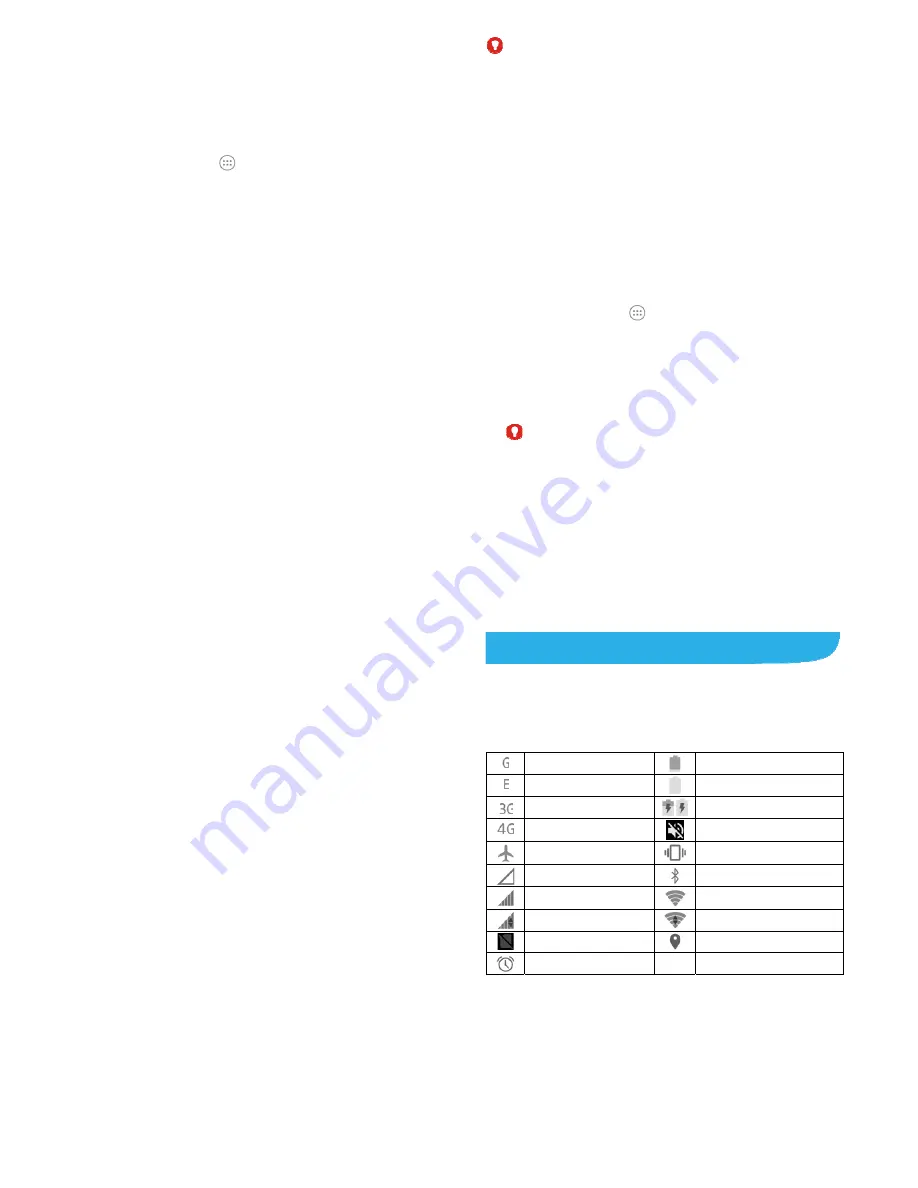
25
Protecting Your Phone With Screen
Locks
You can protect your phone by creating a screen lock. When it is
enabled, you need to touch and hold the screen, draw a pattern
or enter a numeric PIN or a password to unlock the phone’s
screen and keys.
1.
Touch the
Home
key
>
> Settings > Security>Screen
lock
.
2.
Touch
None
,
Long press
,
Pattern
,
PIN
or
Password
.
Touch
None
to disable the screen lock.
Touch
Long press
to enable screen lock and allow
unlocking with a ‘press and hold’ gesture.
Touch
Pattern
to draw and redraw a pattern that you
must draw to unlock the screen.
Touch
PIN
or
Password
to set a numeric PIN or a
password that you must enter to unlock the screen.
3.
ForPattern, PIN, or Password lock, select how you want
notifications and their contents to show when the phone is
locked. Then touch
DONE
.
Protecting Your Phone With Encryption
You can encrypt all the data on your phone: youraccounts,
application data, music and other media, downloaded information,
and so on. If you do, you must draw a pattern or enter a numeric
PIN or a password each time you power on your phone.
26
WARNING!
Encryption is irreversible. The only way to revert to an
unencrypted phone is to perform a factory data reset which
erases all your data.
Encryption provides additional protection in case your phone is
stolen and may be required or recommended in some
organizations. Consult your system administrator before turning it
on. In many cases the PIN or password you set for encryption is
controlled by the system administrator.
Before turning on encryption, prepare as follows:
Set a lock screen pattern, PIN, or password.
Charge the battery.
Keep the phone connected to the charger.
Schedule an hour or more for the encryption process. You
must not interrupt it or you will lose some or all of your data.
When you're ready to turn on encryption:
1.
Touch the
Home
key
>
> Settings > Security > Encrypt
phone
.
2.
Touch
ENCRYPT PHONE
.
The
ENCRYPT PHONE
button is dimmed if your battery is
not charged or your phone is not plugged in.
If you change your mind about encrypting your phone, touch
the
Back
key.
WARNING!
If you interrupt the encryption process, you will lose data.
27
Read the information about encryption carefully.
3.
Draw the lock screen pattern, or enter your lock screen PIN or
password and touch
NEXT
.
4.
Touch
ENCRYPT PHONE
.
The encryption process starts and displays its progress.
Encryption can take an hour or more, during which time your
phone may restart several times.
When encryption is completed, you're prompted to draw the
pattern or enter your PIN or password.
Subsequently you must draw the pattern, enter your PIN or
password each time you power on your phone in order to decrypt
it.
28
Knowing the Basics
Monitoring the Phone Status
The status bar at the top of the home screen provides phone and
service status icons on the right side. Below are some of the
icons you may see.
GPRS connected
Battery low
EDGE connected
Battery full
3G connected
/
Battery charging
4G connected
Silent mode
Airplane mode
Vibration mode
No signal
Bluetooth on
Signal strength
Connected to a Wi-Fi network
Mobile data in use
Wi-Fi in use
No SIM card installed
GPS on
Alarm set






















