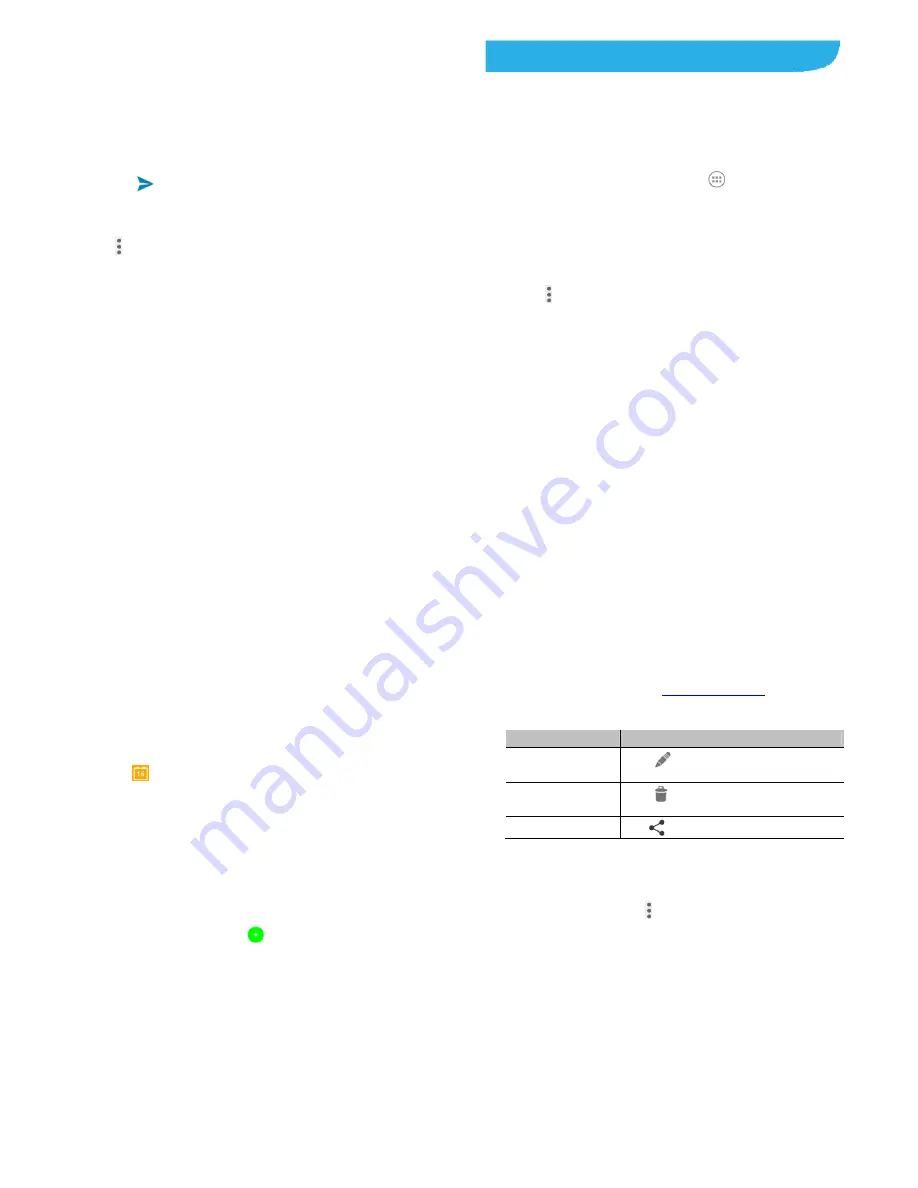
85
Forwarding a Message
1. On
the
Messaging
screen, touch the thread that has the
message you want to forward.
2. Touch
the
message.
3. Touch
Forward
in the menu that opens.
4. Enter a recipient for the message and edit the content if you
want.
5. Touch
.
Changing Messaging Settings
Touch
> Settings
in the
Messaging
screen to change
messaging settings.
86
Calendar
Calendar on the phone works with the web-based Google
Calendar™ service for creating and managing events,
meetings, and appointments. It also works with the Microsoft
Exchange ActiveSync calendar once you sign into your
Exchange account on the phone.
To open Calendar, touch the
Home
key
>Calendar
.
Viewing Your Calendars and Events
Select Visible Calendars
1. Open
the
Calendar
app.
2. Touch
> Calendars to display
.
3. In the new screen, touch the calendars to check the
calendars you want to see or uncheck the calendars you’d
like to hide.
Events from hidden calendars are not shown in the Calendar
app.
Change Calendar Views
You can view your calendars in different forms. The app offers
four views: Month, Week, Day, and Agenda.
To change calendar views, touch the time period shown at the
87
top left and select the view you prefer.
You can also change to Day view from Month view by touching
any day block.
In Month view, swipe vertically to see previous months and
future months.
In Week or Day view, swipe horizontally to see
previousweeks/days and futureweeks/days.
When you are viewing past or futuredays, weeks, or months,
touch
at the top to quickly switch to today.
View Event Details
In Agenda, Day, or Week view, touch an event to view its
details.
In Month view, touch a day to switch to Day view. Then touch an
event to view its details.
Creating an Event
1. In any Calendar view, touch
.
You can also touch a spot in Day or Week view twice to add
an event to that time spot.
2. If you have more than one calendar account, touch the
current account above the
Event name
box to choose one.
3. Enter the event details and touch
DONE
.
88
Editing, Deleting or Sharing an Event
1. Find the event you want to edit or delete.
2. Open its details screen (see
View Event Details
in this
chapter).
3. Do one of the following as you need.
To…
do…
Edit the event,
touch
at the top of the screen. Touch
DONE
to save your changes.
Delete the event,
touch
at the top of the screen and then
touch
OK
.
Share the event,
touch
and choose how to share.
Changing Calendar Settings
To change Calendar settings, open a Calendar view (Day, Week,
Month, or Agenda) and touch
>Settings
.






























