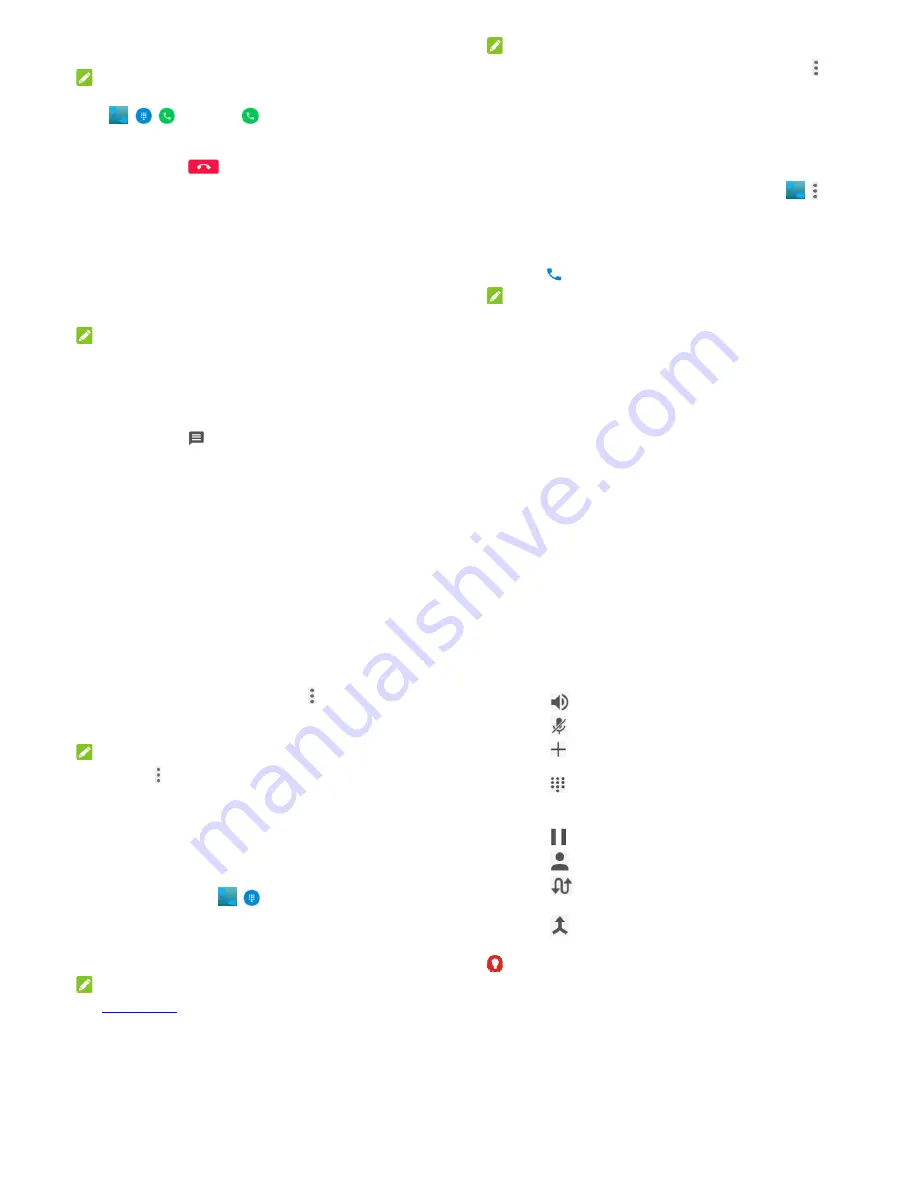
57
the plus (+) symbol. Next, enter the country code, followed by the
city/area code and then the phone number.
NOTE:
To redial the last call you made, just touch the
Home
Key >
>
>
and touch
again.
End a Call
During a call, touch
on the screen.
Answering or Rejecting Calls
When you receive a phone call, the Incoming Call screen opens,
displaying the Caller ID or the information about the caller that
you've entered in the
Contacts
app. You can answer or reject
the call, or reject it with a text message.
Answer a Call
When you receive a phone call, slide down to answer the call.
NOTE:
To silence the ringer before answering the call, press the
Volume Key
.
Reject a Call
When you receive a phone call, slide up to reject the call.
You can also touch
to reject the call and send a preset text
message to the caller.
58
NOTE:
To edit the text response from within the Phone app, touch in
the top search field and select
Settings > Quick responses
.
Working With the Call Log
The call history is a list of all the calls you've placed, received, or
missed. It provides a convenient way to redial a number, return a
call, or add a number to your Contacts.
To open the call history, you can touch the
Home
key
>
>
(in
the top search field)
>Call History
.
Place a Call From the Call History
1. Open the call history.
2. Touch to call back.
NOTE:
You can touch
MISSED
,
OUTGOING
, or
INCOMING
to filter the
records by call type.
Add a Number From Call History as a Contact
1. Open the call history.
2. Touch a number.
3. To add the number to an existing contact, touch
Add to a
contact
. To add a new contact, touch
Create new contact
.
59
Take Other Actions on a Call History Entry
Open the call history and touch a number.
Touch
Call details
to view more call information. While
viewing the call details, you can touch
> Edit number
before call
to edit the number in the dialer before calling it.
Touch
Send message
to send a message to the number.
NOTE:
You can touch
> Clear call log
in the call history screen to
delete all history records.
Checking Voicemail
If you have set the phone to divert calls to voicemail, callers can
leave voicemail messages when they cannot reach you. Here’s
how to check the messages they left.
1. Touch
the
Home
key
>
>
.
2. Touch and hold “1” in the dialer. If prompted, enter your
voicemail password.
3. Follow the voice prompts to listen to and manage your
voicemail messages.
NOTE:
See
Set Voicemail
for how to set your voicemail service. For
detailed information, please contact the service provider.
60
Using Options During a Call
During a call, you will see a number of onscreen options. Touch
an option to select it.
Touch
to turn on or off the speaker.
Touch
to mute or unmute your microphone.
Touch
to make another call separately from the first call,
which is put on hold.
Touch
to switch to thekeypad when you need to enter a
code (for example, the PIN for your voicemail or bank
account) during the call.
Touch
to put the call on hold.
Touch
to open the Contacts app.
Touch
to put the caller you are speaking to on hold, and
switch to the other call that has been put on hold.
Touch
to merge the separate calls into a single
conference call.
WARNING!
Because of higher volume levels, do not place the phone near
your ear during speakerphone use.
Managing Multi-party Calls
When the call waiting and three-way call features are available,






























