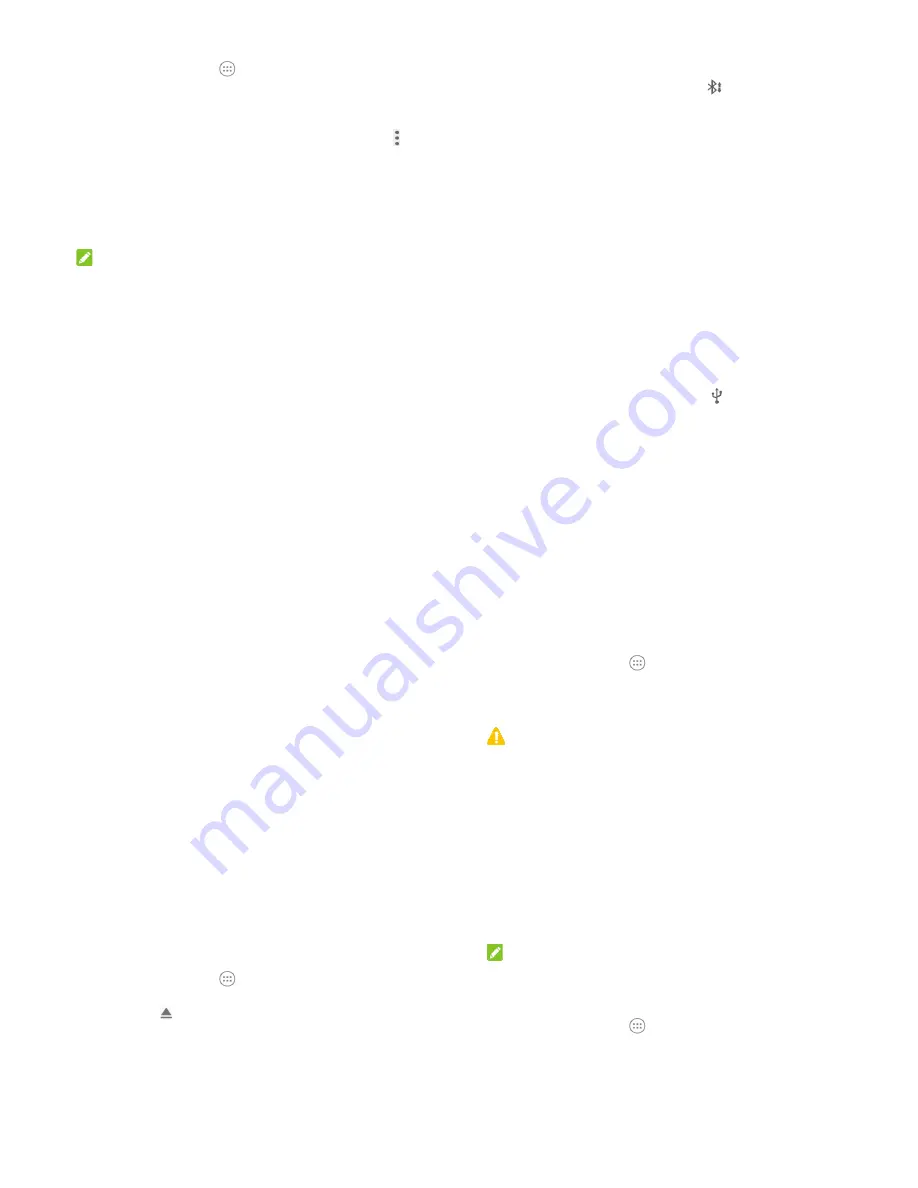
49
Pair With Another Bluetooth Device
1. Touch
the
Home
key
>
>Settings > Bluetooth
.
2. Slide
the
Bluetooth
switch to the
On
position if Bluetooth is
off.
Your phone automatically scans for and displays the IDs of all
available Bluetooth devices in range. You could touch
>
Refresh
if you want to scan again.
3. Touch the device you want to pair with.
4. Confirm that the Bluetooth passkeys are the same between
the two devices and touch
PAIR
.
Pairing is successfully completed when the other device
accepts the connection or the same passkey is entered.
NOTE:
The Bluetooth passkey may be fixed for certain devices such as
headsets and handsfree car kits. You can try entering 0000 or
1234 (the most common passkeys) or refer to the documentsfor
that device.
Send Data via Bluetooth
1. Open the appropriate application and select the file or item
you want to share.
2. Select the option for sharing via Bluetooth. The method may
vary by application and data type.
3. Touch a Bluetooth device the phone has paired with or wait
for it to search for new devices and touch one of them.
50
Receive Data via Bluetooth
1. Turn Bluetooth on before trying to receive data via Bluetooth.
2. Flick down the status bar and touch
.
3. Touch
ACCEPT
to start receiving the data.
Depending on your storage setting and whether a microSDHC
card is installed, received files are stored automatically in a
dedicated folder (
Bluetooth
, for instance)in the phone storage or
microSDHC directory. You can access them with the
File
Manager
app. Received contacts (vCard files) are automatically
imported to your contact list.
Connecting to Your Computer via USB
You can connect your phone to a computer with a USB cable and
transfer music, pictures, and other files in both directions. Your
phone stores these files in internal storage or on a removable
microSDHC card.
If you are using USB tethering, you must turn that off before you
can use USB to transfer files between your phone and computer.
Connect Your Phone to a Computer via USB
1. Connect your phone to the PC with a USB cable.
2. Open the notification panel and touch
(Connected
to/as...)
.
3. Choose one of the following options:
Charge only:
Charge your phone via USB.
Install driver:
Install the driver needed for some USB
51
connection modes (such as MTP).
Media device (MTP):
Transfer files on Windows
®
PC or
Mac
®
.
Camera (PTP):
Transfer photos using camera software.
Connect With Windows Media
®
Player
You can sync music on your phone and the computer installed
with Windows Media Player.
1. Connect the phone with your computer via USB and choose
Media device (MTP)
.
2. Open Windows Media Player and synchronize music, picture,
and video files.
Disconnect Your Phone From the Computer
To disconnect the phone from the computer, simply unplug the
USB cable when you’re finished.
Remove the microSDHC Card From Your
Phone
If you need to remove the microSDHC card while the phone is on,
you should unmount it first.
1. Touch
the
Home
key
>
>Settings > Storage
.
2. Scroll down the screen to the
Portable storage
sectionand
then touch
next to the
SD card
.
3. You will be prompted that the SD card has been safely
ejected and you can now safely remove the microSDHC card
from the phone.
52
Erase microSDHC Card
1. Touch
the
Home
key
>
>Settings > Storage
.
2. Scroll down the screen to the
Portable storage
section and
touch
SD card
.
3. Touch
Format> ERASE& FORMAT
.
CAUTION:
The formatting procedure erases all the data on the microSDHC
card, after which the files CANNOT be retrieved.
Sharing Your Mobile Data Connection
You can share your phone’s data capabilities through tethering or
by activating the mobile hotspot feature to create a portable Wi-Fi
hotspot.
Share Your Mobile Data Connection via USB
You can access the Internet on your computer via the USB
tethering feature of your phone. The feature needs data
connection on a mobile network and may result in data charges.
NOTE:
You cannot transfer files between your phone and your computer
via USB while the phone is USB tethered.
1.
Connect your phone to your computer with a USB cable.
2.
Touch the
Home
key
>
> Settings > More
.
3.
Touch
USB tethering
. A new network connection will be
created on your computer.




























