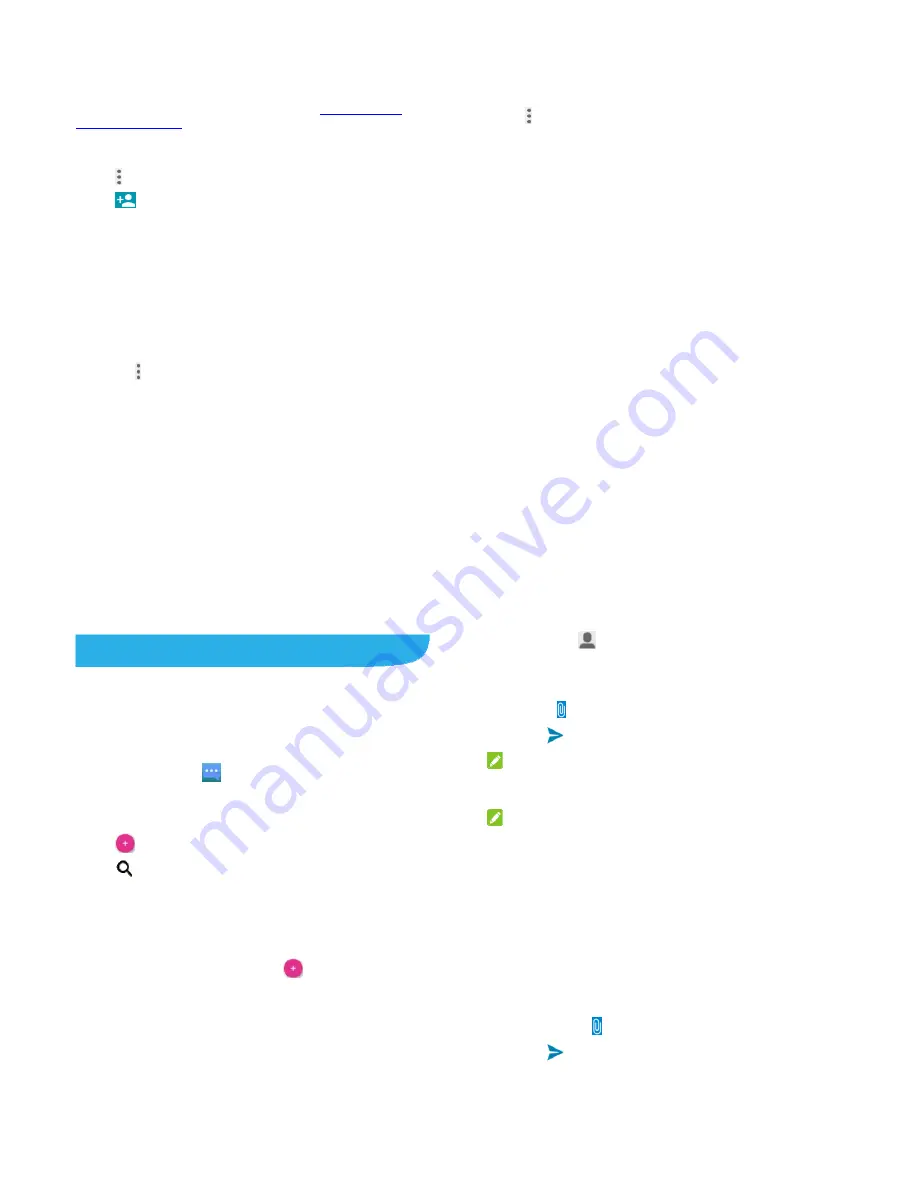
81
Adding and Editing Email Accounts
Add an Email Account
After setting up your first email account (see
Setting Up the
First Email Account
), you can add more email accounts and
manage them separately.
1. Open
to get the Inbox screen.
Touch
>Settings
.
Touch
at the top right of the screen.
Follow the prompts to set up the account as you did with the
first one.
Edit an Email Account
You can change a number of settings for an account, including
how often you check for email, how you’re notified of new mails,
your email signature, and details about the servers the account
uses to send and receive mails.
1. Open
to get the
Inbox
screen.
2. Touch
>Settings
and touch the account whose settings
you want to change.
3. Make the changes you want and touch the
Back
key when
youfinish.
82
Changing General Email Settings
General settings apply to all email accounts you add.
1. Open
to get the
Inbox
screen.
Touch
>Settings> General
.
Make the changes and touch the
Back
key when you finish.
83
Messaging
You can use Messaging to exchange text messages (SMS) and
multimedia messages (MMS).
Opening the Messaging Screen
Touch the
Home
key
>
.
The
Messaging
screen opens where you can create a new
message, search for messages, or open an ongoing message
thread.
Touch
to write a new text or multimedia message.
Touch
to search for a message using keywords.
Touch an existing message thread to open the conversation
you’ve had with a certain number.
Sending a Message
1. On
the
Messaging
screen, touch
at the bottom.
2. Add recipients by one of the following ways.
Touch the
To
field and manually enter the recipient’s
number or the contact name. If the phone presents a few
suggestions, touch the one you want to add.
Select recipients from your contacts or call log by
84
touching
.
3. Touch
the
Type message
field and enter the content of your
message.
4. If you want to send a multimedia message, touch the paper
clip icon
to attach a file or a slideshow to the message.
5. Touch
.
NOTE:
You can also include email addresses as recipients for
multimedia messages.
NOTE:
Do not add a message subject or any attachment if you want to
send a text message. Otherwise you may be charged for a
multimedia message.
Replying to a Message
Messages you receive are appended to existing threads for the
same number. If the new message comes from a new number,
a new thread is created.
1. On
the
Messaging
screen, touch the thread that has the
message you want to reply to.
2. Type your reply in the text box at the bottom. You can touch
the attach icon
if you want to reply with an MMS.
3. Touch
.






























