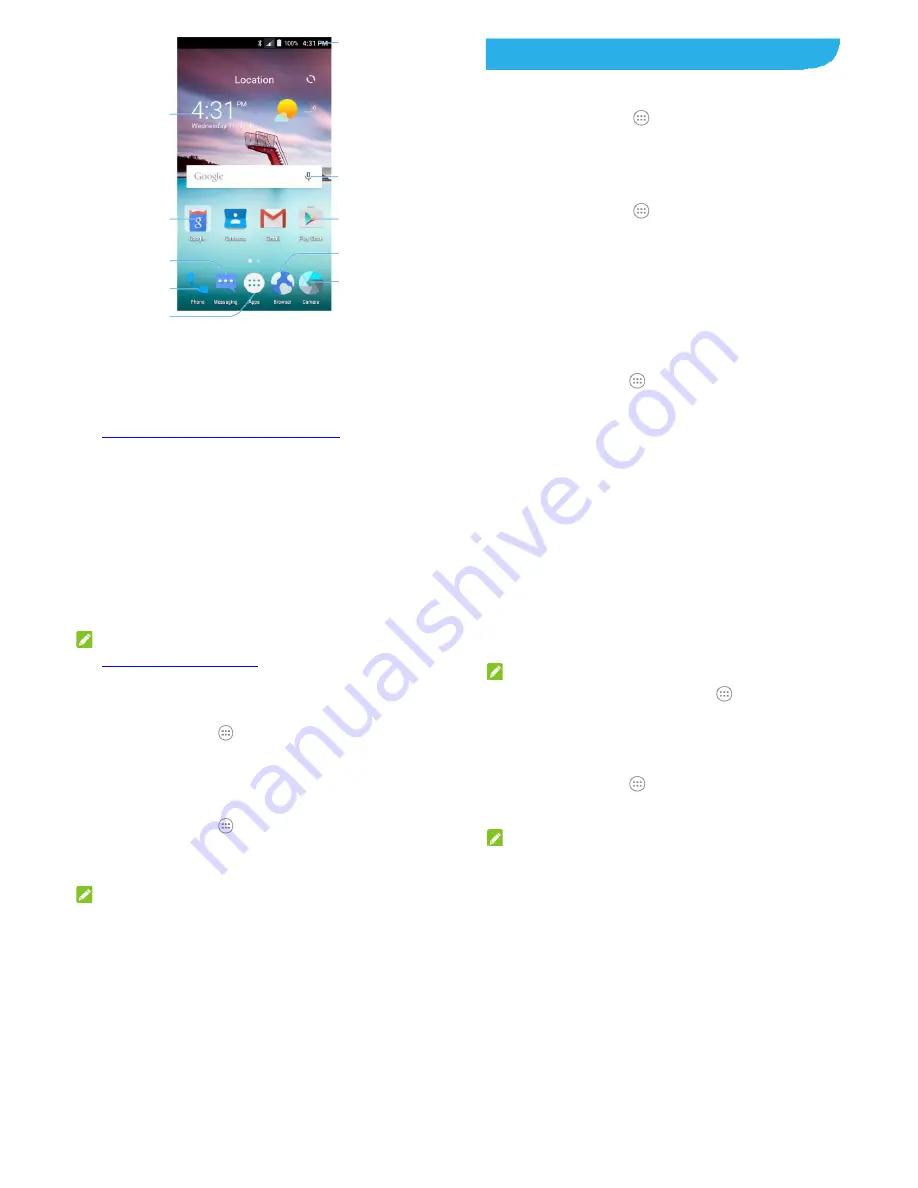
21
Extended Home Screens
Your home screen is extendable, providing more space for
shortcuts, folders, widgets, and more. Simply swipe left or right
on the screen to see the extended panels.
See
Managing Home Screen Icons and Widgets
for more
information on how to add or remove additional home screen
panels.
Status bar
Google search
Shortcut
Browser
Camera
Widget
Folder
Messaging
Phone
All apps
22
Personalizing
Changing the System Language
1. Touch
the
Home
key
>
>Settings > Language & input >
Language
.
2. Select the language you need.
Setting the Date and Time
1. Touch
the
Home
key
>
> Settings > Date & time
.
2. Touch
Automatic date & time
and
Automatic time zone
if
you want to set the date, time and time zone by yourself.
3. Set the date, time, time zone, and time format.
Changing Ringtone and Notification
Sound
You can customize the default incoming call ringtone for each
micro-SIM card and the default notification sound.
1. Touch
the
Home
key
>
>Settings>Sound & notification
.
2. Touch
Default notification ringtone
or
Phone ringtone
.
3. Scroll through the ringtone list and select the ringtone you
want to use.
4. Touch
OK
.
23
NOTE:
See
Set a Ringtone for a Contact
for how to assign a special
ringtone to an individual contact.
Turning On/Off Touch Sound
1. Touch
the
Home
key
>
> Settings > Sound &
notification > Other sounds
.
2. Touch
Touch sounds
.
Adjusting Volume
1. Touch
the
Home
key
>
> Settings > Sound& notification
.
2. Drag the sliders below
Media volume
,
Alarm volume
,
Ring
volume
, and
Notification volume
to adjust the volume for
each type of audio.
NOTE:
You can adjust the media volume when a media application is in
use by pressing the
Volume
key. If no media application is active,
press the
Volume
key to adjust ringtone volume (or the earpiece
volume during a call).
Applying New Wallpapers
You can set the wallpaper for the home screen.
1.
Touch the
Home
key.
2.
Touch and hold an empty area of the home screen.
24
3.
In the window that appears at the bottom, touch
Wallpapers
to pick an image as the wallpaper.
NOTE:
In addition, you can touch the
Home
key
>
> Settings >
Display > Wallpaper
to pick an image from
Gallery
,
Wallpaper
or
Photos
, or an animation from
Live Wallpapers
.
Changing Screen Brightness
1.
Touch the
Home
key
>
> Settings > Display > Brightness
level
.
2.
Drag the slider to manually adjust the screen brightness.
NOTE:
With the proximity and light sensor, your phone can automatically
adjust the screen brightness for available light. Touch
Adaptive
brightness
in the
Display
settings screen to turn the feature on
or off.
Setting the Home Screen Effect
Set the animation effect that appears when you swipe left or right
on the home screen between different panels.
1.
Touch the
Home
key.
2.
Touch and hold an empty area of the home screen.
3.
In the window that appears at the bottom, touch
Effect
.
4.
Pick an effect and the phone will demonstrate how it works.
Touch other effects until you find the favorite one.





















