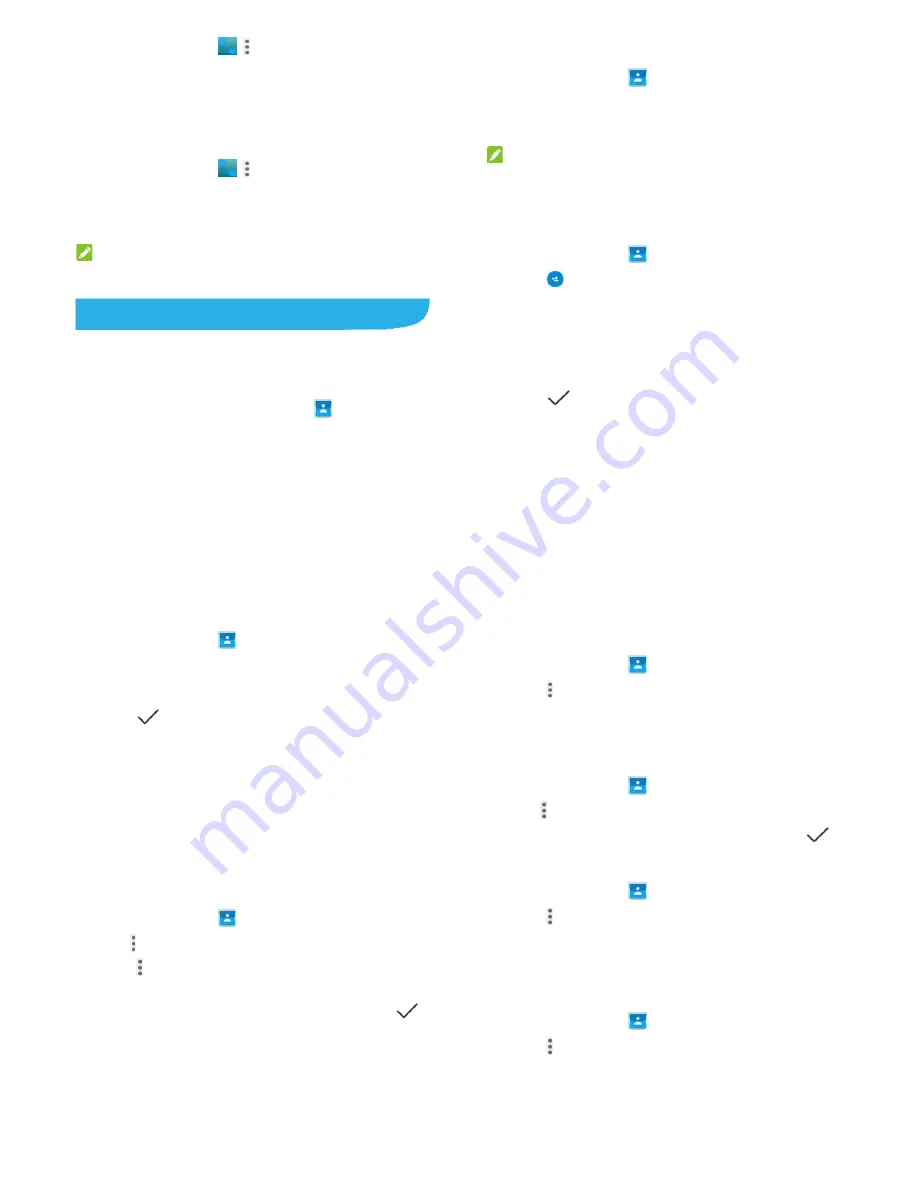
65
1. Touch
the
Home
key
>
>
(in the top search
field)
>Settings > Call settings > Speed dial
.
2. Touch a speed dial key.
3. Enter a phone number or select one from the contact list.
4. Touch
OK
.
Other Options
1. Touch
the
Home
key
>
>
(in the top search
field)
>Settings > Call settings> Additional settings
.
2. Touch
Caller ID
to choose whether your number is displayed
when someone receives your outgoing call. Or check
Call
waiting
to get notified of incoming calls during a call.
NOTE:
Please contact the service provider to check whether the caller
ID and call waiting features are available.
Contacts
You can put contacts on your phone and synchronize them with
the contacts in your Google account or other accounts that
support contact syncing.
To see your contacts, touch the
Home
key
>
. From there,
you can touch the tabs on the top of the screen to quickly switch
to contact groups or favorite contacts.
66
Checking Contact Details
1. Touch
the
Home
key
>
and touch the
CONTACTS
tab to
access your contact list.
2. Scroll through the list to view all your contacts.
3. Touch a contact to view its details.
NOTE:
If you have a lot of contacts stored, you'll see a slider on the right
side of the screen. Drag the slider to the letter initial you need.
Adding a New Contact
1. Touch
the
Home
key
>
and touch the
CONTACTS
tab.
2. Touch
to add a new contact.
3. Touch the account field near the top of the screen to choose
where to save the contact. If a sync account is selected, the
contacts will be synced automatically with your account
online.
4. Enter the contact name, phone numbers, email addresses,
and other information.
5. Touch
to save the contact.
Setting Up Your Own Profile
You can create your own name card in your phone.
67
1. Touch
the
Home
key
>
and touch the
CONTACTS
tab.
2. Touch
Set up my profile
.
3. Edit your profile information. Touch
More Fields
to add more
information if you want.
4. Touch
.
Importing, Exporting, and Sharing
Contacts
You can import/export contacts from/to your micro-SIMs or
microSDHC card. This is especially useful when you need to
transfer contacts between different devices. You can also quickly
share contacts using Bluetooth, Google Drive, Email,Gmail, or
Messaging.
Import Contacts From the micro-SIM Cards
1. Touch
the
Home
key
>
.
2. Touch
>Import/Export > Manage SIM card contacts
.
3. Touch
> Import SIM contacts
.
4. Select an account in which to save the contacts.
5. Touch to select the contacts you need and then touch
.
68
Import Contacts From the microSDHC Card
1. Touch
the
Home
key
>
.
2. Touch
>Import/Export > Import from Storage
.
3. Select an account in which to save the contacts.
4. Select the vCard file(s) and touch
OK
.
Export Contacts to the micro-SIM Card
1. Touch
the
Home
key
>
.
2. Touch
>Import/Export > Export to SIM card
.
3. Touch to select the contacts you need and then touch
.
Export Contacts to the Storages
1. Touch
the
Home
key
>
.
2. Touch
>Import/Export > Export to storage
.
3. The phone will prompt you with the name of the vCard file.
Touch
OK
to create the file on the microSDHC card or the
phone storage.
Share Contacts
1. Touch
the
Home
key
>
and touch the
CONTACTS
tab.
2. Touch
>Multi-Select
.






























