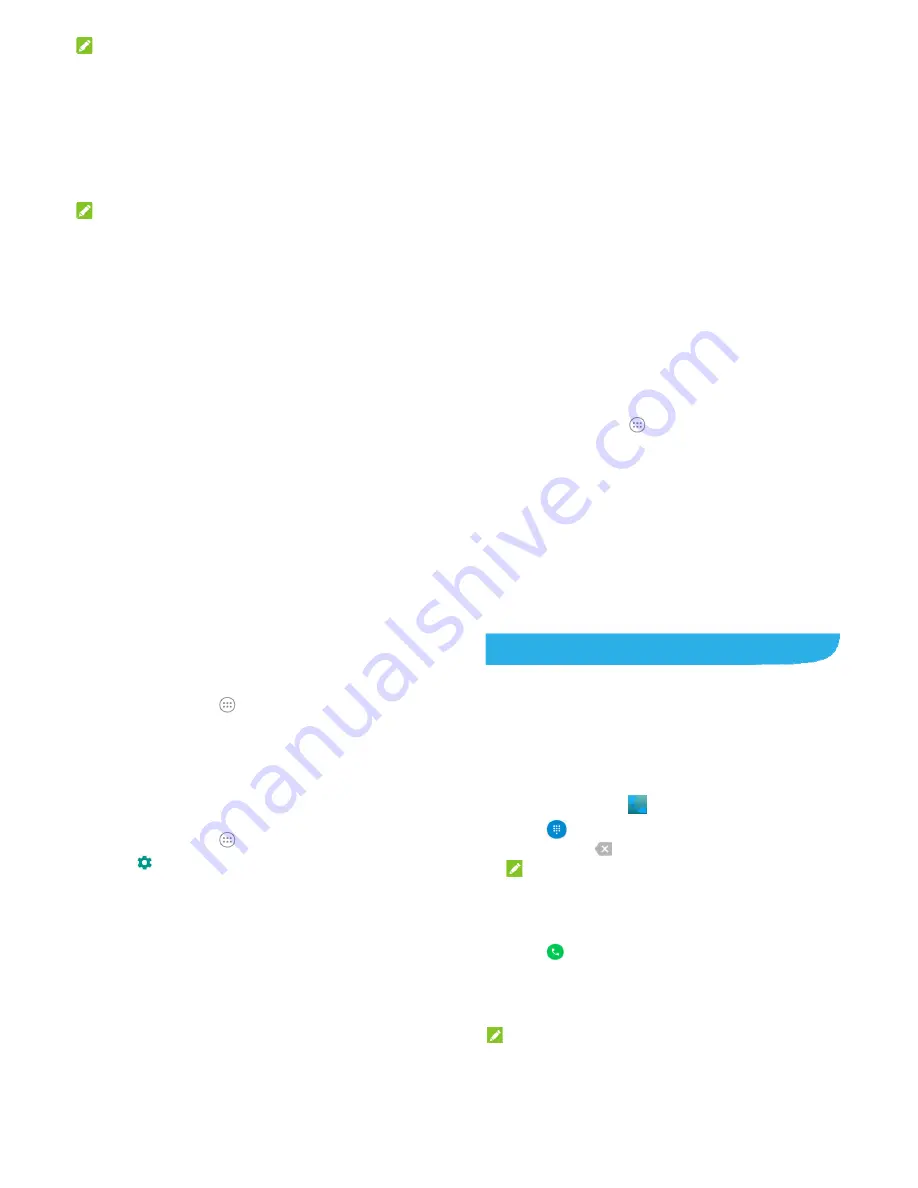
53
NOTE:
To stop sharing your data connection, touch
USB tethering
again
or disconnect the USB cable.
Share Your Mobile Data Connection as a
Wi-Fi Hotspot
You can share your phone’s data connection with other devices
by turning your phone into a portable Wi-Fi hotspot. The feature
needs data connection on a mobile network and may result in
data charges.
NOTE:
When the portable Wi-Fi hotspot feature is enabled, you cannot
use your phone’s Wi-Fi capability to access the Internet. You still
remain connected to the Internet via your mobile data network.
1. Touch
the
Home
key
>Settings >Mobile Hotspot
.
2. Slide the switch to
On
position.
After a moment, the phone starts broadcasting its Wi-Fi
network name (SSID).
3. On another device, locate your phone via Wi-Fi and connect
with it to start using the phone’s mobile data.
Rename or Secure Your Wi-Fi Hotspot
You can change the name of your phone's Wi-Fi network (SSID)
and secure your portable Wi-Fi hotspot.
1. Touch
the
Home
key
>Settings > More>Mobile Hotspot
.
2. Touch
Configure
.
54
3. Set your name and security options as follows:
Networkname:
Enter or edit a network SSID (name) that
other devices see when scanning for Wi-Fi networks.
Channel:
To avoid interference with other Wi-Fi networks,
try using a different channel.
Security:
Choose a security option,
Open
(not
recommended),
WPA2 PSK
(other users can access your
mobile hotspot only if they enter the correct password).
When you select
WPA2 PSK
, touch the
Password
field to
edit the security password.
4. Touch
SAVE
to save your settings.
Connecting to Virtual Private Networks
Virtual private networks (VPNs) allow you to connect to the
resources inside a secured local network. VPNs are commonly
deployed by corporations, schools, and other institutions to let
people access local network resources when not on campus, or
when connected to a wireless network.
Depending on the type of VPN you are using, you may be
required to enter your login credentials or install security
certificates before you can connect to your VPN. You can get this
information from your network administrator.
Add a VPN
1. Touch
the
Home
key
>
>Settings > More> VPN
.
2. Touch
+
and fill in the information provided by your network
administrator.
55
3. Touch
SAVE
.
The VPN is added to the list on the
VPN
screen.
Connect to a VPN
1. Touch
the
Home
key
>
>Settings > More> VPN
.
2. Touch the VPN that you want to connect to.
3. When prompted, enter any requested credentials, and then
touch
CONNECT
.
When you are connected, the VPN connected icon appears in
the status bar.
Modify a VPN
1. Touch
the
Home
key
>
>Settings > More> VPN
.
2. Touch
next to the VPN that you want to modify.
3. Edit the VPN settings you want.
4. Touch
SAVE
.
56
Phone Calls
You can place calls from the Phone app, the People app, or other
apps or widgets that display contact information. Wherever you
see a phone number, you can usually touch it to dial.
Placing and Ending Calls
Place a Call by Dialing
1. Touch
the
Home
key
>
.
2. Touch
and enter the phone number with the on-screen
keypad. Touch
to delete incorrect digits.
NOTE:
As you enter digits, your phone searches for contacts that
match. If you see the number you want to dial, touch it to
place the call immediately without entering the rest of the
number.
3. Touch
below the keypad to dial.
You can also touch the search box at the top of the
Phone
app
screen and enter the phone number or contact name you want to
call. Touch the matching contact or
Call
[number] to place the
call.
NOTE:
To make an international call, touch and hold the 0 key to enter





























