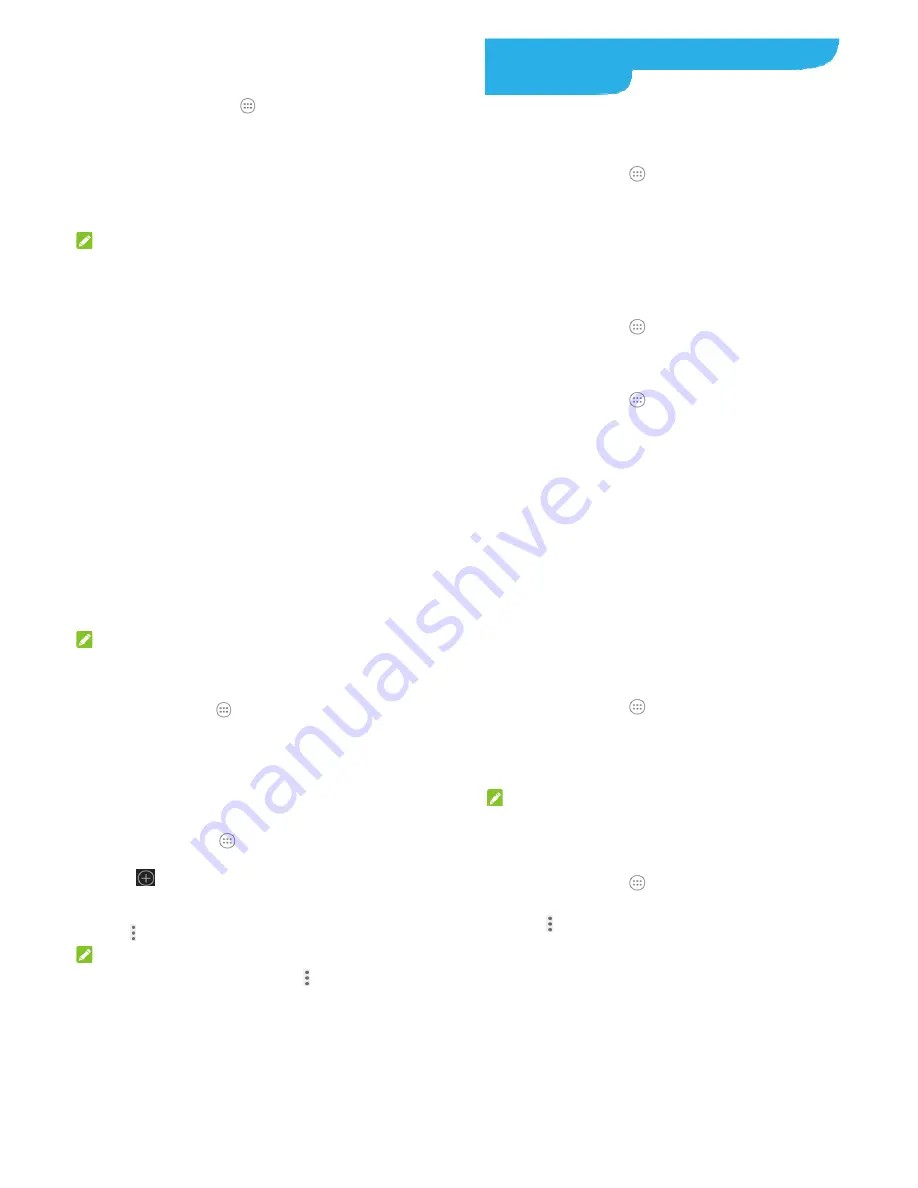
41
Opening and Switching Apps
Open an App
1. Touch
the
the
Home
key
>
.
2. Slide up or down and touch an app to open it.
Switch Between Recently Opened Apps
1. Touch
the
Recent apps
key. The apps you’ve used recently
are displayed in a series of tabs. Slide up and down to see all
the tabs.
2. Touch a tab to open that app.
NOTE:
You can swipe a tab sideways to remove it from the screen.
42
Connecting to Networks and
Devices
Connecting to Mobile Networks
Select Network Operator
1. Touch
the
Home
key
>
> Settings > Mobile networks
.
2. Touch
Network operators
to search for all available
networks.
3. Touch a network in the network list to register manually.
You can also touch
Choose automatically
to select
preferred network automatically.
Control Mobile Data Use
To enable or disable data access:
1. Touch
the
Home
key
>
> Settings >Data usage
.
2. Touch
the
Mobiledata
switch to enable or disable mobile
data use.
To get data services when roaming:
1. Touch
the
Home
key
>
> Settings > Mobile networks>
International Data Roaming
.
2. Touch
the
International Data
switch.
43
NOTE:
Data roaming may incur significant roaming charges.
Select Preferred Network Type
1. Touch
the
Home
key
>
> Settings >Mobile networks
.
2. Touch
Preferred network type
and select the network type
you would prefer the phone to connect with.
Set Access Point Names
To connect to the Internet you can use the default Access Point
Names (APN). And if you want to add a new APN, please contact
the service provider to get the necessary information.
1.
Touch the
Home
key
>
>Settings > Mobile
networks>Access Point Names
.
2.
Touch
.
3.
Touch each item to enter the information you get from your
service provider.
4.
Touch
>Save
to complete.
NOTE:
To set the APN to default settings, touch
>Reset to default
.
Connecting to Wi-Fi
®
Wi-Fi is a wireless networking technology that can provide
Internet access at distances of up to 100 meters, depending on
44
the Wi-Fi router and your surroundings.
Turn Wi-Fi On and Connect to a Wi-Fi
Network
1.
Touch the
Home
key
>
>Settings > Wi-Fi
.
2.
Slide the
Wi-Fi
switch to the
On
position to turn on Wi-Fi.
3.
Touch a network name to connect to it.
4.
If the network is secured, enter the password and touch
CONNECT
.
NOTE:
Your phone automatically connects to previously used Wi-Fi
networks when they are in range.
Get Notified of Open Networks
1.
Touch the
Home
key
>
>Settings > Wi-Fi
.
2.
Slide the
Wi-Fi
switch to the
On
position.
3.
Touch
> Advanced
.
4.
Slide the
Network notification
switch.
When Wi-Fi is on, you receive notifications in the status bar when
your phone detects an open Wi-Fi network. Switch off the option
to turn off notifications.
Add a Wi-Fi Network
You can add a Wi-Fi network if the network does not broadcast
its name (SSID) or add a Wi-Fi network when you are out of


























