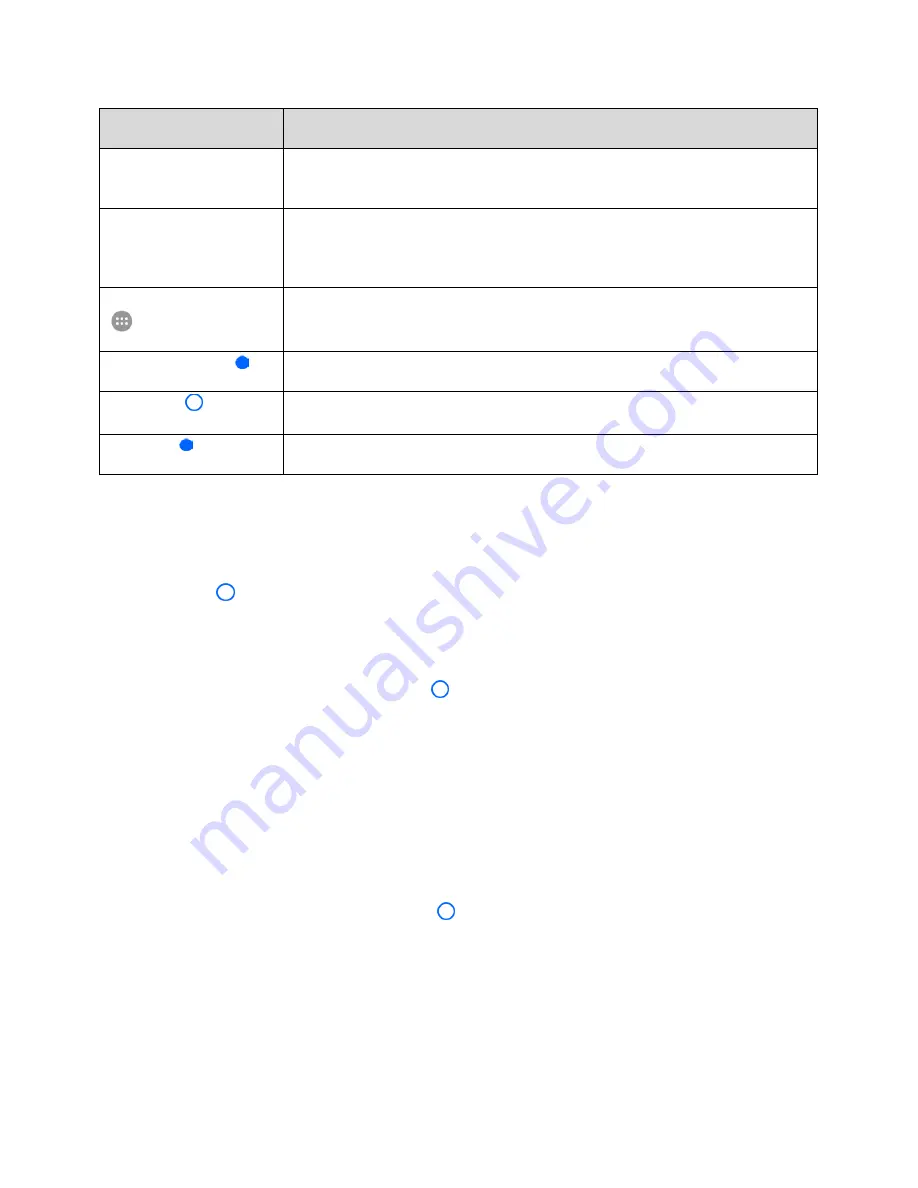
Your Phone Interface
62
Item
Description
Folder
You can group shortcuts on the home screen into folders for convenient
access.
Primary shortcuts
Primary shortcuts are application shortcuts that appear in the same location
on all of your phone’s home screens. These are customizable except for the
Applications (Apps) shortcut, which remains static.
Application list (Apps)
Tap to open the applications (apps) list. The apps list key is a primary
shortcut available from all home screens.
Recent Apps key
Tap to display a list of recently used applications.
Home key
Tap to display the main home screen.
Back key
Tap to return to the previous screen.
Note
: Your phone’s home screens cycle through so that you can keep swiping in one direction and make
it back to the main home screen. The small circles above the primary shortcuts let you know your current
screen position.
Tip
: Tap
Home
to return to the main home screen from any other screen.
Extended Home Screens
In addition to the main home screen, your phone features extended home screens to provide more space
for adding icons, widgets, and more. Tap
Home
to display the main home screen and then slide the
screen right or left to move from the main screen to an extended screen.
There are up to eight and at least two extended screens available in addition to the main home screen.
● If you are not already using the maximum number of screens for your phone, you can add more
screens when adding a shortcut or widget to the home screen. See
Add Widgets to the Home Screen
● If there are more than two extended screens and you remove all contents from one screen, the
empty screen is deleted automatically.
● While on an extended screen, tap
Home
to return to the main home screen.
To delete or set the home screens:
















































