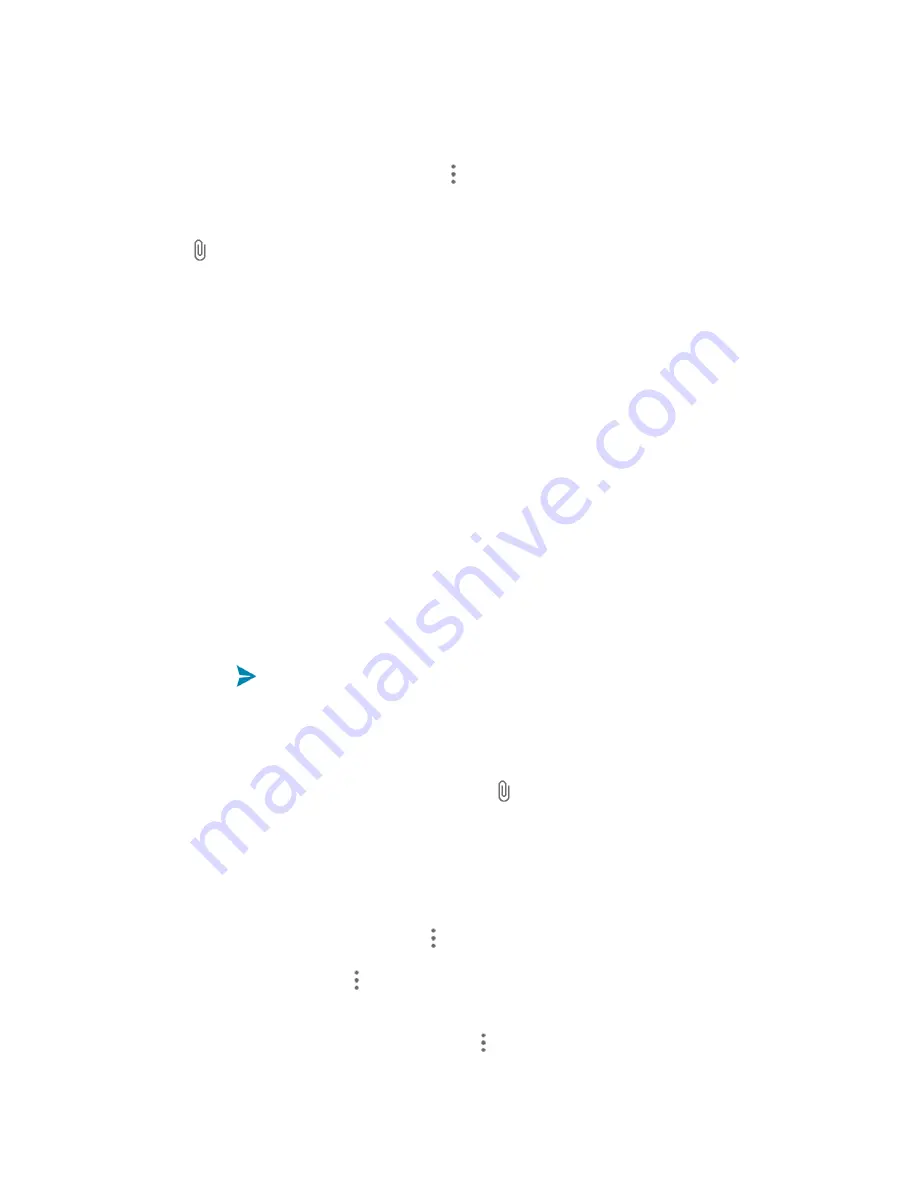
Messaging and Internet
115
Enter the first few letters of the recipient's name to display a matching list of names from your
stored contacts. Tap a match to add the recipient.
Note
: You can add a subject line by tapping
Menu
>
Add subject
.
4. Tap the ―Type messag
e‖ box
, and then start composing your message.
5. Tap .
6. In the Attach window, select from the following file attachments:
Picture.
Select a picture to attach to your MMS.
Capture picture.
Open the camera and take a photo to attach to your MMS.
Video.
Select a video clip to attach to your MMS.
Capture video.
Open the camcorder and shoot a video clip to attach to your MMS.
Audio.
Select an audio file to attach to your MMS.
Record audio.
Open Sound Recorder and record an audio file to attach to your MMS.
Slideshow.
See "Create a Slideshow" for details.
Files.
Open File Manager and select a file to attach to your MMS.
Insert contacts.
Select a contact entry and add it to your MMS as a vCard attachment.
7. To make changes to your attachment, tap
Replace
or
Remove
.
8. Tap
Send
to send the MMS message.
Create a Slideshow
In a multimedia message, you can add slides, each containing a picture, video, or audio.
1. In the multimedia message you’re composing, tap >
Slideshow
.
2. On the Edit slideshow screen, tap
Slide 1
.
Note: You can tap
Add slide
to add more slides.
3. To compose your slideshow, do any of the following:
Add a picture. Tap
ADD PICTURE
, >
Add picture
or
Capture picture
.
Add a video. Tap
Menu
>
Add video
or
Capture video
. (You cannot add both a picture
and a video on the same slide.)
Add music or a voice recording. Tap
Menu
>
Add music
and then tap
Audio
or
Record
audio
.






























