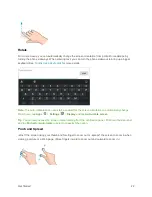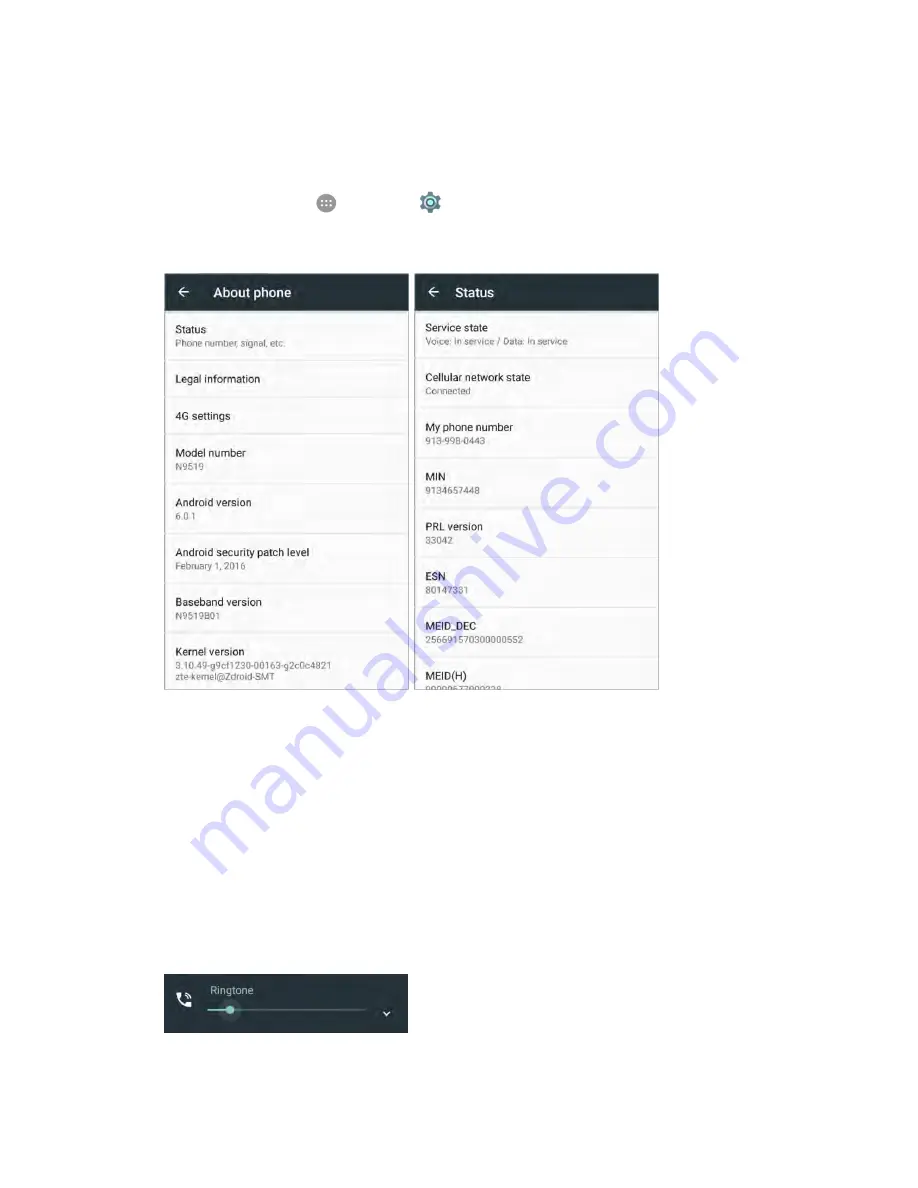
Basic Operations
35
Phone Number
Follow the instructions below to display your phone’s wireless phone number.
1. From home, tap
Apps
>
Settings
>
About phone
.
2. Tap
Status
.
You will see the number listed under
My phone number
.
Silent/Vibration Mode
Silent/vibration mode sets your phone's ringtone, operation sounds, notifications, etc., not to sound to
avoid disturbing others around you.
Note
: Camera shutter, video start/stop tones, and certain other sounds may still be active during silent or
vibration mode.
To set silent or vibration mode:
1. Press the
Volume
keys to display the volume control window.