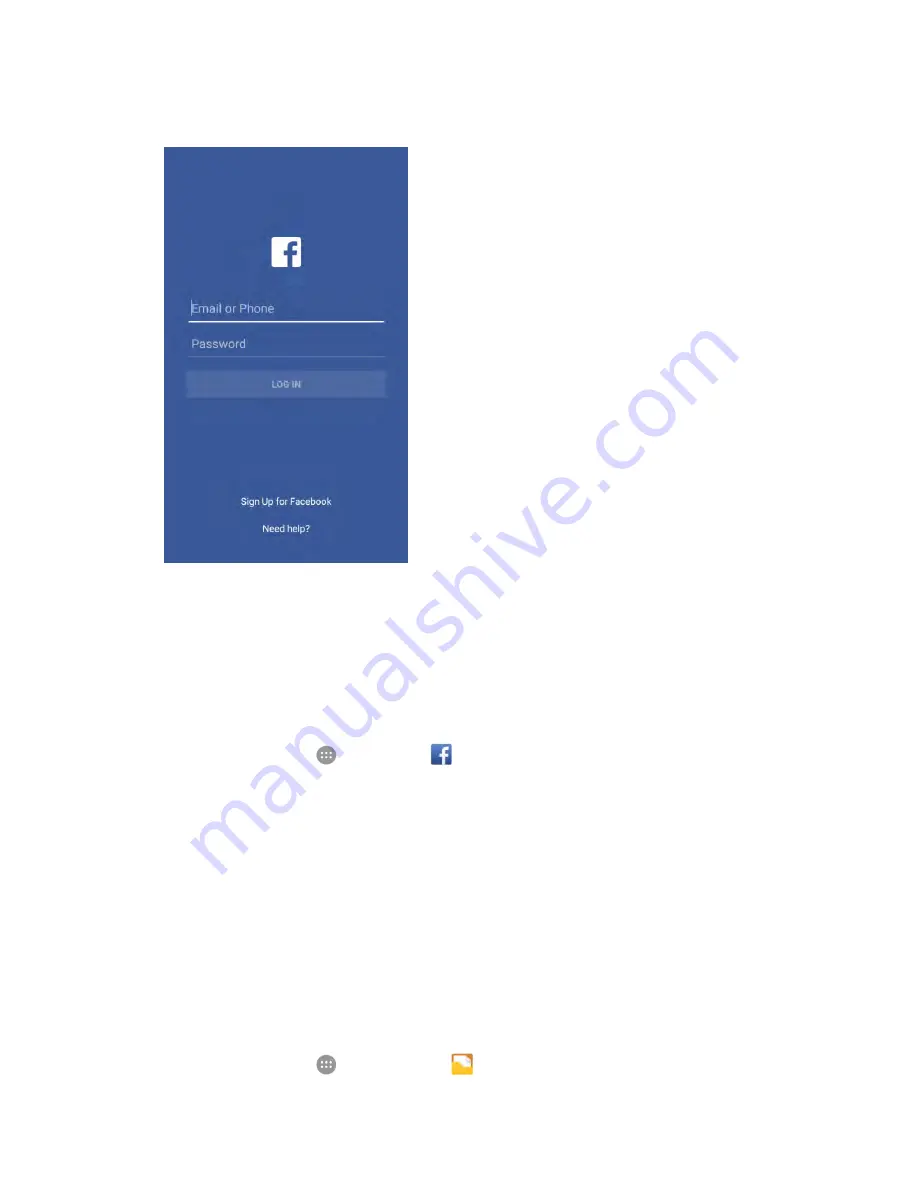
Useful Apps and Features
182
2. Tap
.
3. Enter your email/phone number and password and tap
Log in
.
Your Facebook account is added to your phone.
Use Facebook
Once you’ve downloaded the app and signed in, you can post and read updates, upload pictures, tag
locations, and more, all from your phone.
1. From home, tap
Apps
>
.
The Facebook app launches.
If this is the first time you’ve used Facebook on your phone, enter your Facebook ID and
password and tap
Log in
to sign in to an existing account, or tap
Sign Up for Facebook
to
set up a new Facebook account.
2. Tap
Status
and type an update, tap
Photo
and upload a picture from the gallery, tap
Check In
to
share your location, ―Lik
e‖ and
comment on friends’ posts, and more.
File Manager
File Manager allows you to view and manage files stored on your phone's internal storage and your SD
card as well as a USB device when they are available.
1. From home, tap
Apps
>
File Manager
.






























