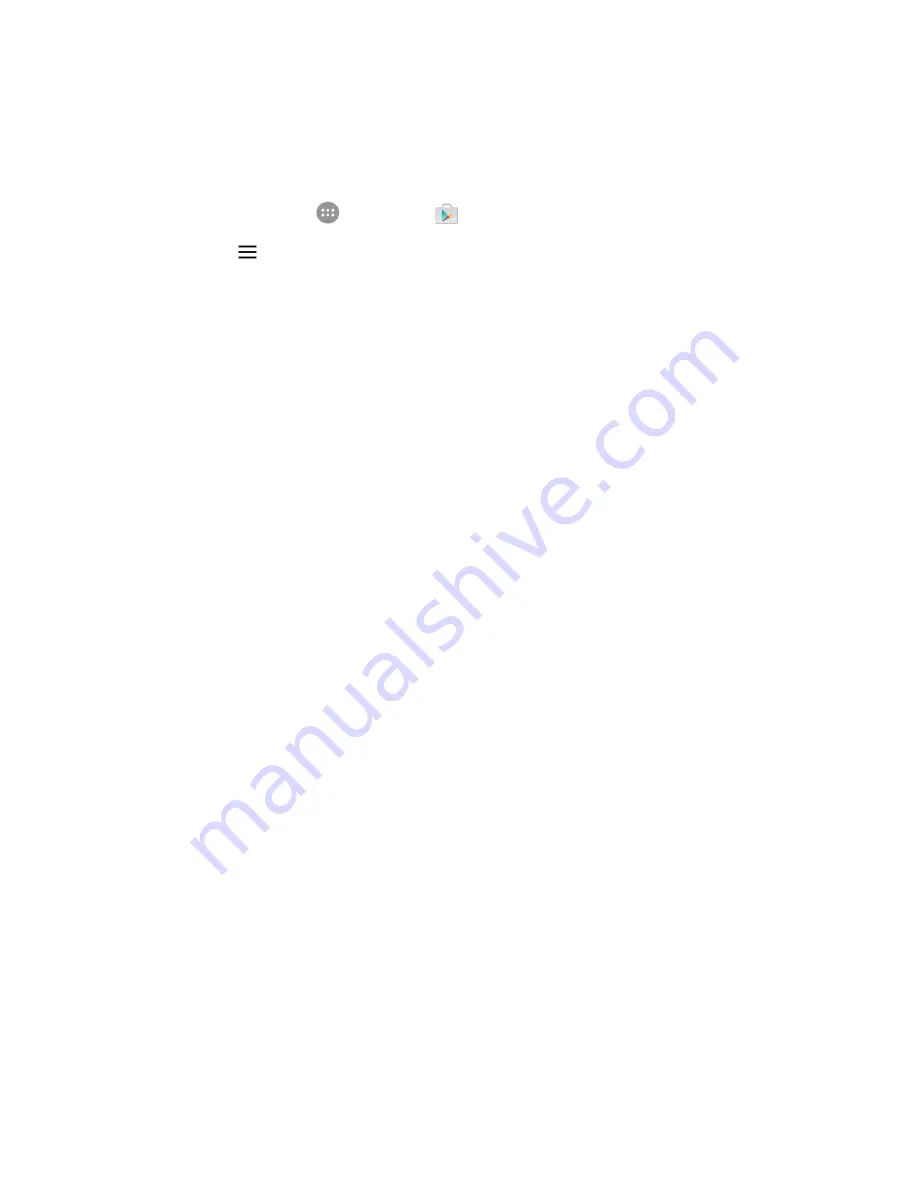
Basic Operations
54
Get Help with Google Play
The Google Play store app offers an online help option if you have questions or want to know more about
the app.
1. From home, tap
Apps
>
Play Store
.
2. Tap
Menu
>
Help
.
The Web browser will take you to the Google Play Help Web page, where you will find
comprehensive, categorized information about Google Play.
Lock and Unlock Your Screen
Your phone allows you to quickly turn the screen off when not in use and to turn it back on and unlock it
when you need it.
Turn the Screen Off When Not in Use
■ To quickly turn the screen off, press the
Power/Lock
key. Pressing the
Power/Lock
key again or
receiving an incoming call will turn on your phone screen and show the lock screen.
To save battery power, the phone automatically turns off the screen after a certain period of time when
you leave it idle. You will still be able to receive messages and calls while the phone’s screen is off.
Note
: For information on how to adjust the time before the screen turns off, see
Turn the Screen On and Unlock It
1. To turn the screen on, press the
Power/Lock
key.
The lock screen appears.
















































